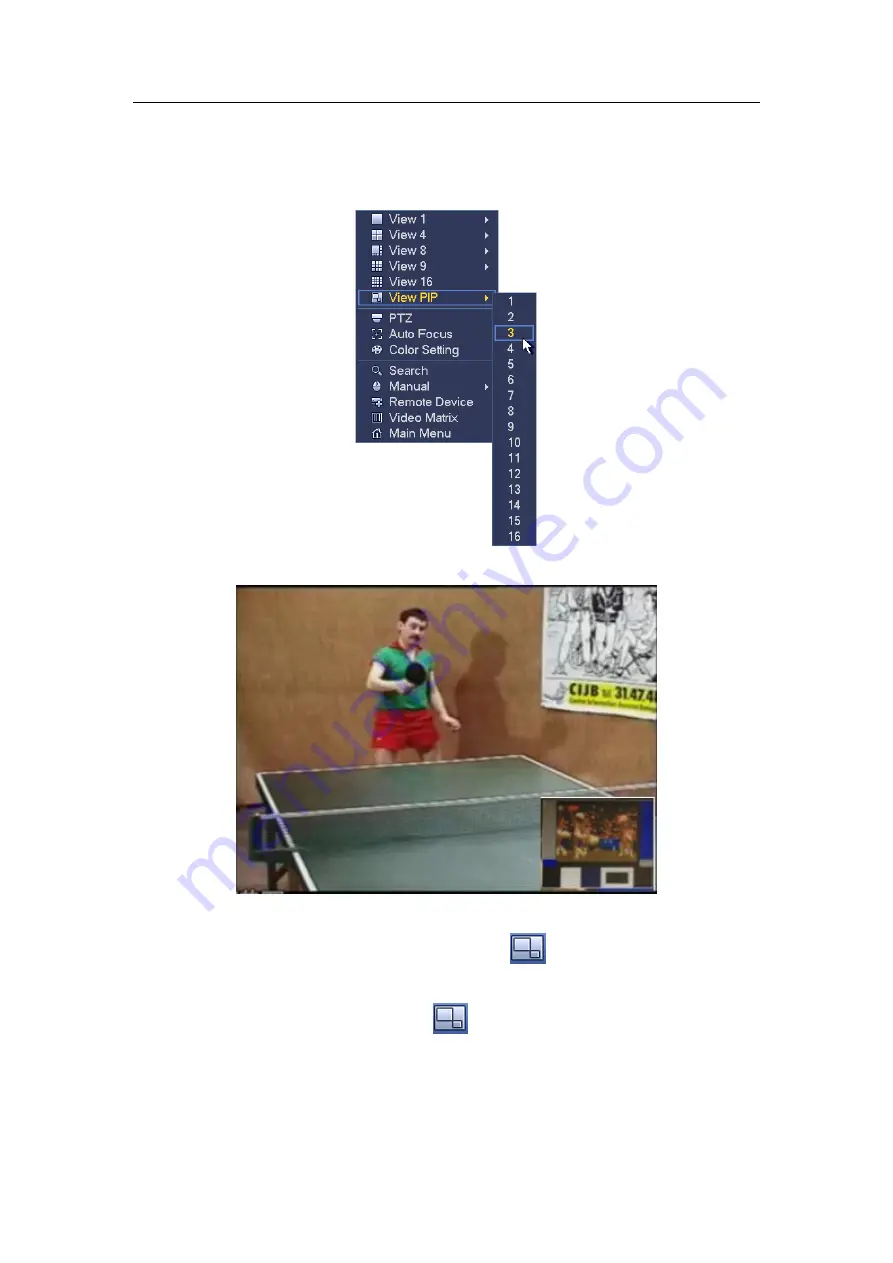
HDCVI Standalone DVR User’s Manual
84
output.
On the preview interface of the channel 1, right click mouse and then select channel 3,
you can overlay video from channel 3 on the channel 1. See Figure 4-18 and Figure
Figure 4-18
Figure 4-19
Go to the 1-winode mode, on the navigation bar, click
, you can see the video on the
large window and the video from the next channel is the default video on the small window.
If you have set PIP function, you can click
to view the last edited PIP video.
4.5.3 PTZ Control
The PTZ setup is shown as in See Figure 4-20.
Please note the commend name is grey once device does not support this function.
Содержание DH-HCVR5424L-S2
Страница 1: ...HDCVI Standalone DVR User s Manual HDCVI Standalone DVR User s Manual V1 7 0 ...
Страница 44: ...HDCVI Standalone DVR User s Manual 34 Installation Mode Desktop Rack installation ...
Страница 166: ...HDCVI Standalone DVR User s Manual 156 Figure 4 103 Figure 4 104 ...
Страница 167: ...HDCVI Standalone DVR User s Manual 157 Figure 4 105 Figure 4 106 ...
Страница 174: ...HDCVI Standalone DVR User s Manual 164 Figure 4 112 Figure 4 113 ...
Страница 175: ...HDCVI Standalone DVR User s Manual 165 Figure 4 114 Figure 4 115 ...
Страница 176: ...HDCVI Standalone DVR User s Manual 166 Figure 4 116 Figure 4 117 ...
Страница 179: ...HDCVI Standalone DVR User s Manual 169 Figure 4 121 Figure 4 122 ...
Страница 192: ...HDCVI Standalone DVR User s Manual 182 Figure 4 142 Figure 4 143 ...
Страница 209: ...HDCVI Standalone DVR User s Manual 199 Figure 4 164 Figure 4 165 ...
Страница 212: ...HDCVI Standalone DVR User s Manual 202 Figure 4 168 Figure 4 169 4 11 5 6 ATM POS ...
Страница 265: ...HDCVI Standalone DVR User s Manual 255 Figure 5 59 Figure 5 60 Figure 5 61 ...
Страница 275: ...HDCVI Standalone DVR User s Manual 265 Figure 5 76 Figure 5 77 Figure 5 78 ...
Страница 335: ...HDCVI Standalone DVR User s Manual 325 ...
















































