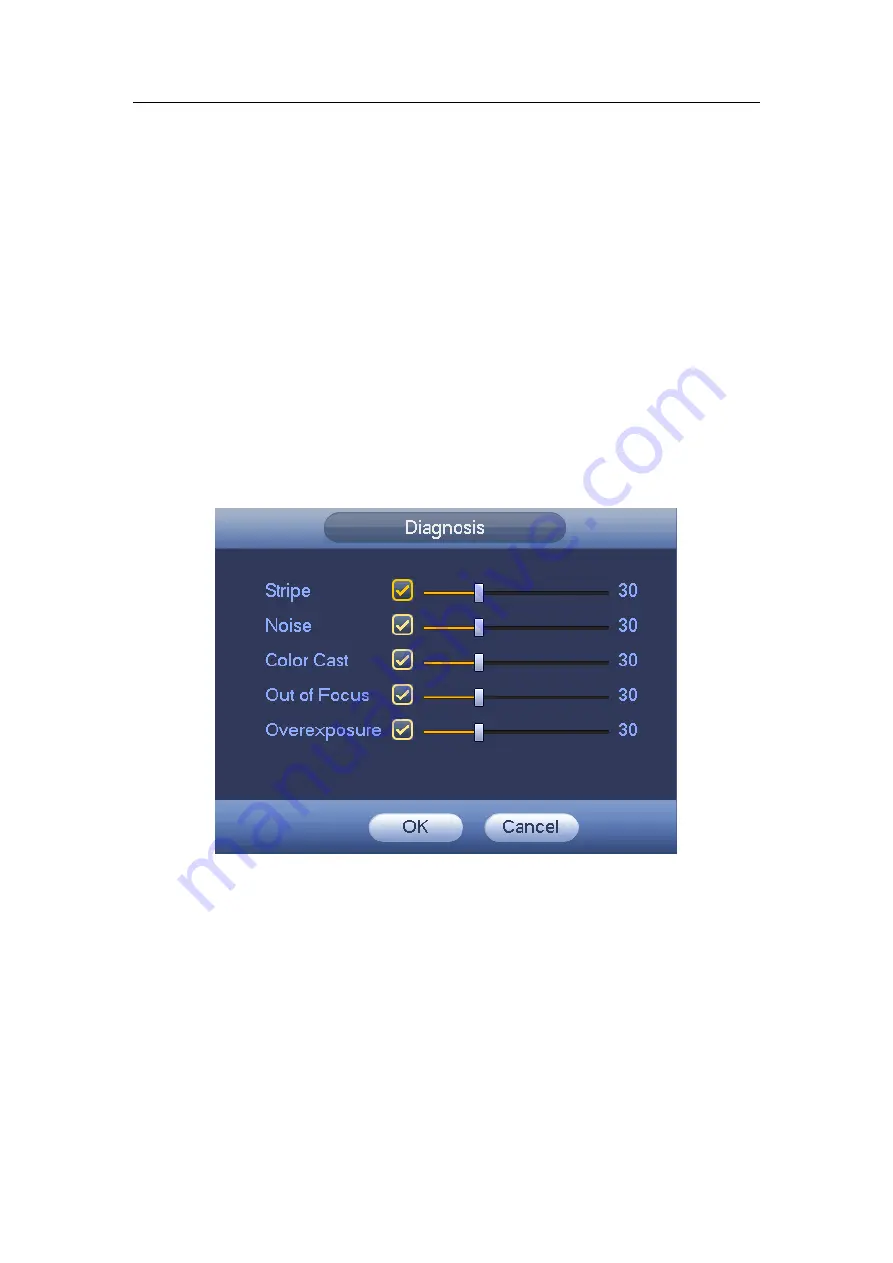
HDCVI Standalone DVR User’s Manual
161
Enter button on the front panel, the interface is shown as below. See Figure 4-111.
You can check corresponding type and then input alarm threshold.
Stripe: The strip occurs when the device is old or there is electronic interference.
There may be cross strip, vertical strip, slanting strip and etc.
Noise: The video noise refers to the blurry video, poor video quality. It may result from
the optical system distortion or the hardware problem during the video transmission
when recording.
Color cast: Usually the video is color containing RGB. When these three colors
displayed in abnormal rate, we can say color cast occurred.
Out of focus: The clear video presents abundant video details. The video definition
decreases when the distortion event occurs. The out of focus event may result from
many sources such as video transmission, processing and etc.
Over exposure: The color brightness refers to the image pixel intensity. Black is the
darkest and the white is the brightest. Once the brightness threshold of the whole
image has exceeded the threshold value, it means the image is over exposure.
Threshold: The value ranges from 1 to 30. System can generate an alarm once the
value is higher than the threshold you set here.
Figure 4-111
Note
Video analysis alarm can trigger PTZ preset, tour, and pattern.
4.11.3.2 Alarm
Before operation, please make sure you have properly connected alarm devices such
as buzzer.
In the main menu, from Setting->Event->Alarm, you can see alarm setup interface.
For analog channel, there are two alarm types. See Figure 4-112 to Figure 4-113.
For HDCVI channel, there are three alarm types. See Figure 4-112 to Figure 4-114.
For digital channel, there are five alarm types. See Figure 4-112 through Figure 4-116.
Local alarm: The alarm signal system detects from the alarm input port.
Содержание DH-HCVR5424L-S2
Страница 1: ...HDCVI Standalone DVR User s Manual HDCVI Standalone DVR User s Manual V1 7 0 ...
Страница 44: ...HDCVI Standalone DVR User s Manual 34 Installation Mode Desktop Rack installation ...
Страница 166: ...HDCVI Standalone DVR User s Manual 156 Figure 4 103 Figure 4 104 ...
Страница 167: ...HDCVI Standalone DVR User s Manual 157 Figure 4 105 Figure 4 106 ...
Страница 174: ...HDCVI Standalone DVR User s Manual 164 Figure 4 112 Figure 4 113 ...
Страница 175: ...HDCVI Standalone DVR User s Manual 165 Figure 4 114 Figure 4 115 ...
Страница 176: ...HDCVI Standalone DVR User s Manual 166 Figure 4 116 Figure 4 117 ...
Страница 179: ...HDCVI Standalone DVR User s Manual 169 Figure 4 121 Figure 4 122 ...
Страница 192: ...HDCVI Standalone DVR User s Manual 182 Figure 4 142 Figure 4 143 ...
Страница 209: ...HDCVI Standalone DVR User s Manual 199 Figure 4 164 Figure 4 165 ...
Страница 212: ...HDCVI Standalone DVR User s Manual 202 Figure 4 168 Figure 4 169 4 11 5 6 ATM POS ...
Страница 265: ...HDCVI Standalone DVR User s Manual 255 Figure 5 59 Figure 5 60 Figure 5 61 ...
Страница 275: ...HDCVI Standalone DVR User s Manual 265 Figure 5 76 Figure 5 77 Figure 5 78 ...
Страница 335: ...HDCVI Standalone DVR User s Manual 325 ...















































