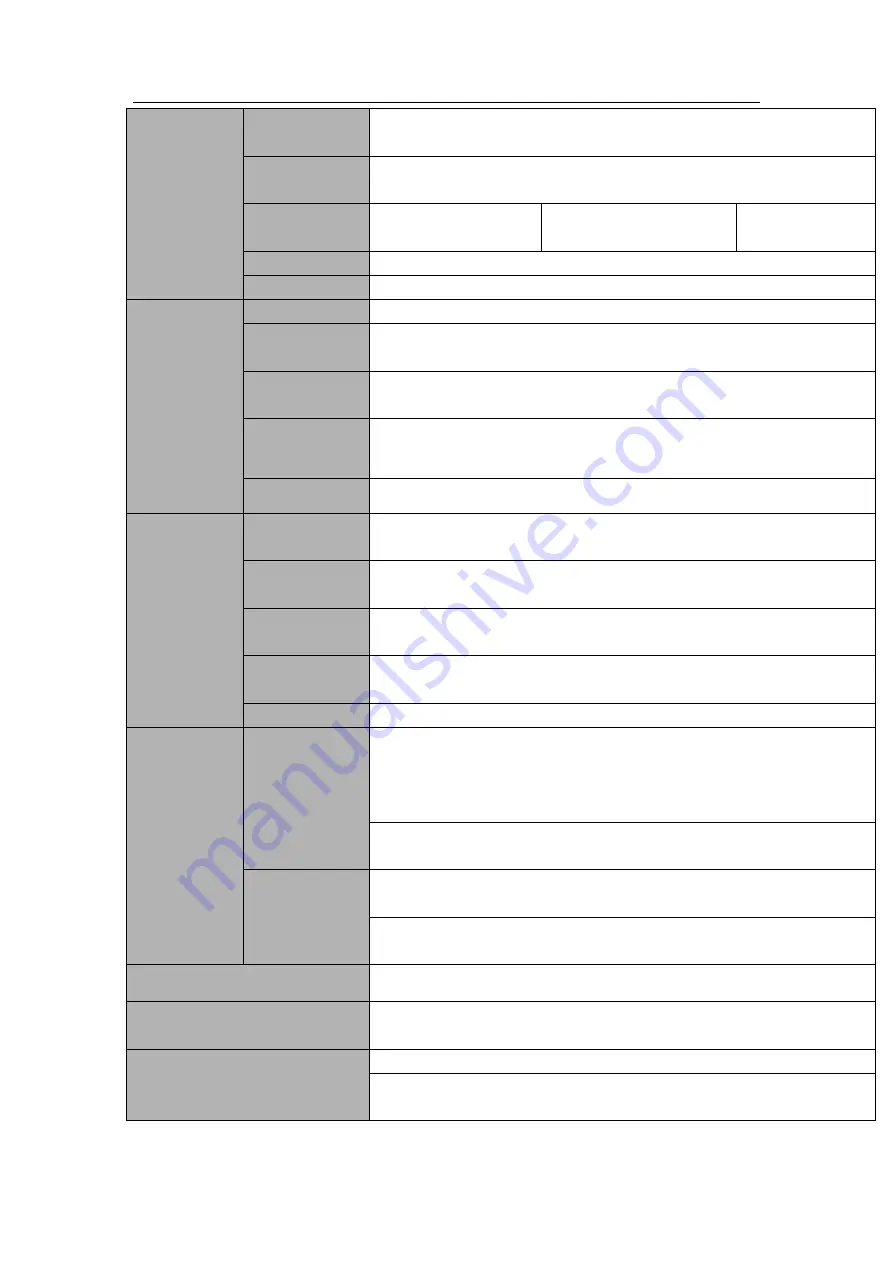
HDCVI Standalone DVR User’s Manual
28
External Alarm
Support record activation function or activate external alarm or screen
message in specified period.
Manual Alarm
Control
Enable or disable alarm input channel
Simulate alarm signal to specific alarm output channel.
Alarm Input
4-ch
alarm
input
(
NO/NC
)
8-ch alarm input
(
NO/NC
)
16-ch alarm input
(
NO/NC
)
Alarm Output
6-channel relay output.
(
Including one controllable DC 12V output
)
Alarm Relay
30VDC
2A
,
125VAC
1A
(
activation alarm
)
Interface
USB Interface
4 USB 2.0 ports.
Network
connection
2 RJ45 10M/100M/1000M self-adaptable Ethernet ports
RS485
1 RS485 port. PTZ control port
Support various PTZ control protocols.
RS232
1 RS232 port. Ordinary COM (Debug),keyboard connection and
transparent serial port(COM input and output via network )
RS422
1 RS422 port
System
Information
Hard
Disk
Information
Display HDD current status
Data
Stream
Statistics
Data stream statistics for each channel (in wave mode)
Log statistics
Backup to 1024 log files.
Support various search engines such as time and type.
Version
Display version information: channel amount, alarm input and output
amount, system version and release date.
On-line user
Display current on-line user
User
Management
User
Management
Multi-lever user management; various management modes
Integrated management for local user, serial port user and network
user.
Configurable user power.
Support user /group and its corresponding rights modification.
No limit to the user or group amount.
Password
Authentication
Password modification
Administrator can modify other user’s password.
Account lock strategy
Five times login failure in thirty minutes may result in account lock.
Upgrade
Web browser, client-end and update tool.
Analog Camera/HDCVI Camera
Connection Capability
Support analog camera/HDCVI camera connection. Self-adaptive, no
need to reboot.
Login, Logout and Shutdown
Password login protection to guarantee safety
User-friendly interface when login. Provide the following options:
Logout /shutdown/ restart.
Содержание DH-HCVR5424L-S2
Страница 1: ...HDCVI Standalone DVR User s Manual HDCVI Standalone DVR User s Manual V1 7 0 ...
Страница 44: ...HDCVI Standalone DVR User s Manual 34 Installation Mode Desktop Rack installation ...
Страница 166: ...HDCVI Standalone DVR User s Manual 156 Figure 4 103 Figure 4 104 ...
Страница 167: ...HDCVI Standalone DVR User s Manual 157 Figure 4 105 Figure 4 106 ...
Страница 174: ...HDCVI Standalone DVR User s Manual 164 Figure 4 112 Figure 4 113 ...
Страница 175: ...HDCVI Standalone DVR User s Manual 165 Figure 4 114 Figure 4 115 ...
Страница 176: ...HDCVI Standalone DVR User s Manual 166 Figure 4 116 Figure 4 117 ...
Страница 179: ...HDCVI Standalone DVR User s Manual 169 Figure 4 121 Figure 4 122 ...
Страница 192: ...HDCVI Standalone DVR User s Manual 182 Figure 4 142 Figure 4 143 ...
Страница 209: ...HDCVI Standalone DVR User s Manual 199 Figure 4 164 Figure 4 165 ...
Страница 212: ...HDCVI Standalone DVR User s Manual 202 Figure 4 168 Figure 4 169 4 11 5 6 ATM POS ...
Страница 265: ...HDCVI Standalone DVR User s Manual 255 Figure 5 59 Figure 5 60 Figure 5 61 ...
Страница 275: ...HDCVI Standalone DVR User s Manual 265 Figure 5 76 Figure 5 77 Figure 5 78 ...
Страница 335: ...HDCVI Standalone DVR User s Manual 325 ...
















































