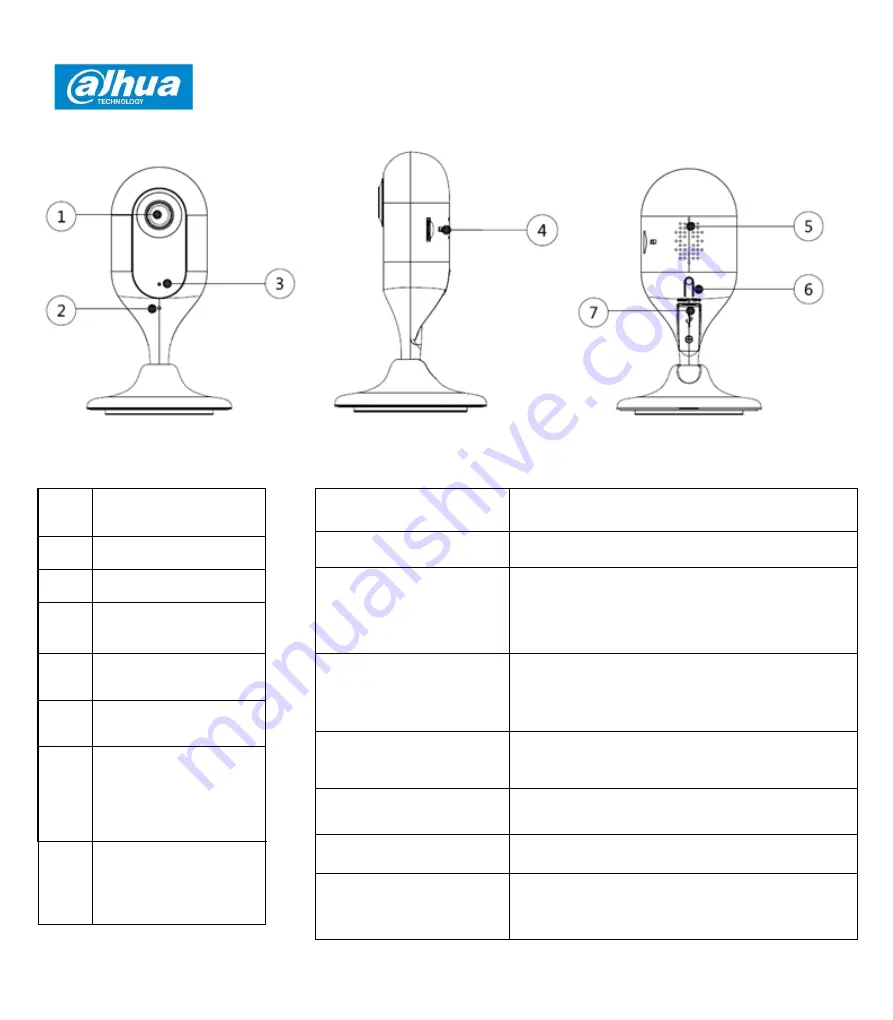
Guida introduttiva della telecamera Wi-Fi Dahua serie C
10
1 Come si presenta il prodotto
Figura1-1
Figura 1-2
Figura1-3
Fare riferimento alla seguente tabella per informazioni dettagliate su ciascunaporta.
Tabella 1-1
Tabella 1-2
N.
Nome del
componente
1
Obbiettivo
2
Microfono
3
Indicatore luminoso
4
Slot per scheda Micro
SD
5
Altoparlante
6
Pulsante di
ripristino/configurazion
e WPS (Wi-Fi-
Protected Setup)
7
Slot di alimentazione
USB
Stato indicatore
luminoso
Stato del dispositivo
Indicatore rosso
fisso
Avvio
Verde lampeggiante
lento
Avviocompletato.
In attesa della configurazioneWi-Fi.
Accesso allo stato di
configurazioneintelligente.
Verde lampeggiante
rapido
Configurazione intelligente Wi-Fi, tra cui
configurazione WPS (Wi-Fi- Protected Setup),
frame di gestione.
Indicatore verde
fisso
Connessione Wi-Firiuscita.
Funzionamentonormale.
Lampeggio alternato
rosso e verde
Dispositivo in fase di aggiornamento.
Rosso lampeggiante
lento
Connessione di rete non riuscita.
Rosso lampeggiante
rapido
Mancato avvio deldispositivo.
Scheda Micro SD nonfunzionante.













































