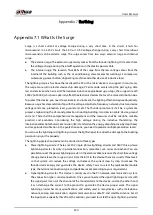User’s Manual
325
It is the specified device P2P login port or not when you are using P2P client.
Check user name or password is right or not.
Check P2P SN is right or not. You can use the cell phone to scan the QR code on the device P2P
interface (Main Menu > Network > P2P), or you can use the version information of the WEB to
confirm. (For some previous series products, the device SN is the main board SN, it might result
in error.)
35. I connect the standard definition camera to the device, there is no video output.
There are following possibilities:
Check the DVR supports standard definition signal or not. Only some series products support
analog standard definition signal, coaxial signal input.
Check channel type is right or not. For the product supports analog standard definition
camera/HD camera, you need to go to the Main Menu > CAMERA > Channel Type to select
corresponding channel type (such as analog) and then restart the DVR. In this way, the DVR can
recognize the analog standard definition.
Check camera power supplying, or camera data cable connection.
36. I cannot connect to the IP camera.
There are following possibilities:
Check DVR supports IP channel or not. Only some series products support A/D switch function, it
can switch analog channel to the IP channel to connect to the IP camera. From Main Menu >
CAMERA > Channel Type, select the last channel to switch to the IP channel. Some series product
products support IP channel extension, it supports N+N mode.
Check the IPC and the DVR is connected or not. Go to the Main Menu > CAMERA > Camera List
to search to view the IP camera is online or not. Or you can go to the Main Menu > MAINTAIN >
Network > Test, you can input IP camera IP address and then click the Test button to check you
can connect to the IP camera or not.
Check IP channel setup is right or not (such as IP address, manufacturer, port, user name,
password, and remote channel number).
Daily Maintenance
Use the brush to clean the board, socket connector and the chassis regularly.
The device shall be soundly earthed in case there is audio/video disturbance. Keep the device
away from the static voltage or induced voltage.
Unplug the power cable before you remove the audio/video signal cable, RS-232 or RS-485 cable.
Do not connect the TV to the local video output port (VOUT).It might result in video output circuit.
Always shut down the device properly. Use the shutdown function in the menu, or you can press
the power button in the front panel for at least three seconds to shut down the device. Otherwise
it might result in HDD malfunction.
Make sure the device is away from the direct sunlight or other heating sources. Keep the sound
ventilation.
Check and maintain the device regularly.
Содержание XVR Series
Страница 1: ...Digital Video Recorder User s Manual V1 5 0 ZHEJIANG DAHUA VISION TECHNOLOGY CO LTD...
Страница 20: ...User s Manual 8 Fix HDD Connect cables Install the bracket and then fasten the screws...
Страница 115: ...User s Manual 103 Main menu...
Страница 201: ...User s Manual 189 Search result diagram Search result list...
Страница 221: ...User s Manual 209 Search results diagram Search results list Double click the video or click...
Страница 240: ...User s Manual 228 List For the data displayed in graph see Figure 5 187 Graph...
Страница 283: ...User s Manual 271 Main stream Sub stream...
Страница 327: ...User s Manual 315 Login Click Forgot Password Reset password Click OK...
Страница 339: ...User s Manual 327 Abbreviations Full term VBR Variable Bit Rate VGA Video Graphics Array WAN Wide Area Network...
Страница 357: ...User s Manual 345 Neutral cable...
Страница 362: ...User s Manual 350 Enable IP MAC address filtering function to limit the range of hosts allowed to access the device...
Страница 363: ...User s Manual...