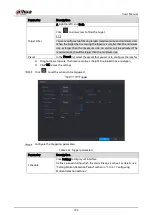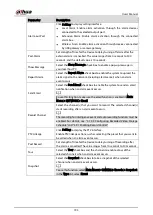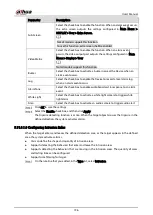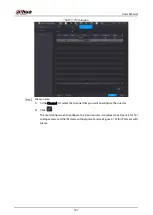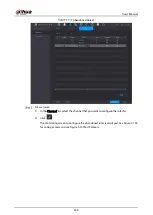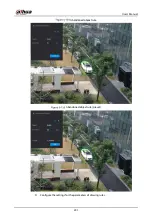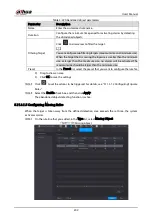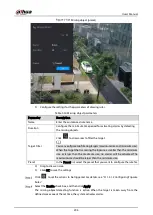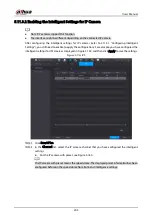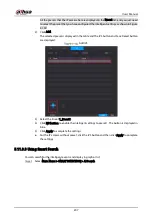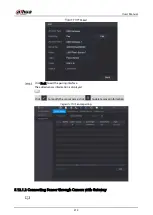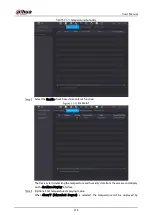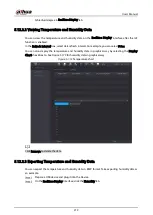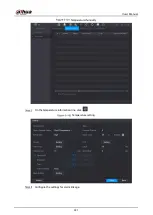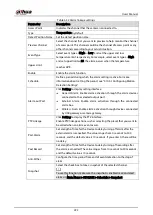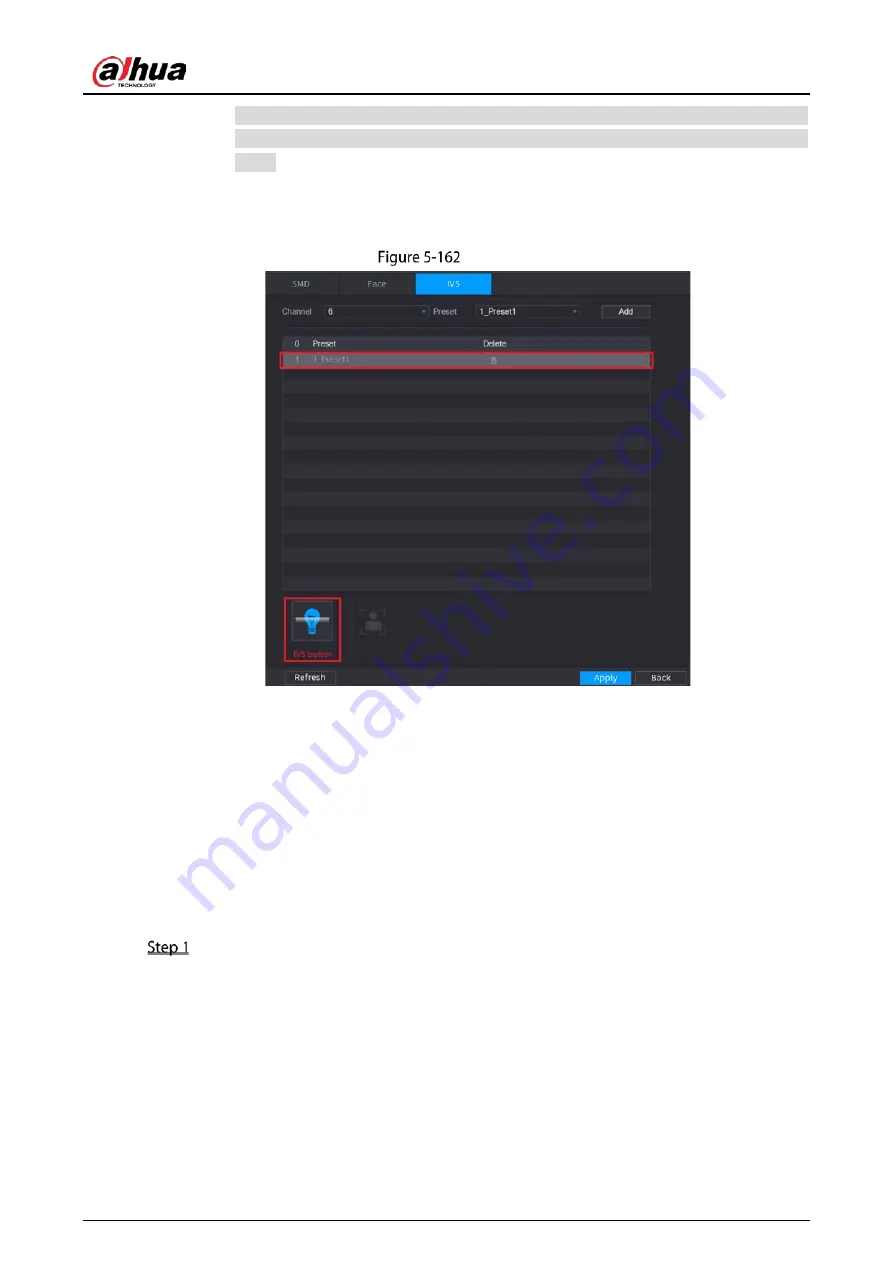
User’s Manual
207
All the presets that the IP camera has are displayed in the Preset list, and you just need
to select the preset that you have configured the intelligent settings as shown in Figure
5-159.
2)
Click Add.
The selected preset is displayed in the table and the IVS button and Face Detect button
are displayed.
Add IVS
3)
Select the line of 1_Preset1.
4)
Click IVS button to enable the intelligent settings to preset 1. The button is displayed in
blue.
5)
Click Apply to complete the settings.
For the IP camera without preset, click the IVS button and then click Apply to complete
the settings.
5.11.3.3
Using Smart Search
You can search for the intelligent events and display in graph or list.
Select Main Menu > SMART DETECTION > AI Search.
Содержание XVR Series
Страница 1: ...Digital Video Recorder User s Manual V1 5 0 ZHEJIANG DAHUA VISION TECHNOLOGY CO LTD...
Страница 20: ...User s Manual 8 Fix HDD Connect cables Install the bracket and then fasten the screws...
Страница 115: ...User s Manual 103 Main menu...
Страница 201: ...User s Manual 189 Search result diagram Search result list...
Страница 221: ...User s Manual 209 Search results diagram Search results list Double click the video or click...
Страница 240: ...User s Manual 228 List For the data displayed in graph see Figure 5 187 Graph...
Страница 283: ...User s Manual 271 Main stream Sub stream...
Страница 327: ...User s Manual 315 Login Click Forgot Password Reset password Click OK...
Страница 339: ...User s Manual 327 Abbreviations Full term VBR Variable Bit Rate VGA Video Graphics Array WAN Wide Area Network...
Страница 357: ...User s Manual 345 Neutral cable...
Страница 362: ...User s Manual 350 Enable IP MAC address filtering function to limit the range of hosts allowed to access the device...
Страница 363: ...User s Manual...