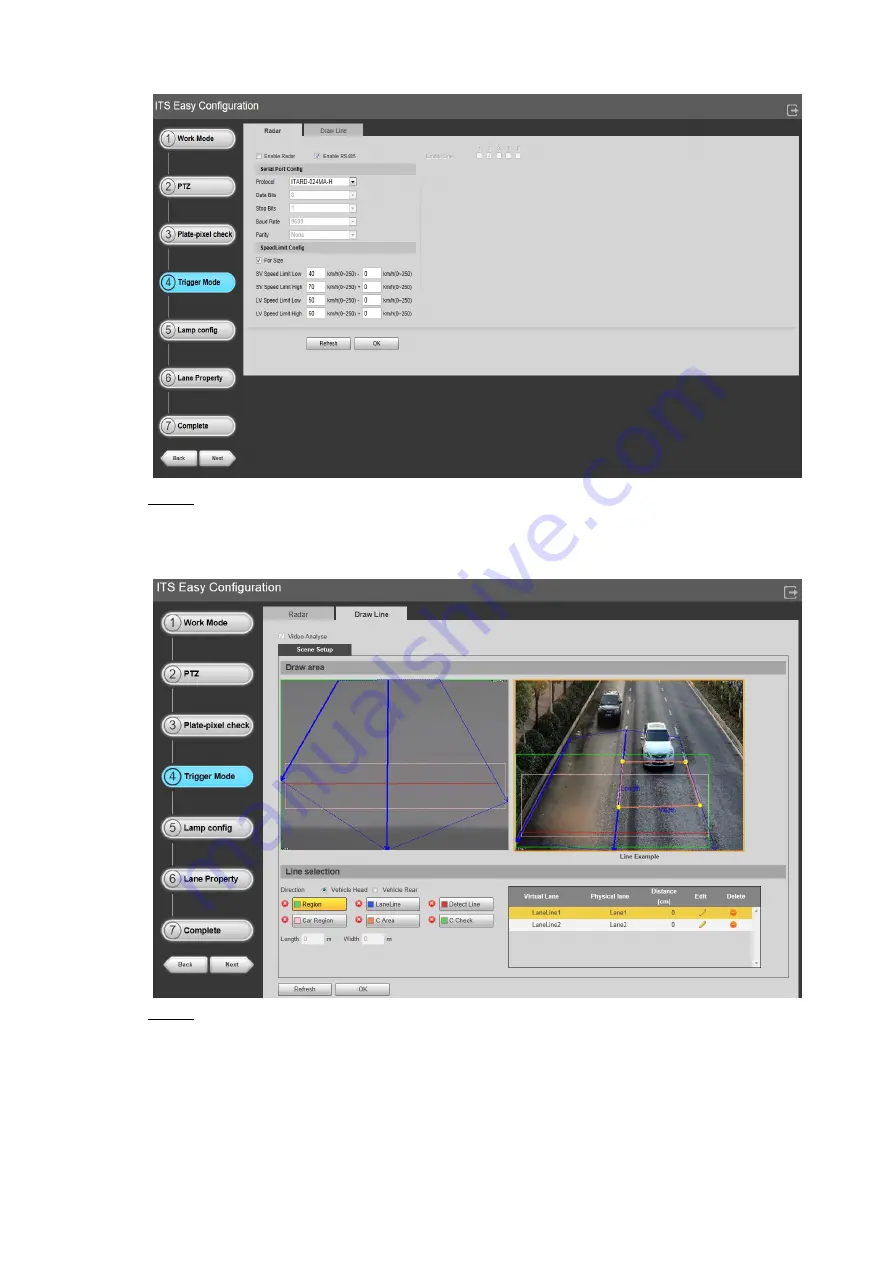
Web Configuration 30
Interface of enable RS485
Figure 6-22
Click
Draw Line
to draw lines of region, lane, etc. for detection. See Figure 6-23.
Step 4
To configure the parameters, see "6.5.1.4.4 Video Analyse
Click
OK
to save the configuration. Click
Refresh
to refresh the interface.
Draw line
Figure 6-23
Click
Next
to configure the
Lamp config
.
Step 5
Click
Back
and you can return to configure the
Plate-pixel check
.






























