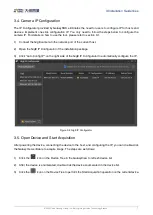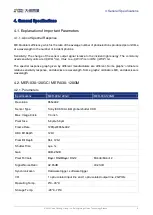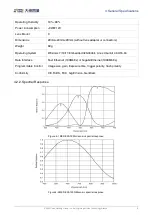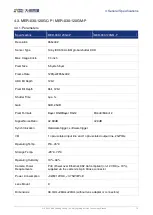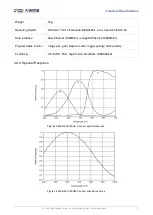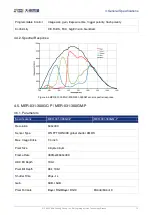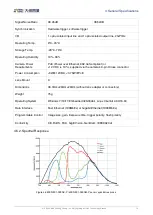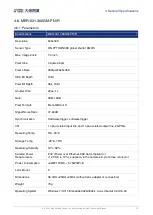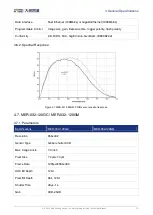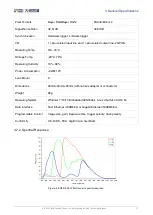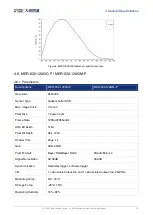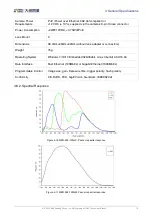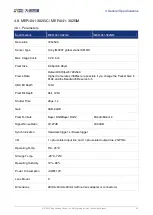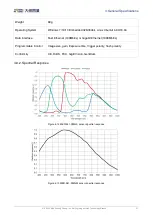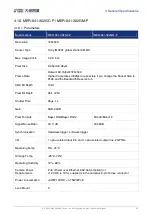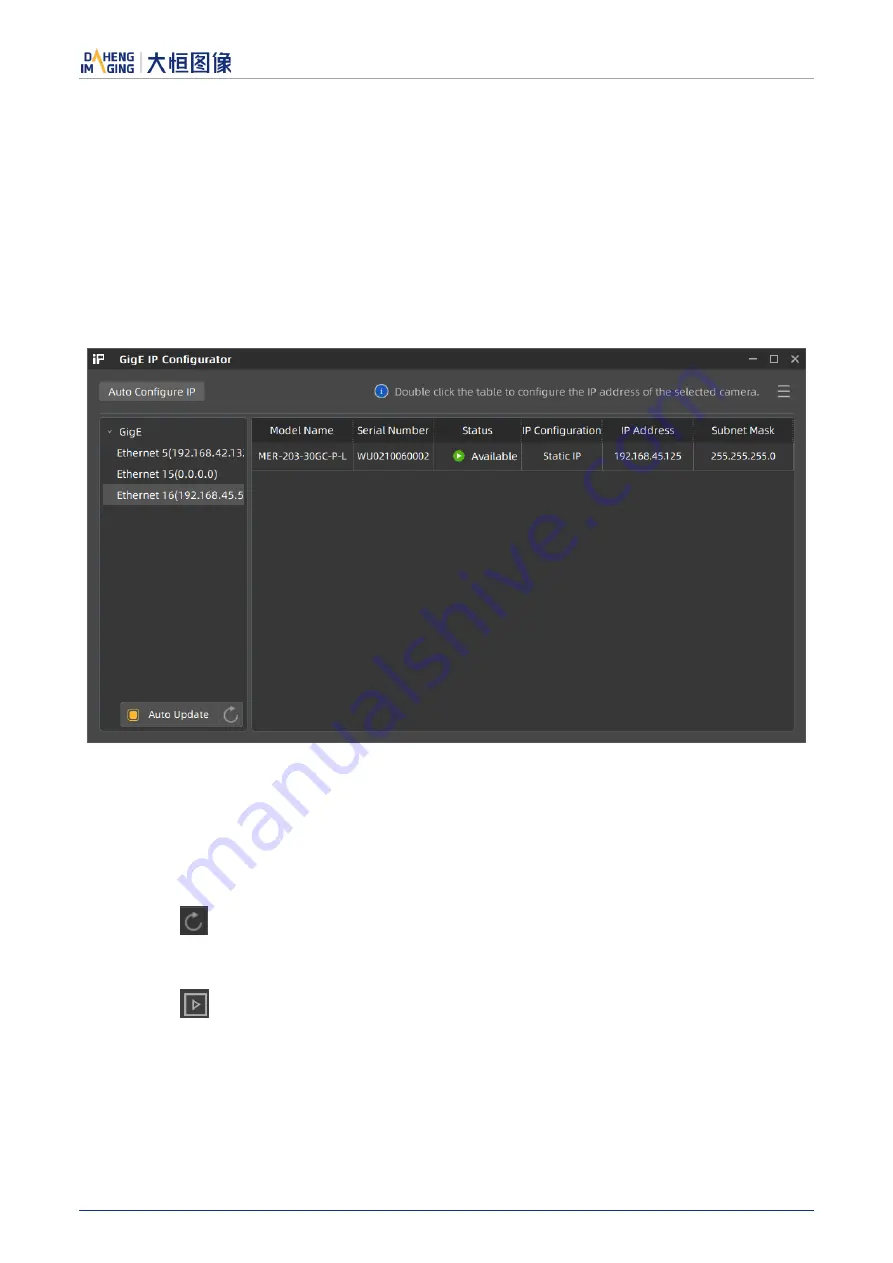
3.Installation Guidelines
© 2023 China Daheng Group, Inc. Beijing Image Vision Technology Branch 7
3.4.
Camera IP Configuration
The IP Configurator provided by GalaxySDK eliminates the need for users to configure IP for hosts and
devices. Implement one-click configuration IP. You only need to follow the steps below to configure the
camera IP. For details on how to use the tool, please refer to section 9.1.
1)
Connect the GigE camera to the network port of the current host.
2)
Open the GigE IP Configurator of the installation package.
3)
Click "Auto Config IP" on the right side of the GigE IP Configurator to automatically configure the IP.
Figure 3-2 GigE IP Configurator
3.5.
Open Device and Start Acquisition
After powering the device, connecting the device to the host, and configuring the IP, you can double-click
the GalaxyView software to acquire image. The steps are as follows:
1)
Click the
icon on the Device Tree in the GalaxyView to refresh device list.
2)
After the device is enumerated, double-click the device enumerated in the device list.
3)
Click the
icon on the Device Tree to perform the Start Acquisition operation on the current device.