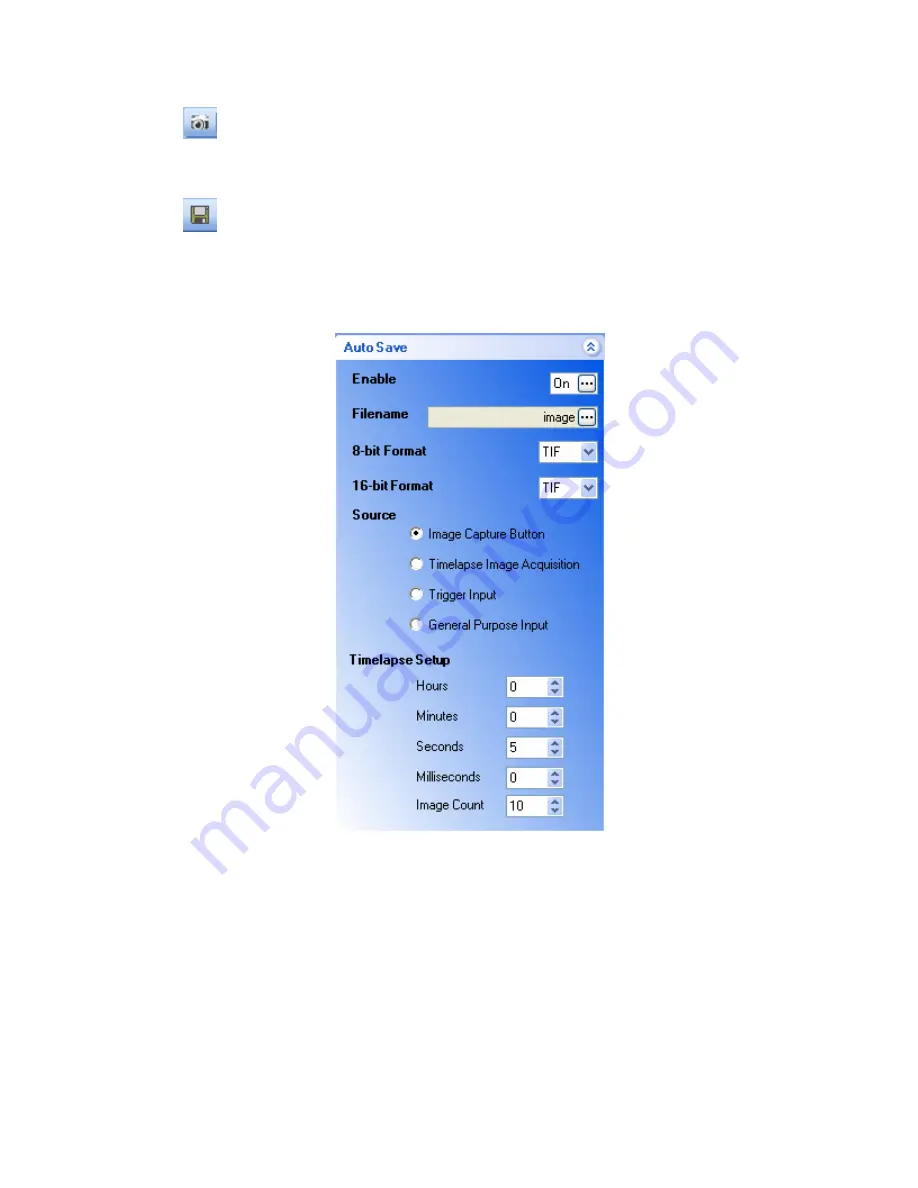
•
Image Capture-
Works with the AutoSave Toolbox to provide a single button
image capture and also is used to start the Timelapse Image Acquisition. The image
Filename & Filetype (for 8-bit or 16-bit Format) is set within the AutoSave dialog, and
then the Image Capture button saves the image or starts the Timelapse sequence.
•
Image Capture w/Filename Dialog-
Single image file save with standard
Windows dialog to save image location, name and type.
•
AutoSave Toolbox-
The camera’s image can be automatically saved in a variety of
ways and the AutoSave Toolbox allows the user to control the details in an image
save.
o
Enable-
Turns the AutoSave functionality on and off.
o
Filename-
Determines the filename and directory location for image saves. Once
the filename is determined, successive image saves are consecutively numbered
using the chosen filename and a number (Image 1, Image 2, etc.). This allows for
easy collection of multiple images without having to name each image.
o
Format-
8-bit or 16-bit format is determined by the Format Toolbar/Toolbox. This
dialog allows the user to choose the Filetype for whichever format selection is
being used. This choice is limited to only those filetypes supported by that
particular format. For instance, JPG and GIF do not support 16-bit formats.
21
















































