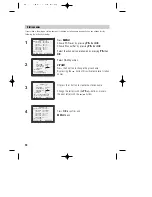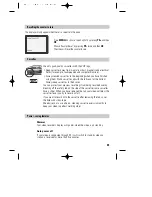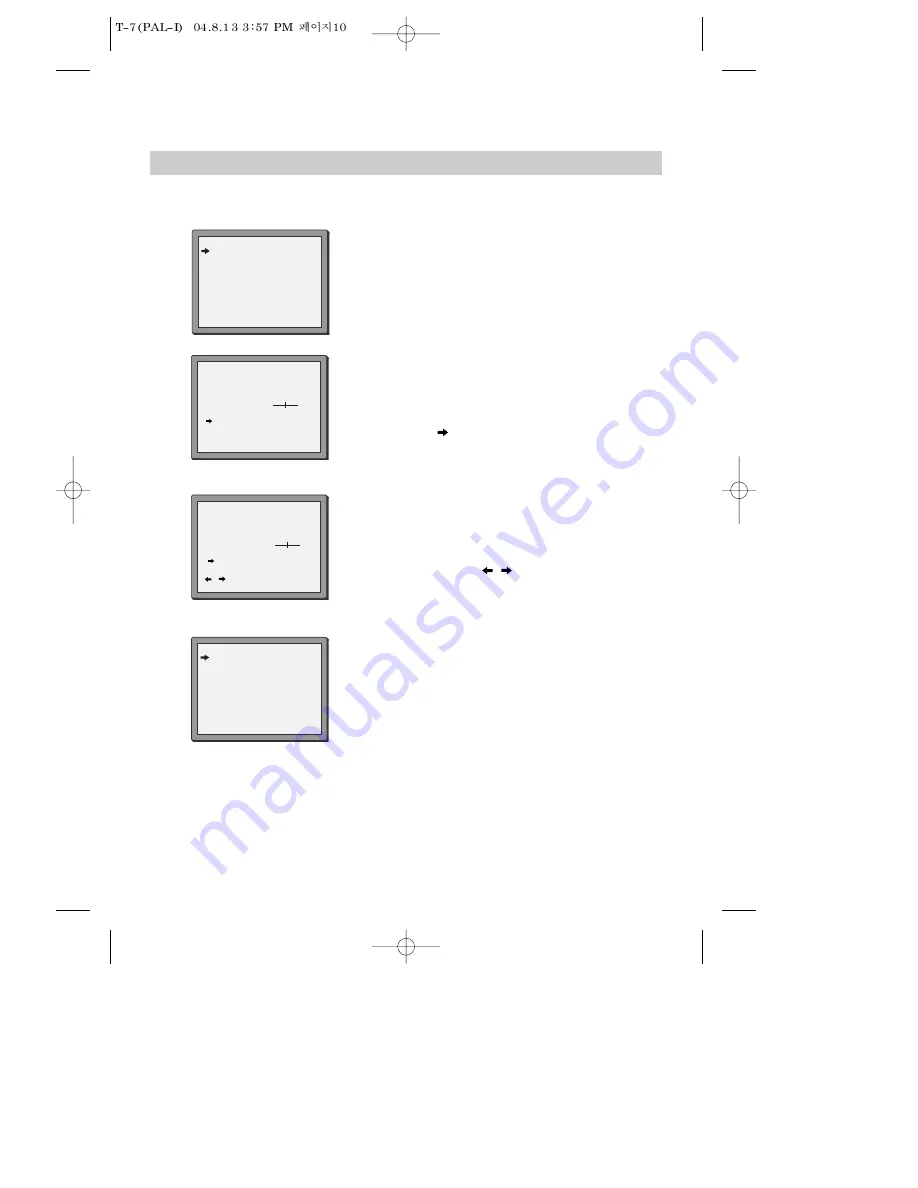
10
Station names
If your video is showing no station name or is showing a station name incorrectly, you can change this by
following the instructions below.
1
Press
MENU
.
Choose ‘PR Preset’ by pressing
PR-
then
OK
.
Choose ‘Manual Set’ by pressing
PR-
then
OK
.
Select the channel to be renamed by pressing
PR-
then
OK
.
Select NAME position.
EITHER
Press the 0 button to change the given name.
By pressing the
button this will select preset station
names.
Or press the 1 button to create the station name.
Change the letters with the
PR +/–
buttons, move to
the next letter with the
/
buttons.
Press
OK
to confirm and
MENU
to end.
2
3
4
MANUAL SET
PR01 BBC1
PR08 SKYS
PR02 BBC2
PR09 MTVE
PR03 ITV
PR10 P-10
PR04 CHA4
PR11 P-11
PR05 SKY1
PR12 ----
PR06 SKYN PR13 ----
PR07 SKYM PR14 ----
PR+/-:SELECT
OK:CONFIRM MENU:END
MANUAL SET
PR+/-: UP/DOWN
0/1: CHANGE/CREATE
OK:CONFIRM MENU:END
PR
01
RECEPTION
AERIAL
AUTOSEARCH
CH01
FINE TUNING
DECODER
OFF
NAME
_ _ _ _
MANUAL SET
PR+/-: SELECT CHARACTER
/
: SELECT POSITION
OK:CONFIRM MENU:END
PR
01
RECEPTION
AERIAL
AUTOSEARCH
CH_ _
FINE TUNING
DECODER
OFF
NAME
O_ _ _
MANUAL SET
PR01 BBC1
PR08 SKYS
PR02 BBC2
PR09 MTVE
PR03 ITV
PR10 P-10
PR04 CHA4
PR11 P-11
PR05 SKY1
PR12 ----
PR06 SKYN PR13 ----
PR07 SKYM PR14 ----
PR+/-:SELECT
OK:CONFIRM MENU:END