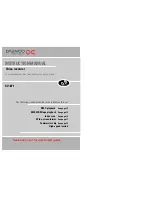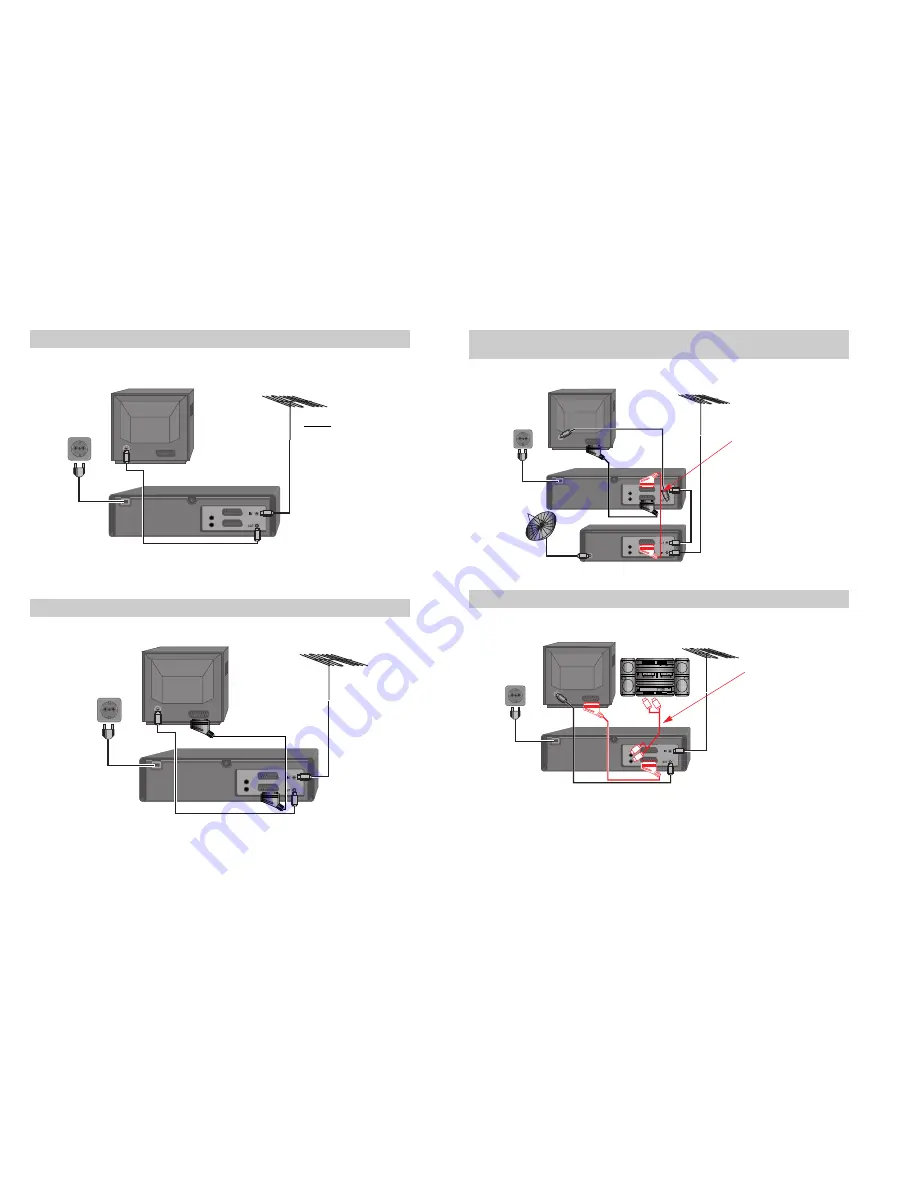
3
2
Setting up your video (Option 1) - Connecting your video through RF lead
Before you start, unplug all the equipment from the mains supply.
AUDIO
L
R
Television
Aerial
The type of aerial you
should use, depends on
local interference and how
far you are from the
transmitter. You should
contact a local retailer if
you have any questions
about your aerial.
Back view of your VCR
This lead is supplied in your accessory kit.
200V-240V~,
50/60 Hz
Put the batteries into the remote control. Make sure the (+) and (-) signs on the batteries agree with
the (+) and (-) signs in the battery compartment.
If you have connected your video as shown in option 1, turn to page 6.
1
Setting up your video (Option 2) - Connecting your video through a scart lead
AUDIO
L
R
Television
Aerial or cable TV
Scart lead
(not supplied)
You will get better pictures and sound quality if you connect your video with a scart lead.
200V-240V~,
50/60 Hz
2
If you have connected your video as shown in option 2, turn to page 8.
Connecting your video through extra equipment
Connecting your video to the satellite system or DVB receiver
AUDIO
L
R
AUDIO
L
R
Television
You can use this connection
if your video has two scart
sockets. This will improve
sound and picture quality
when you are recording
from satellite.
To use this function, see
page 10.
Video
200V-240V~,
50/60 Hz
3
Satellite
Connecting your video to the hi-fi system - Option 1
AUDIO
L
R
Television
Plug a phono cable into
the ‘Audio L/R’ sockets on
the back panel and into
the audio sockets on any
audio amplifier, if needed.
If your video does not
have this connection, see
belows (Option 2).
Video
200V-240V~,
50/60 Hz
4
Hi-Fi
Aerial
Aerial or cable TV
Aerial
◆
Two scart connection or Audio L/R-output is only available on some models.