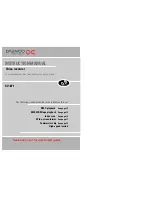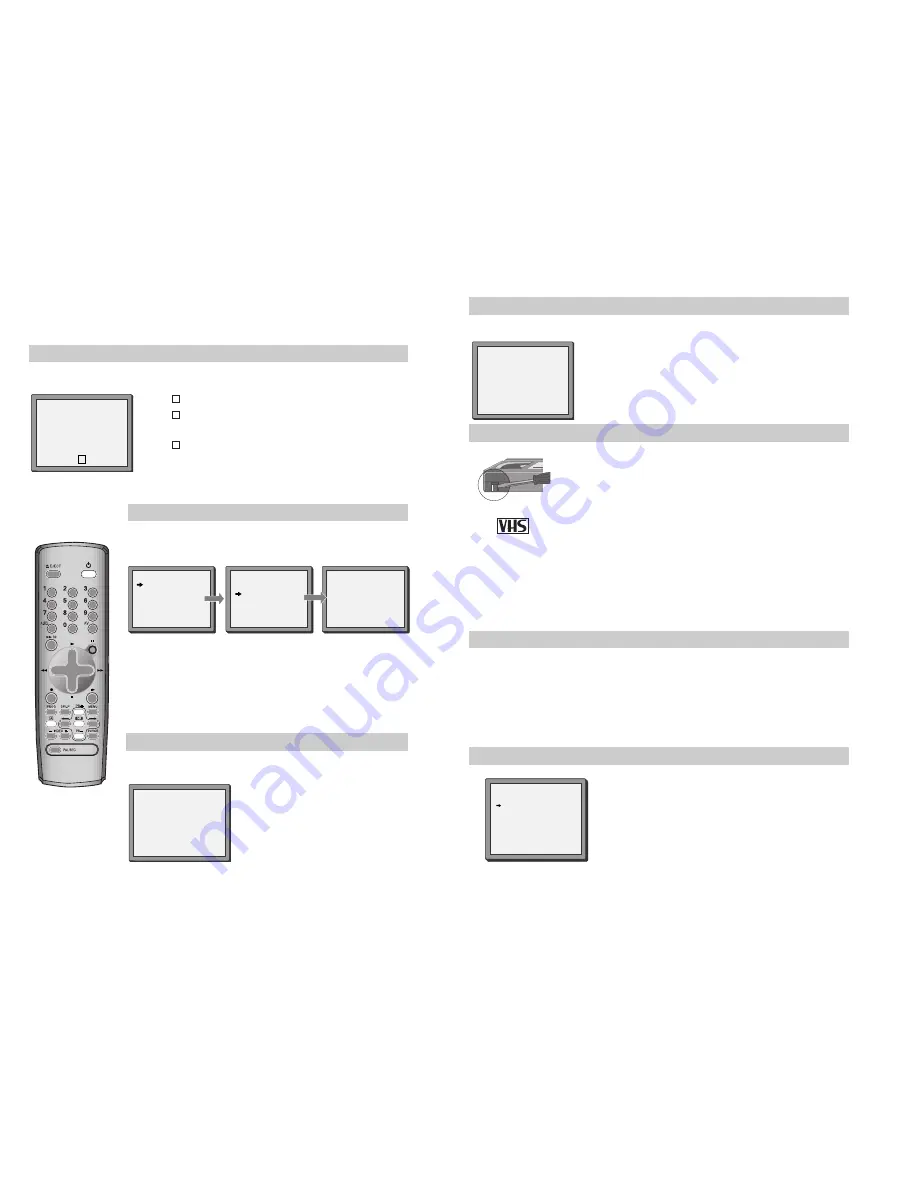
25
24
Clock and counter display
◆
The counter counts in real time from when you load the cassette. This does not have to be at the beginning
of the cassette. The counter does not count unrecorded parts of the cassette.
◆
If you rewind the cassette, the counter will count backwards, if you rewind beyond the zero position, the
counter counts in negative values for example, – 0:01:15.
This display will only appear when there is a cassette in the video.
STOP SP PR01 ARD
14:00 12/09
STEREO ON
Press
once to display the time and date.
Press
twice to display the counter time and how long is left to
the end of the cassette.
Press
three times to clear the screen.
A
A
A
Remaining time and cassette length
Choose ‘Tape Remain’ by pressing
OK
.
Press
PR+
or
PR-
to select the length of your current cassette.
Press
OK
to confirm. The display will show how long is left to the end of
the cassette.
This will be displayed for several seconds only.
Finding the counter zero position
Press
MENU
and choose ‘Tape Control’
by pressing
PR+
and then
OK
.
Choose ‘Go to Zero’ by pressing
PR-
and
then
OK
.
The video will wind to the position 0:00:00
and stop.
REW SP
GO TO ZERO
0:02:13
TAPE CONTROL
TAPE REMAIN
E-240 01:27
TAPE REMAIN
GO TO ZERO
COUNTER RESET
E-180
E-240
E-300
PR+/-:SELECT
OK:CONFIRM MENU:END
PR+/-:SELECT
OK:CONFIRM MENU:END
This display will only appear when there is a cassette in the video.
Press
MENU
and choose ‘Tape Control’ by pressing
PR+
and then
OK
.
This display will only appear when there is a cassette in the video.
V
These buttons are used
on the following three
pages.
If didn’t wind tape (PLAY), it doesn’t appear the tape remain time.
During fast forward or backward, the tape remain time can be displayed only in
“VCR mode”. To change between VCR- and TV mode, press TV/VCR button.
Resetting the counter to zero
Press
MENU
and choose ‘Tape Control’ by pressing
PR+
and then
OK
.
Choose ‘Counter Reset’ by pressing
PR-
twice and then
OK
.
The video will reset the counter to zero.
COUNTER RESET
0:00:00
This display will only appear when there is a cassette in the video.
Cassettes
Use only good-quality cassettes with the VHS logo.
• Keep cassettes away from moisture or dust, magnetic and electrical
fields (for example, loudspeakers and computer monitors).
• Always rewind cassettes to the beginning when you have finished using
them. Stand cassettes up with the full spool at the bottom. Always keep
cassettes in their cases.
You can protect your precious recordings from being recorded over by
breaking off the safety tab on the side of the cassette (some cassettes have
a slide). When you have removed the tab your video will eject the cassette
if ever you try to record onto it.
If you want to record onto the cassette after removing the tab, cover the
hole with sticky tape.
We advise you to use a head - cleaning cassette every six months to keep
your video in perfect working order.
PAL
Power - saving features
Dimmer
Your video recorder’s display will go dim when the video is on stand-by.
Auto power off
If your video is connected through RF, it will switch to stand-by when no
station is received for more than five minutes.
Language Select
Press
MENU
.
Select „VCR SETUP“ by pressing
PR-
twice, then press
OK
.
Choose „LANGUAGE SET“ by pressing
PR-
, then press
OK
.
Use
PR+
or
PR-
to select the wanted language and press
OK
.
Press
MENU
to confirm
LANGUAGE SET
ENGLISH
DEUTSCH
ITALIANO
ESPAÑOL
FRANÇAIS
NEDERLANDS
SVENSKA
SUOMI
PR+/-:SELECT
OK:CONFIRM MENU:END