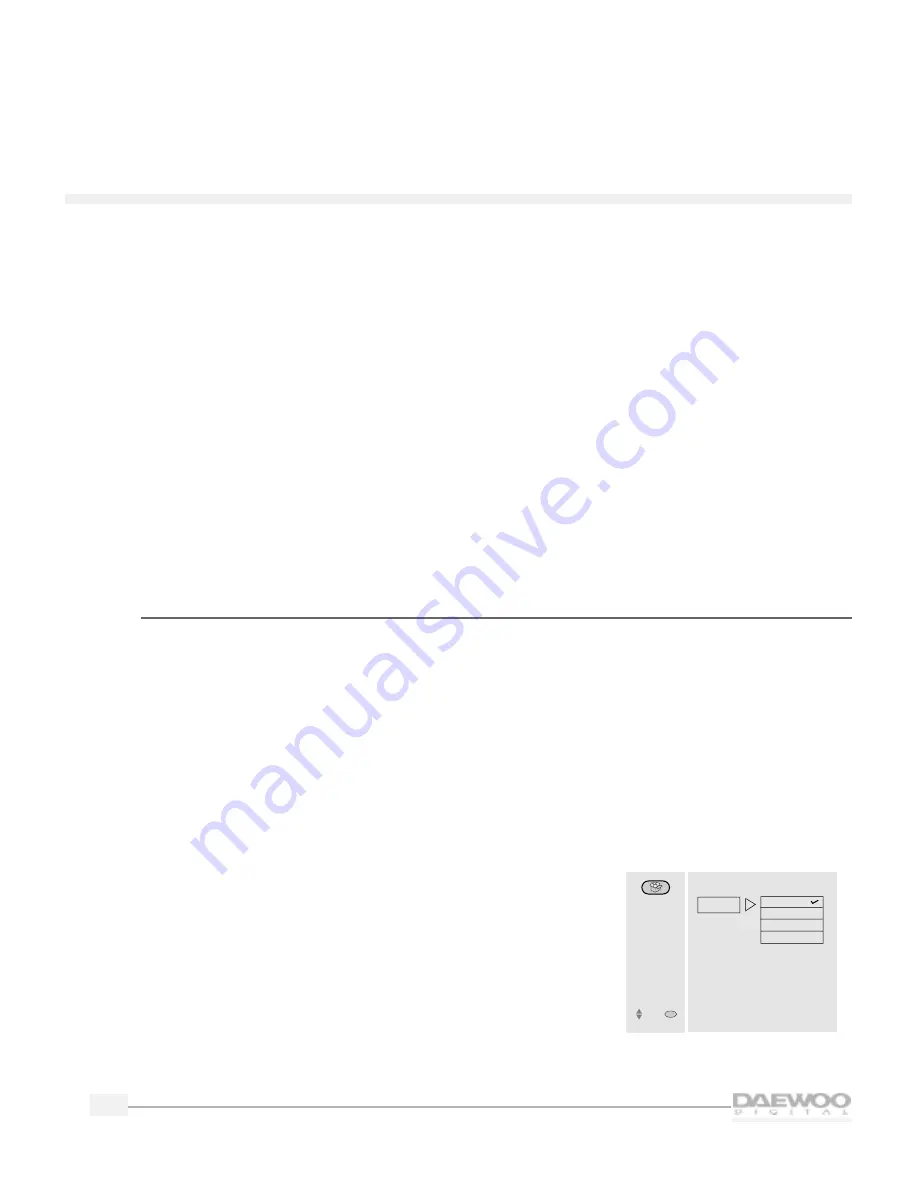
32
HDTV
H D T V
To change the Screen Mode from the menus:
1.
From the MAIN MENU, use the up/down arrow buttons to
highlight VIDEO. Press the SEL button.
2.
From the VIDEO menu, use the up/down arrow buttons to
highlight Screen Mode. Press the SEL button.
3.
Use the up/down arrow buttons to highlight Normal, Full or Zoom.
Press the SEL button to select a setting.
4
. When finished, press PREV to return to the VIDEO menu or
MENU to exit the menus.
To change the Screen Mode from the remote control:
1.
Press the remote control button labeled SCREEN MODE.
2.
Each time you press the button the HDTV will cycle through
each Screen Mode.You will see the picture change and the name
of the Screen Mode appear on the HDTV.
Using closed captions
Closed Captions provide text at the bottom of the screen for the hearing impaired.Those with normal
hearing may also need closed captions to view television when unable to turn up the volume.
❑
NOTE: Closed Captions are not available for digital channels.
Although many programs offer closed captions, some do not. Look for the CC symbol in your TV listing or
on your VCR or DVD.
To use Closed Captions:
1.
From the MAIN MENU, use the up/down arrow buttons to
highlight PREFERENCE. Press the SEL button.
2.
From the PREFERENCE menu, use the up/down arrow buttons
to highlight Closed Caption. Press the SEL button.
3.
Select the type of Closed Caption using the up/down arrow buttons.
•
CC1:
Field 1 and synchronous caption
•
CC2:
Field 1 and asynchronous caption
•
CC3:
Field 2 and synchronous caption
•
CC4:
Field 2 and asynchronous caption
You should try these various settings until your closed
captions appear on the screen in an easy to read format.
However, most Closed Caption type are CC1.
CAPTION
Select the type
of closed caption
to be displayed.
CC 1
CC 2
CC 3
CC 4
CC Type
Move
SEL
Select
Содержание DSC-30W60N
Страница 1: ...User Manual DSC 30W60N...






























