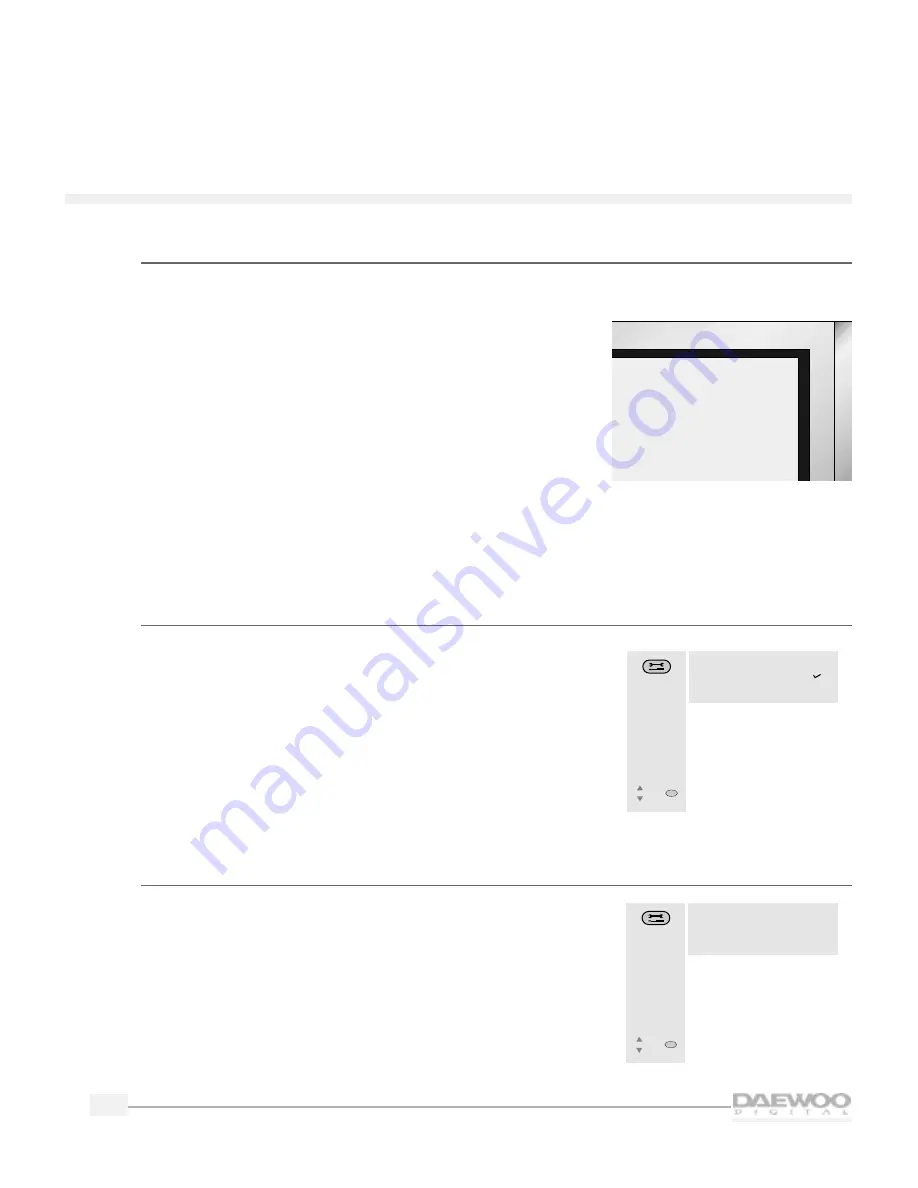
20
HDTV
H D T V
Selecting a source
You can choose to view any of the input sources that you have connected to your HDTV.
To do this:
Press the TV/VIDEO button on the HDTV or on the remote
control.
Each time you press either button, the HDTV will display one
of the sources that are available.These include:
•
TV mode
•
HD comp (HD Component Video)
•
Video 1
•
Video 2
•
Video 3
•
Video 4
These sources correspond to the inputs on the side and back panel of the HDTV. For example, if you
connected a VCR to the Video 2 inputs, use the TV/VIDEO button on the HDTV or on the remote
control to select Video 2 and to see the picture and hear the audio from the VCR.
Setting up HD Components Video
You can select the input format of the HD Components Video.
1.
From the MAIN MENU, use the up/down buttons to highlight
SETUP and press the SEL button.
The SETUP menu is displayed.
2.
Use the up/down buttons to highlight HD Component Input
and press the SEL button.
The HD Component Input menu is displayed.
3.
Highlight the item you want to set using the up/down buttons.
4.
Press the SEL button.
5.
Press the PREV or MENU button to exit this menu.
Setting up speakers
You can easily adjust the HDTV to the kind of speakers you
connected to it.
1.
From the MAIN MENU, use the up/down arrow buttons to
highlight SETUP and press the SEL button.
The SETUP menu is displayed.
2.
Use the up/down arrow buttons to highlight Speaker Setup
and press the SEL button.
The SPEAKER SETUP menu is displayed.
VIDEO 1
SPEAKER
SETUP
• Rear Speakers (LS, RS)
• Subwoofer
• Speakers Off
Select the kind of
speakers to set.
Move
SEL
Select
HD Comp.
• 1080i
• 480P
Select the input
format of the
HD components.
Move
SEL
Select
Содержание DSC-30W60N
Страница 1: ...User Manual DSC 30W60N...






























