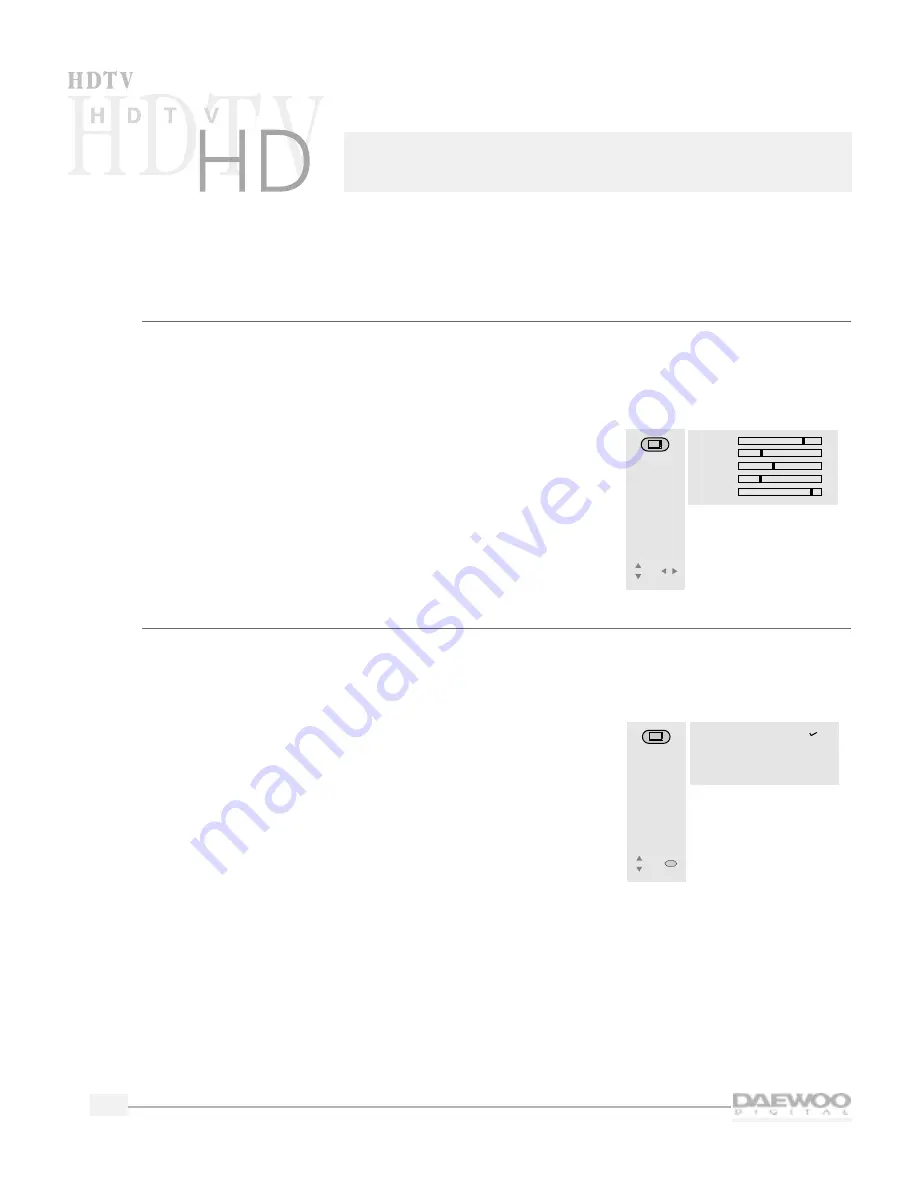
30
Using Video Features
Your Daewoo HDTV provides a variety of standard and special video controls and settings.
Using the video controls
1.
From the MAIN MENU, use the up/down arrow buttons to
highlight VIDEO. Press the SEL button.
2.
From the VIDEO menu, use the up/down arrow buttons to
highlight Video Control. Press the SEL button.
3.
Use the left/right arrow buttons to highlight and change the
brightness, contrast, color tint, and sharpness.
4.
When finished, press PREV to return to the VIDEO menu or
MENU to exit the menus.
Selecting the video mode
In addition to the standard video adjustments you can make, Daewoo offers preset video settings to
accent certain kinds of programming.You can use the Video Mode feature from either the menus or the
remote control.The settings are:
•
Normal
Resets the picture to the factory settings.
•
Dynamic
Enhances the realism and excitement of programs with lots of
action.
•
Cinema
Enhances the mood and tone of movies.
•
Customer
Sets contrast, color, bright, sharpness to those you select using
the video controls.
VIDEO
CONTROL
• Bright
• Contrast
• Color
• Tint
• Sharpness
57
34
13
25
-10
Move
Control
Adjust the
picture options
for a better
picture.
VIDEO
MODE
• Normal
• Dynamic
• Cinema
• Customer
Select one of the
preset picture
settings.
Move
SEL
Select
Содержание DSC-30W60N
Страница 1: ...User Manual DSC 30W60N...






























