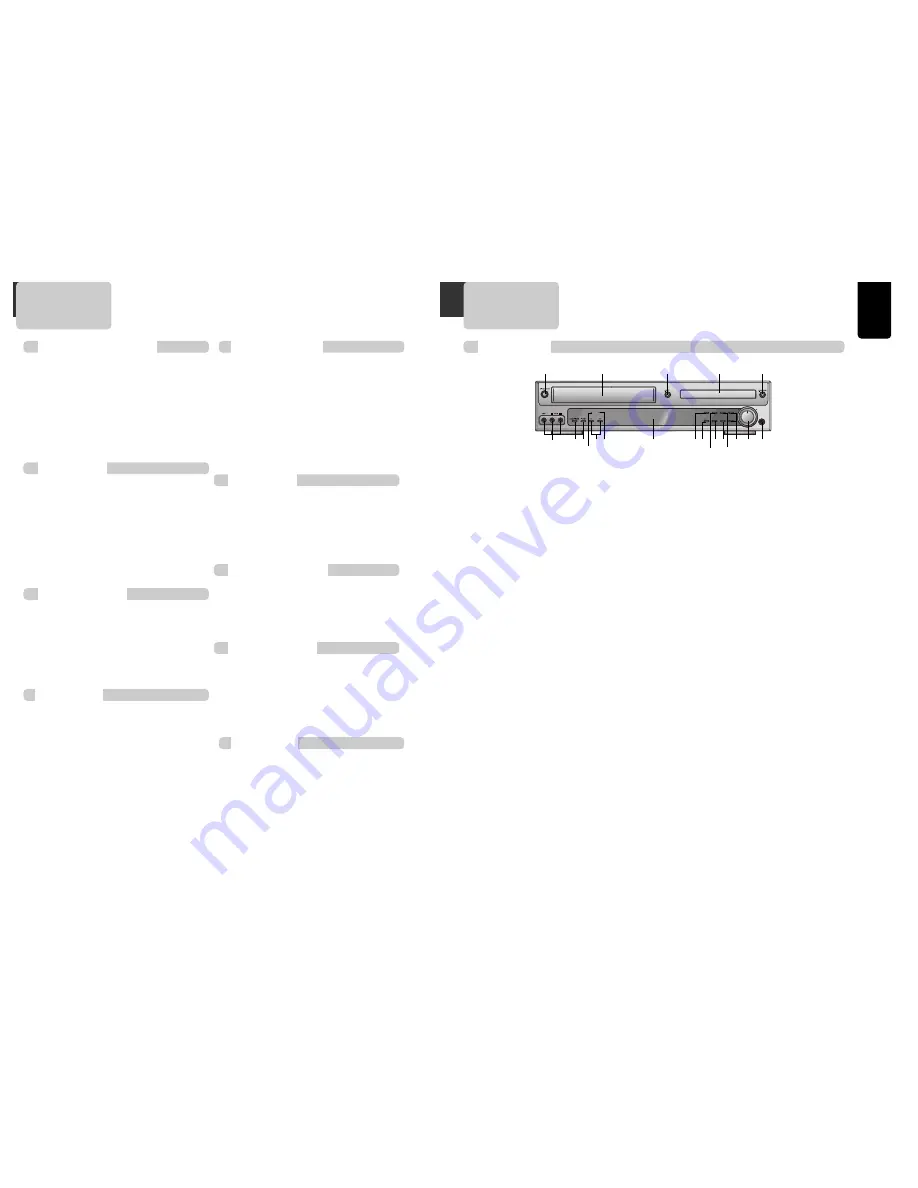
oduct
Information
7
Identification of Controls
Front panel
!
Power (STANDBY/ON) button
Use to power the device on/off if AC power supply
is connected.
@
Place to insert videotape
Insert the desired tape.
#
Eject button
Use to eject the tape.
$
Disc tray
%
Open/Close Tray button
Open or close tray by pressing [OPEN/CLOSE]
button. Place a disc on the disc tray, label side up.
^
Video / Audio input 3 jack
Connect a cable coming from the video/audio out
jacks of a camcorder, another VCR, or an audio
visual source here.
&
Playback/PAUSE button
Playback videotape or disc.
Press this button to pause a screen.
*
Stop/MEMORY button
Use to stop playing a tape or disc. Use to memory
radio stations.
(
Tuning & Search –/+
Search- (
œœ
):
Use to rewind currently being
played videotape or disc; or to playback back
rapidly.
(
√√
):
Use to wind currently being played
videotape or disc; or to playback rapidly.
Tuning –/+ :
Scan all available radio stations.
)
VHS/REC indicator
The indicator lights in yellow-green in VHS mode.
The indicator lights in red in Recording mode.
1
DVD/P.SCAN indicator
The indicator lights in yellow-green in DVD mode.
The indicator lights in red in Progressive Scan
mode.
2
Operation Display Window
Display operation of device. For more information,
see “Operation Display Window” in the next page.
3
VCR button
Use to change into VCR or external Input mode.
4
Record button
Record a program from TV or other sources
(except DVD).
5
DVD button
Use to change into DVD mode.
6
P.SCAN button
Use to enter into Progressive Scan mode.
7
SOUND FIELD button
Use to adjust the Sound Fields.
8
AM/FM button
Use to change into RADIO mode.
9
Channel & Preset –/+
Use to select the memorized TV broadcasting
channel or radio stations.
0
Volume control
Change the loudness of the sound from the
speakers connected to the unit.
“
Headphone jack
6
Contents
L
R
VCR/REC
REW
TUNING
FF
DVD/P-SCAN
VCR
DVD
AM/FM
CH/
REC
P.SCAN
SOUND FIELD CH/PRESET–
MIN
MAX
PHONES
!
&*
2
1
^
@
$
%
#
(
3
67
0 “
4
)
8
9
5
Important Safeguards ................................. 1
Advantages of This Product Are .... ............... 4
Read Carefully before Using ......................... 5
Contents ................................................ 6
Identification of Controls ............................ 7
Remote Control ...................................... 10
Connecting with TV .................................. 12
FM/AM Antenna connection ........................ 14
Speaker system connection ........................ 15
Connecting with Other Equipment ............... 16
Output Select ........................................ 18
Clock Set ............................................. 19
VCR Operation
VCR Playback ......................................... 20
Memorizing TV Channels ........................... 21
Using advanced features ........................... 23
Hi-Fi Stereo Playback ................................ 26
Recording
Recording ............................................. 44
Timer Recordings ................................... 46
Watching and Recording Cable TV ................ 49
Radio Operation
Presetting the radio stations ....................... 50
Listening to the radio .............................. 51
Speaker Setup
Speaker Setup for enjoying the surround sound
effect .................................................. 52
Delay Time Setting .................................. 54
Setting the sound level ............................. 56
Installation
DVD Playback ......................................... 32
Playing a desired scene.............................. 34
Confirming the current PLAY mode on screen .. 38
AUDIO, SUBTITLE language and Sound Fields.... 40
ZOOM and Multi Angle ............................... 41
About MP3 discs ...................................... 42
Displaying menu in a disc ........................... 43
DVD initial setting
LANGUAGE Setup .................................. 27
DISPLAY Setup ...................................... 28
AUDIO Setup........................................ 29
RATINGS Setup ..................................... 30
About DVD ............................................. 58
Basic information about VCR and Videotape.... 60
Before doubting about troubles (DVD) ........... 61
Before doubting about troubles (VCR) ............ 62
Specifications ........................................ 64
DVD Setup
DVD Operation
The others
Product Information




















