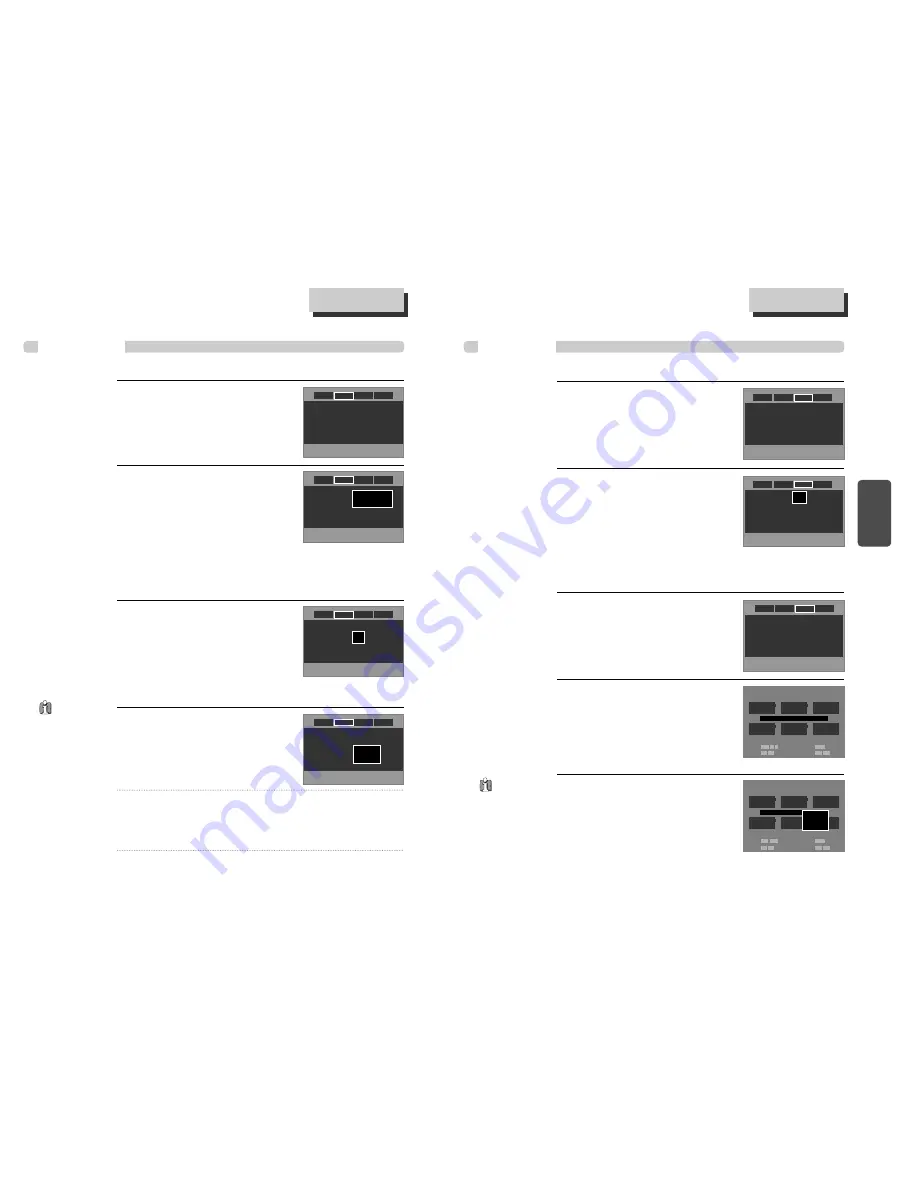
29
DVD
Setup
AUDIO Setup
28
To adjust volume range, select
“Dynamic Range” from the “Audio”
menu using the [
…
…
] or [
†
†
] buttons.
Press [ENTER] to display Dynamic Range
options.
•
Off : The volume range is the same as
what is recorded on the disc (default).
• On : The volume range is compressed to make loud sound softer and soft
sound louder.
2
2
■
A user may select audio menu according to a user’s speaker set.
In STOP or RESUME STOP mode, press
the [SETUP] button to display the DVD
“SETUP” menu.
Press the [
œ
] or [
√
] buttons to select “Audio”
from the top menu bar.
1
1
Dynamic Range : Off
Speaker Setup : Configure
Dynamic Range : Off
Speaker Setup : Configure
>Off
On
DVD initial setting
DVD initial setting
DISPLAY Setup
In STOP or RESUME STOP mode, press
the [SETUP] button to display the DVD
“SETUP” menu.
Press the [
œ
] or [
√
] buttons to select “Display”
from the top menu bar.
Select “Aspect Ratio” by pressing
[
…
…
/
†
†
] button.
Press [ENTER] button to select the desired
setting.
• If a user selects “
Pan&Scan (4:3)
”, the user
can watch only a center of the original scene
of “16:9”.
2
2
1
1
■
A user can set up a connected TV condition and screen.
Select “Video Out” by pressing [
…
…
/
†
†
]
button.
A user may select a “Video Out” among
Progressive, Component and S-Video.
4
4
CONSUMERS SHOULD NOTE THAT NOT ALL HIGH DEFINITION TELEVISION SETS ARE FULLY
COMPATIBLE WITH THIS PRODUCT AND MAY CAUSE ARTIFACTS TO BE DISPLAYED IN THE
PICTURE. IN CASE OF 525 PROGRESSIVE SCAN PICTURE PROBLEMS, IT IS RECOMMENDED
THAT THE USER SWITCH THE CONNECTION TO THE ‘STANDARD DEFINITION’ OUTPUT. IF
THERE ARE QUESTIONS REGARDING OUR TV SET COMPATIBILITY WITH THIS MODEL 525p
DVD PLAYER, PLEASE CONTACT OUR CUSTOMER SERVICE CENTER.
Select “Screen Saver” by pressing
[
…
…
/
†
†
] button.
Press [ENTER] button to select the desired
setting.
If bright scenes continue to be displayed in
screen, TV can be damaged. Set the
screensaver to "On", the screensaver functions
3
3
Aspect Ratio : Letter Box (4:3)
Screen Saver : Off
Video Out : S-Video
Aspect Ratio : LetterBox (4:3)
Screen Saver : Off
Video Out : S-Video
Widescreen (16:9)
>LetterBox (4:3)
Pan & Scan (4:3)
Aspect Ratio : LetterBox (4:3)
Screen Saver : Off
Video Out : S-Video
>Off
On
Aspect Ratio : LetterBox (4:3)
Screen Saver : Off
Video Out : S-Video
Progressive
Component
>S-Video
• If a user selects “
LetterBox (4:3)
”, the user can watch the original scene of
“16:9”, but the top and bottom of the screen look black color.
• If a disc size is originally recorded in 4:3, a user cannot watch it in a wide
screen though a user sets a size as “
Widescreen (16:9)
”.
automatically and DVD logo moves continuously if the resume stop, stop, open
status is maintained for about 5 minutes.
Audio
Display
Ratings
Language
Audio
Display
Ratings
Language
Audio
Display
Ratings
Language
Audio
Display
Ratings
Language
Audio
Display
Ratings
Language
Audio
Display
Ratings
Language
The change of “Video
Out” for Component
or S-Video need user
to change the TV
Format fitly.
Select “Speaker Setup” by pressing
[
…
…
/
†
†
] button.
Press [ENTER] button to enter into Speaker
Setup screen.
3
3
To select among the speakers (LEFT,
CENTER, RIGHT, L.SURR.., SUB.W and
R.SURR), press the [
…
…
], [
†
†
], [
œ
œ
], or
[
√
√
] buttons.
4
4
To adjust the Level setting for the
speaker you have selected above,
press the [
œ
œœ
œ
] or [
√
√√
√
] buttons.
To adjust the Delay setting for the
speaker you have selected above,
press the [
❚
œ
œœ
œ
] or [
√
√√
√
❚
] buttons.
Note: For additional speaker setting information,
refer to “Speaker Setup” on page 56.
5
5
Dynamic Range : Off
Speaker Setup : Configure
Speaker Setup
L
EFT
Speaker Setup : Default
Type: Small
Level: 0.0 dB
Delay: 0 ft
C
ENTER
Type: Small
Level: 0.0 dB
Delay: 0 ft
R
IGHT
L. S
URR
.
SUB
. W
R.S
URR
.
Type: Large
Level: 0.0 dB
Delay: 0 ft
Type: Small
Level: 0.0 dB
Delay: 0 ft
Type: Small
Level: 0.0 dB
Delay: 0 ft
Type: On
Level: 0.0 dB
Select:
… † œ √
Test Tone:
√
/
❚ ❚
Level:
œœ √√
Delay:
❚
œœ √√
❚
Speaker Setup
L
EFT
Speaker Setup : Default
Type: Small
Level: 0.0 dB
Delay: 0 ft
C
ENTER
Type: Small
Level: 0.0 dB
Delay: 0 ft
R
IGHT
L. S
URR
.
SUB
. W
R.S
URR
.
Type: Large
Level: 0.0 dB
Delay: 0 ft
Type: Small
Level: 0.0 dB
Delay: 0 ft
Type: Small
Level: 0.0 dB
Delay: 0 ft
Type: On
Level: 0.0 dB
Select:
… † œ √
Test Tone:
√
/
❚ ❚
Level:
œœ √√
Delay:
❚
œœ √√
❚
> Default
Configuration1
Configuration2
Configuration3
Audio
Display
Ratings
Language
Do not adjust Speaker
Type settings if you
are using the speakers
provided with this
unit. Adjust the
speaker settings only
if you have upgraded
your speakers.






























