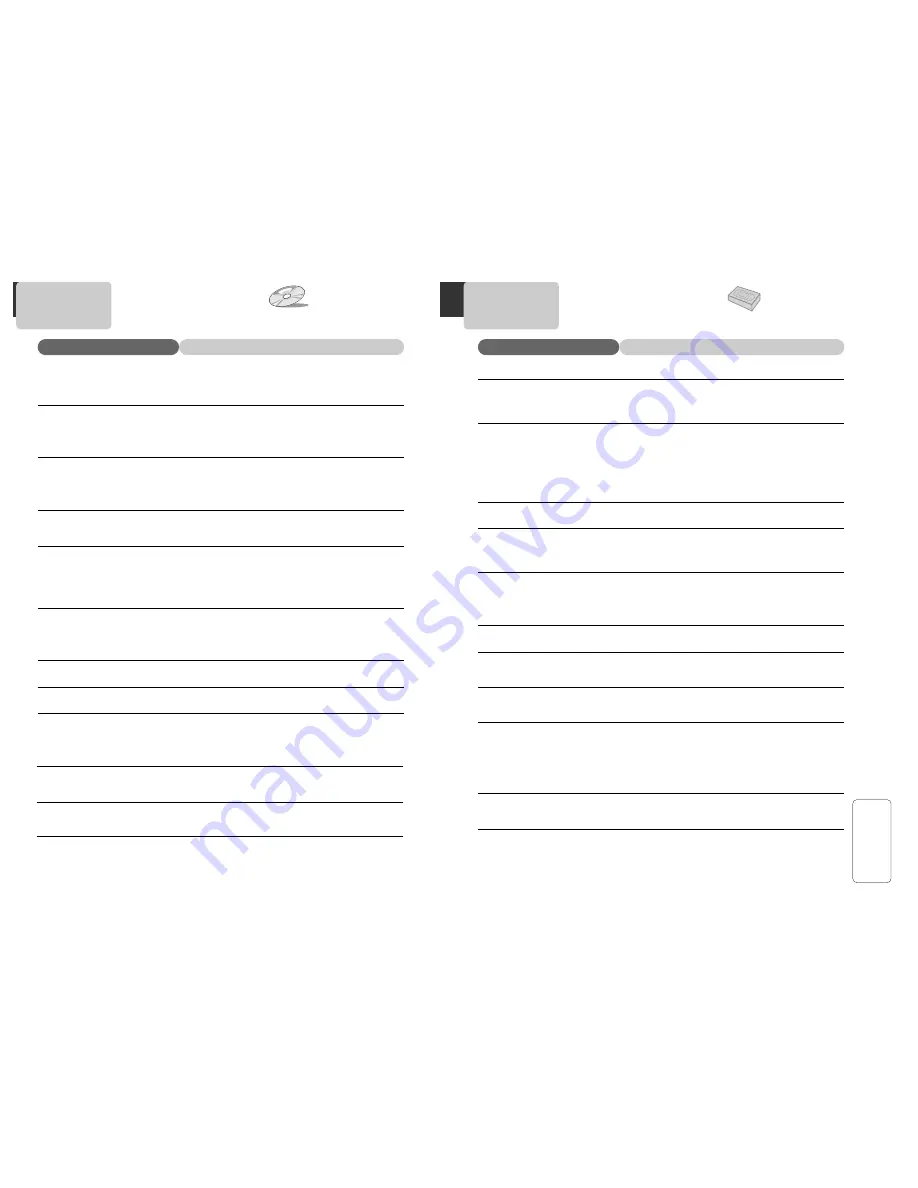
55
HELP
54
Checks
Symptom
T
ROUBLESHOOTING
(VCR)
• “Power On” does not work.
• Unit does not work even in
“Power On”.
• A videotape will not insert.
• On inserting a videotape, the tape
is re-ejected.
• A videotape is not ejected.
• A channel on video and a play
screen does not appear.
• Noise (screen noise) appears on
screen.
• Noise appears on screen after
recording.
• While in Play mode noise appears.
• Sound and picture are irregular.
• Sound comes on but picture does
not appear.
• Screen is irregular and stripes
appear.
• "Screen Error" message is displayed
on screen.
• While recording and playing, the
top of screen waves.
• A screen is not clear.
➤
Make sure the power plug is inserted in an electric outlet.
➤
Make sure a videotape is inserted.
➤
Press [VCR] on the remote control or press DVD/VCR on the
front panel of the unit.
➤
Unplug the unit and plug it in again.
➤
Make sure a power plug is inserted in an electric outlet.
➤
Make sure a videotape is not already inserted.
➤
Make sure the videotape is inserted in the right direction (the
side with the transparent window should be on the top)
➤
Have you inserted the videotape again just after the tape was
ejected? Try it again after fully ejecting it.
➤
When a videotape jams on insertion the tape may not be
inserted correctly. Remove the tape and then reinsert it gently.
➤
This is a safety feature to protect your videotape. Please pull
out the tape and insert it again.
➤
If the product is not used for a long time, a videotape may not
be ejected because the tape inside may be stretched. In this
case, unplug the unit for about 10 minutes, plug it in again,
then press [EJECT].
➤
Check your antenna’s connection.
➤
TV channel should be set to video channel (3 or 4).
➤
Check if your antenna’s signal is weak. If so, connect a
frequency amplifier to the device.
➤
Press [TV/VCR] until “VCR” is displayed on the display panel.
➤
VCR is not playing and is tuned to a weak TV channel.
➤
Select TV by pressing [TV/VCR] on remote control.
➤
While playing a videotape, there may be some noise at the
beginning of the tape or when resuming playback after pausing
the tape, which is normal.
➤
Press [TR/–] for better picture quality. Videotape
may be poor. Try playing another one to decide if the problem
is the tape of the VCR.
➤
Use a head-cleaner to clean the VCR heads. VCR heads may
be contaminated.
➤
Because VCR Play signals are not stable like a TV signals, the
screen may be unstable or curved while playing. To fix the
problem, adjust the horizontal adjustment on the TV.
➤
If the videotape is old or was recorded on another model
bands may appear on the screen.
➤
Try using the [T/–] buttons.
➤
Try using a head-cleaner.
T
ROUBLESHOOTING
(DVD)
• The player does not play.
• No sound.
• A disc is playing but screen does
not appear or poor screen appears.
• Sound is irregular.
• Remote control does not work.
• Dolby Digital sound does not
work
• [AUDIO] or [SUBTITLE] button
does not work.
• [ANGLE] button does not work
while a DVD is playing.
• “MENU” does not appear while a
DVD is playing.
• Screen shakes or appears only in
black and white. (or Subtitles
shake)
• The file name of MP3 (CD-R)
appears with strange letters.
• Any MP3 (CD-R) file isn’t
displayed.
Checks
Symptom
➤
If a DVD is from overseas, it may not play. Make sure the
DVD’s region code is 1 or All.
➤
Make sure the DVD is inserted in the right direction.
➤
If it is a CD-ROM or DVD-ROM for a PC, it will not play.
➤
Play mode may be slow or paused. (In variable speed play, no
sound comes through)
➤
Check audio connections.
➤
Make sure TV and amplifier are working correctly.
➤
Check "AUDIO" items in the SETUP menu.
➤
Did you turn on your TV?
➤
Check video connections.
➤
The player may be paused.
➤
The disc may have some contaminants or be damaged.
➤
The disc may be defective.
➤
Check the connection with Dolby Digital amplifier.
➤
Make sure plugs are securely connected.
➤
Some contaminants may be present in connection terminal.
➤
To operate DVD, first press the [DVD] button.
➤
Make sure you are within 23 feet (7 meters) of the unit, and
that there are no obstacles between the remote and the front
panel.
➤
Battery may be weak or dead.
➤
Unplug the power plug and plug it again.
➤
Dolby Digital sound works only with a Dolby Digital amplifier.
➤
Make sure there is a "Dolby Digital" mark on the DVD.
➤
If using the digital output, press [STOP], then press [SETUP]
and make sure "DIGITAL OUTPUT" is set to "BITSTREAM".
➤
Make sure all components are connected correctly.
➤
If a DVD does not include language information, these
functions are not supported.
➤
“ANGLE” is supported only if the DVD contains multi angle
scenes.
➤
Make sure you are within 23 feet (7 meters) of the unit, and
that there are no obstacles between the remote and the front
panel.
➤
Battery may be weak or dead.
➤
A DVD may not contain menu information.
➤
A disc may have some contaminants or be damaged.
➤
If you playback a PAL DVD disc with region code "ALL", the
playback screen may shake.
➤
The unit only recognizes MP3 file names with letters, numbers
and special symbols. The maximum length is 10 characters.
➤
Unrecognized characters will be displayed as “----”.
➤
If the surface of the disk is damaged, file display and playback
is not possible.


































