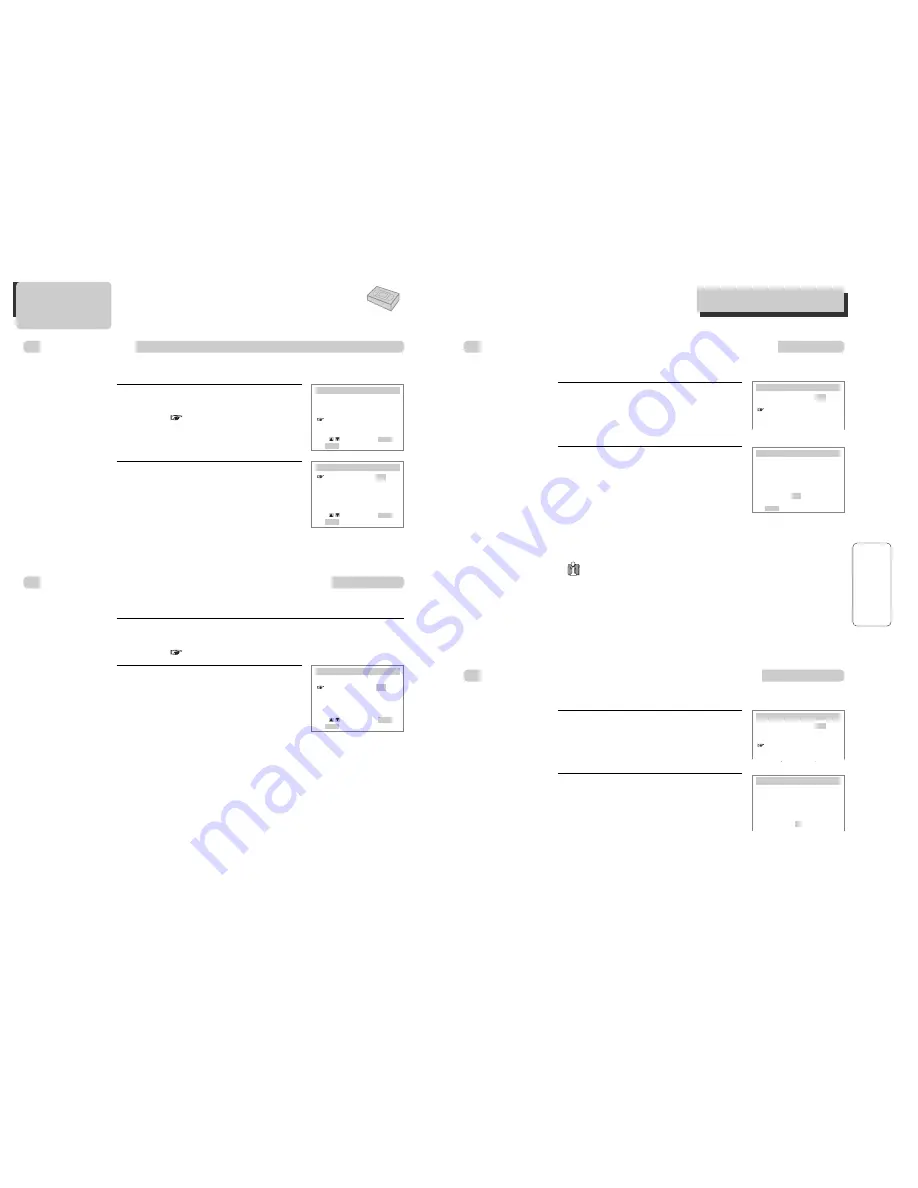
31
VCR
O
PERA
TION
30
Press [SETUP] and select
“FUNCTIONS”.
Select “Index Search”.
1
■
When you record a program, the VCR places an index mark at the start of the recording. To
search for an index mark:
FUNCTIONS
If you want to scan through a certain number
of index marks, use the number buttons to
enter the number of marks you want to
search. Press [CLEAR] on the remote to
correct an entry.
or
Press [REW] to search backward or [FF] to
search forward. The VCR will locate your index mark and begin
playback. If you did not enter a specific index number, the VCR will
locate the next index mark and begin playback. Press [STOP] to stop
index searching.
2
INDEX SEARCH
Press REW or FF
to begin searching
or
Enter a specific
index number
- -
End: SETUP
• If two recordings overlap, the index mark for the second program will be erased.
Therefore, when you use the index feature to find the second program, the VCR will
skip over it.
• If you record multiple programs in one recording session, the VCR will only find the
index mark that was placed on the video cassette tape when the recording session began.
Some index marks that may be missed by the VCR :
• A mark too close to your location on the tape.
• The mark at the beginning of a recorded segment of five minutes or less.
• The first index mark on the tape when you start at the beginning of the tape.
Searching a cassette tape for programs (indexing)
Press [SETUP] and select
“FUNCTIONS”.
Select “Go-To Search”.
1
■
The tape counter helps you locate segments by their position on the tape. The counter is in hours,
minutes and seconds.
FUNCTIONS
Auto Play:
ON
Auto TV/VCR:
ON
Index Search
Go-To Search
Set Auto Repeat
The tape counter is displayed on the
screen. Use the [0-9] keys to enter the tape
counter you want to find and press [REW]
or [FF]. The VCR will search for the time
counter you specified.
2
GO-TO SEARCH
Current tape counter is
2 : 17 : 18
Press REW or FF
to go to - : - - : 00
Searching with the tape counter (Go-To Search)
U
SING
A
DVANCED
VCR F
EATURES
U
SING
A
DVANCED
VCR F
EATURES
Auto Playback
■
With Auto Play turned on (the factory default setting), the DVD+VCR player automatically starts
playback when you insert a tape with its safety tab removed.
Press [SETUP] and select
“FUNCTIONS”.
Move
to “FUNCTIONS” with [
†
] and
press [ENTER].
Press [ENTER] to switch between
ON and OFF.
- Select ON if you want a tape with its
safety tab removed to start playing
automatically when the tape is
inserted.
- Select OFF if you do not want a tape
with its safety tab removed to start
playing automatically.
1
2
SETUP
CLOCK SET
TIMER RECORDINGS
CHANNEL SET
FUNCTIONS
LANGUAGE SELECT
FUNCTIONS
Auto Play:
ON
Auto TV/VCR:
ON
Index Search
Go-To Search
Set Auto Repeat
Move:
Select:
End: SETUP
ENTER
Move:
Select:
End: SETUP
ENTER
Switch the VCR to TV or VCR mode automatically
■
Auto TV/VCR Controls whether the DVD/VCR’s TV/VCR setting changes automatically to VCR-
viewing mode when turned on.
Press [VCR] to enter VCR mode. Press [SETUP] and select
“FUNCTIONS”.
Move
to “FUNCTIONS” with [
†
] and press [ENTER].
Press [ENTER] to switch between ON
and OFF.
- Select ON if you want the VCR to switch
to the VCR mode when the VCR is
turned on or a cassette is inserted. This
only applies if you connect the ANT.IN
and RF OUT jacks of your VCR and TV
and watch your VCR on channel 3 of your TV.
- Select OFF if you want the VCR to remain in TV mode. This is
useful if you watch your VCR on the TV’s video input and you don’t
want your antenna/cable signal interrupted by the VCR.
2
1
FUNCTIONS
Auto Play:
ON
Auto TV/VCR:
ON
Index Search
Go-To Search
Set Auto Repeat
Move:
Select:
End: SETUP
ENTER
Auto Play:
ON
Auto TV/VCR:
ON
Index Search
Go-To Search
Set Auto Repeat




























