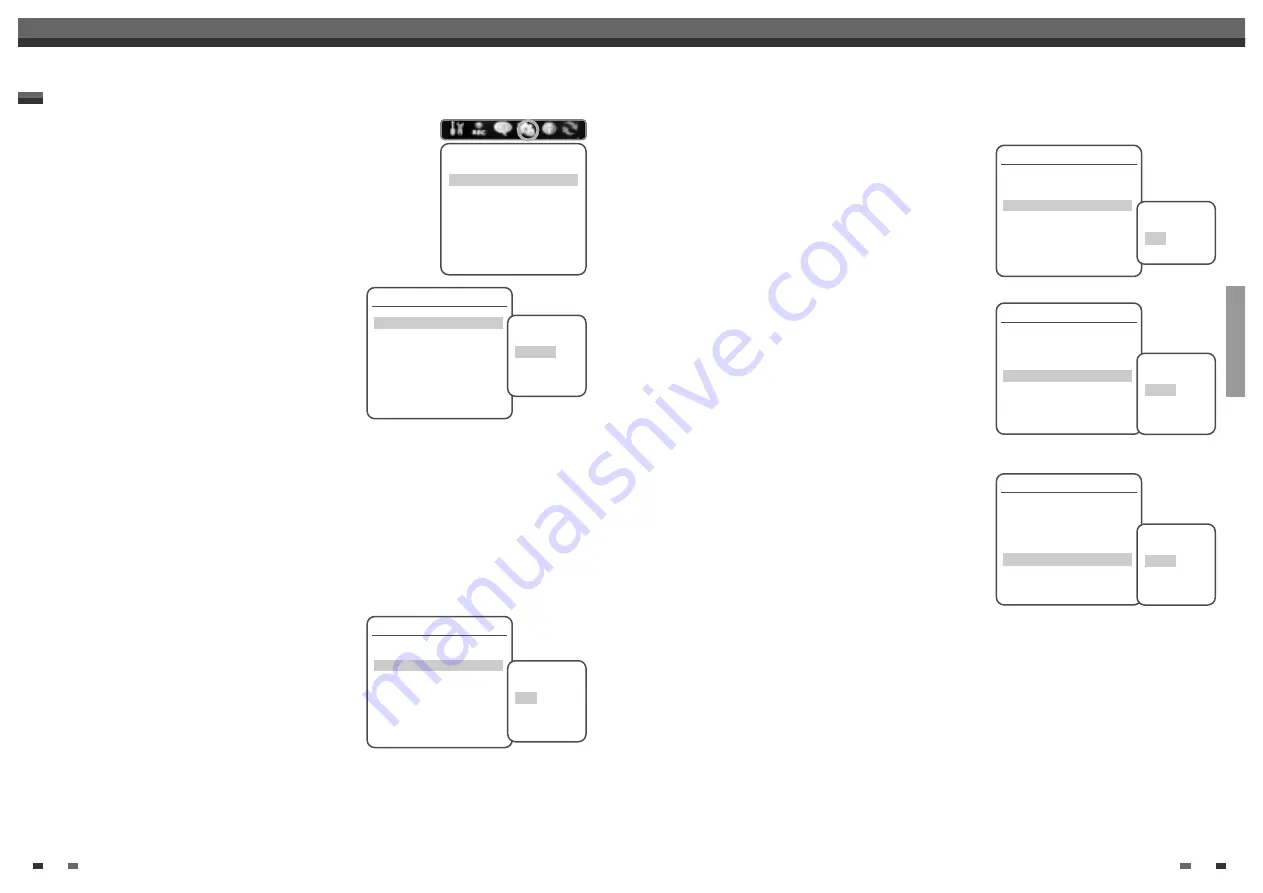
Follow the same procedure as Video Settings to select Audio Settings.
Digital Output
1
Use [
…
/
†
] to select ‘Digital Output‘ while the Audio
submenu is displayed.
2
Press [ENTER] or [
√
] to go to the second level.
3
Use [
…
/
†
] to select the desired digital output type.
4
Press [ENTER] to confirm your selection.
5
Press [SETUP] to exit the menu.
Off
No signal will be output from the Digital Audio Out jacks.
LPCM
Select when connected to a 2 channel digital stereo amplifier. The DVD RVCR's digital audio signal will
be output in the PCM 2ch format when you play a DVD (or VHS tape) recorded with a Dolby Digital (only for
DVD) or MPEG soundtrack. If the DVD is recorded with a DTS sound track then no sound will be heard.
Bitstream
Select when connected to a Dolby Digital or DTS decoder (or an amplifier or other equipment with a Dolby
Digital or DTS decoder).
Dynamic Range
While watching DVD movies, you may wish to compress the
dynamic range of the audio output (the difference between the
loudest and quietest passages). This allows you to listen to a
movie at a lower volume without losing clarity of sound. Set
‘Dynamic Range‘ to Low or High for this effect.
Follow the same procedure as ‘Digital Output‘ to set the Dynamic
Range.
SETUP
29
28
Initial Setup
Initial Setup
Audio
Digital Output
Off
Dynamic Range
Off
Virtual Surround
Off
VCR Reception
Stereo
Tape Play Back
Hi-Fi
Instructions
Enter-Confirm Setup-Exit Move
…†
Select Digital
Output
Off
Bitstream
LPCM
Audio
Digital Output
Off
Dynamic Range
Off
Virtual Surround
Off
VCR Reception
Stereo
Tape Play Back
Hi-Fi
Instructions
Enter-Confirm Setup-Exit Move
…†
Select Dynamic
Range
Off
Low
High
PREFERENCE / Audio Settings
Virtual Surround
You can enjoy a simulated 3D effect from two speakers by setting
Virtual Surround to On.
Follow the same procedure as ‘Digital Output‘ to set the Virtual
Surround option.
VCR Reception
Select your desired audio source for VCR recording (Stereo,
Mono, or SAP).
Follow the same procedure as ‘Digital Output‘ to set the VCR
Reception option.
Tape Play Back
Select your desired audio signal for VHS tape playback (Hi-Fi,
Linear, or Mix).
Follow the same procedure as ‘Digital Output‘ to change the Tape
Play Back option.
Audio
Digital Output
Off
Dynamic Range
Off
Virtual Surround
Off
VCR Reception
Stereo
Tape Play Back
Hi-Fi
Instructions
Enter-Confirm Setup-Exit Move
…†
Select VCR
Reception
Stereo
Mono
SAP
Audio
Digital Output
Off
Dynamic Range
Off
Virtual Surround
Off
VCR Reception
Stereo
Tape Play Back
Hi-Fi
Instructions
Enter-Confirm Setup-Exit Move
…†
Select Tape
Playback
Hi-Fi
Linear
Mix
Audio
Digital Output
Off
Dynamic Range
Off
Virtual Surround
Off
VCR Reception
Stereo
Tape Play Back
Hi-Fi
Instructions
Enter-Confirm Setup-Exit Move
…†
Select Virtual
Surround
Off
On
Preference
Video
Audio
Parental Controls
Auto Play
Auto Clock
VCR
Instructions
Enter-Confirm Setup-Exit
Move
…†






























