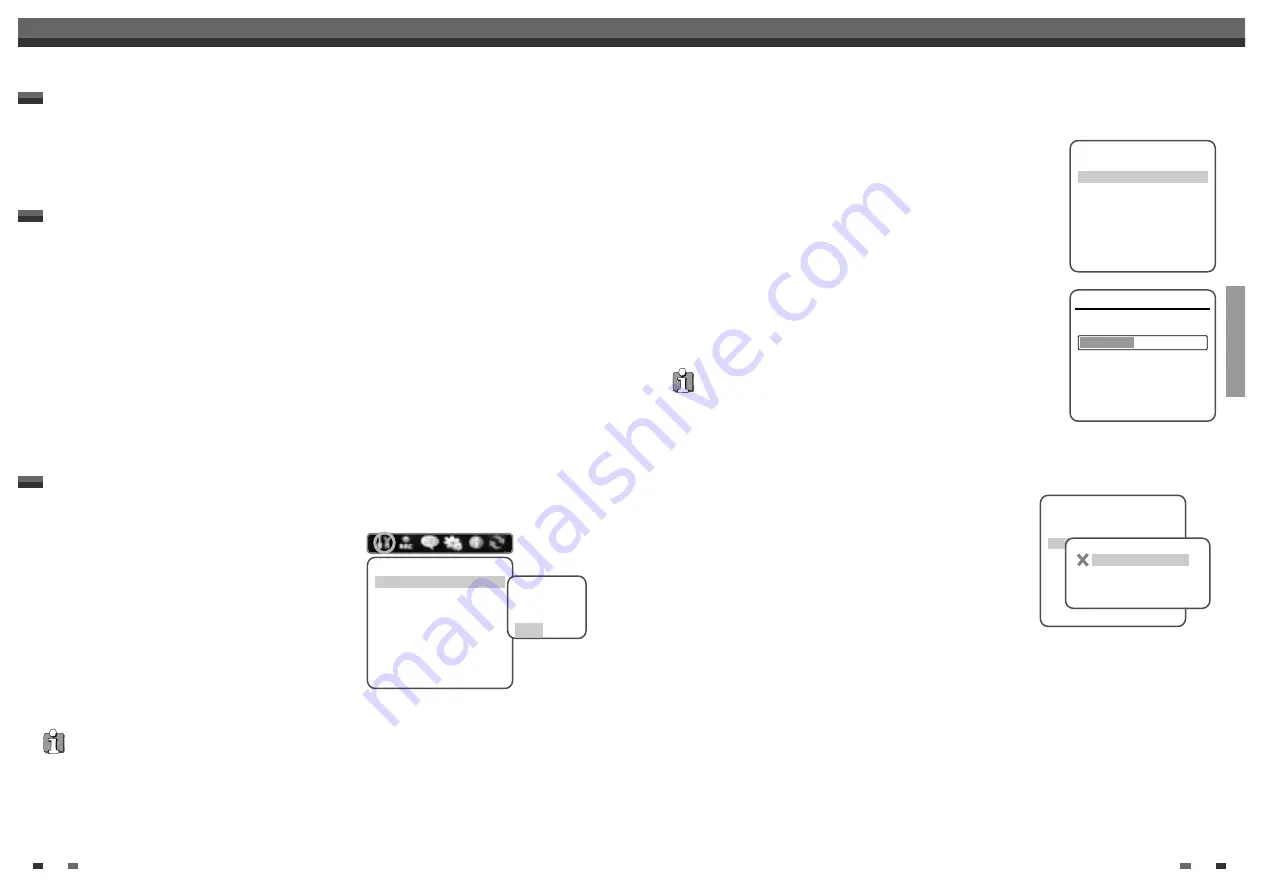
SETUP
23
The DVD RVCR Setup menu includes six categories, including: Installation, Recording Options,
Languages, Preferences, System Info, and Restore Defaults. Press [SETUP] and [
œ
/
√
] on the remote control to
view the first and second levels of the Setup menu.
Setup Menu Overview
22
1
Press [SETUP].
The Setup menu appears.
2
Use [
œ
/
√
] to select the desired category.
3
While the desired category is selected, press [
…
/
†
] to move to the second level.
4
Press [ENTER] to move to the third level.
5
Use [
…
/
†
] to select the desired setting, then press [ENTER] to confirm your selection.
Some items require additional steps. Press [SETUP] at any time to return to the previous menu.
6
Press [SETUP] to exit the Setup menu.
Menu Navigation
Tuning Band
1
Press [SETUP].
The Setup menu appears.
2
Use [
œ
/
√
] to select ‘Installation‘.
3
While ‘Installation‘ is selected, press [
†
] to select
‘TV/CATV‘.
4
Press [ENTER] to move to the second level.
5
Use [
…
/
†
] to select TV or CATV, then press [ENTER].
TV:
If you are using a standard antenna to receive channels.
CATV:
If you are using basic cable to receive channels.
INSTALLATION Settings
Initial Setup
Initial Setup
Initial Setup
Installation
TV/CATV
CATV
Auto Channel Search
Add/Remove Channels
Modulator Out
CH3
Set Clock
Instructions
Enter-Confirm Setup-Exit
Move
…†
Select The TV
Standard
TV
CATV
Auto Channel Search
The DVD RVCR has a frequency synthesized tuner capable of receiving
up to 181 channels. These include VHF channels 2-13, UHF channels 14-69 and
CATV channels 1-125.
Preparation:
Connect the DVD RVCR to the desired type of antenna or cable TV
system, as shown in ‘Connecting Antenna/Cable‘ on page 15.
1
Follow steps 1-2 as shown under Tuning Band.
2
While ‘Installation‘ is selected, press [
…
/
†
] to select ‘Auto Channel
Search‘.
3
Press [ENTER] to begin the channel search.
The tuner will automatically search for all available channels in your area
and place them in the tuner’s memory.
• After Auto Channel Search is complete, follow the instructions above to make
sure that Tuning Band is set correctly (TV or CATV).
Add/Remove Channels
This feature allows you to manually add or delete channels from your
channel list.
1
Follow steps 1-2 as shown under Tuning Band.
2
Use [
…
/
†
] to select ‘Add/Remove Channels‘.
3
Press [ENTER]. The Channel Edit menu appears.
4
Use [
…
/
†
] to select a channel then toggle the add/delete selection
by pressing [ENTER].
5
Press [SETUP] to exit the Channel Edit menu.
Installation
TV/CATV
CATV
Auto Channel Search
Add/Remove Channels
Modulator Out
CH3
Set Clock
Instructions
Enter-Confirm Setup-Exit
Move
…†
Installation
Searching for available TV stations:
5 channels found
Please wait...
Instructions
Setup-Exit
Installation
TV/CATV
CATV
Auto Channel Search
Add/Remove Channels
Modulator Out
CH3
Set Clock
Instructions
Enter-Confirm Setup-Exit
Move
…†
Channel 0 0 1
Enter-Add/Remove Setup-Exit
Change Channel
…†
…
†
• If you are receiving channels from a cable box or satellite receiver connected to the LINE1 or LINE2 inputs, there is
no need to set Tuning Band or search for channels. Set the DVD RVCR to its LINE1 or LINE 2 input and
select the desired channel on your cable box or satellite receiver.




























