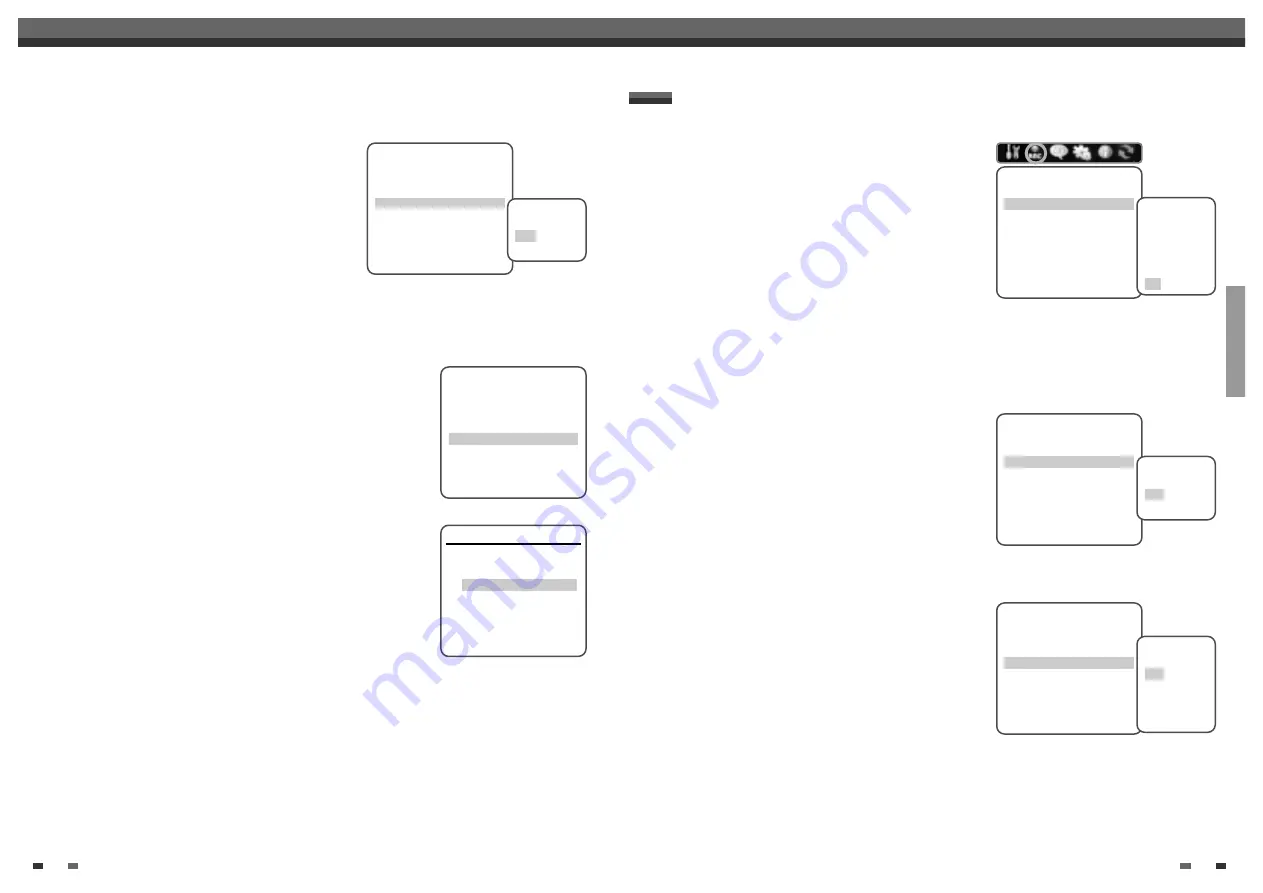
Set Clock
1
Follow steps 1-2 as shown under Tuning Band.
2
Use [
…
/
†
] to select ‘Set Clock‘.
3
Press [ENTER]. The Set Clock menu appears.
4
Enter the date and time.
œ
/
√
(left/right): Moves the cursor to the previous or next column.
…
/
†
(up/down): Changes the setting at the current cursor position.
5
Press [ENTER] to confirm your setting, then press [SETUP] to exit the Setup
menu.
SETUP
25
24
Initial Setup
Initial Setup
Modulator Out
This feature allows you to set the RF Output channel to your TV
(you only need to set this if you are using the RF Out connection
to your TV).
1
Follow steps 1-2 as shown under Tuning Band.
2
Use [
…
/
†
] to select ‘Modulator Out‘.
3
Press [ENTER] to move to the second level.
4
Use [
…
/
†
] to set the Modulator Out channel to ‘CH3’ or
‘CH4’.
5
Press [ENTER] to confirm.
Installation
TV/CATV
CATV
Auto Channel Search
Add/Remove Channels
Modulator Out
CH3
Set Clock
Instructions
Enter-Confirm Setup-Exit
Move
…†
Select Output
Channel
CH3
CH4
Installation
TV/CATV
CATV
Auto Channel Search
Add/Remove Channels
Modulator Out
CH3
Set Clock
Instructions
Enter-Confirm Setup-Exit
Move
…†
Set Clock
Please set the clock:
Time : 12 : 00 AM
Date : Jan / 01 / 2005 (SAT)
Instructions
Enter-Confirm Setup-Exit Move
…†
…
†
VCR Record Quality
You can set the default VCR recording quality to SP (Standard
Play) or SLP (Super Long Play). SP is higher quality, but SLP
provides 3 times the recording time; e.g., a 2 hour tape will
record for 6 hours in SLP mode.
Follow the same procedure as the DVD Record Quality.
Auto Chapter
During recording, chapter markers are added automatically at
fixed intervals. You can set this interval to 5 minutes, 10 minutes
or 15 minutes. To turn off automatic chapter marking, select ‘Off‘.
Follow the same procedure as the DVD Record Quality.
DVD Record Quality
You can set the default DVD recording quality to: HQ (High
Quality - 1 hr/disc), SP (Standard Quality - 2 hrs/disc), EP
(Average Quality - 4 hrs/disc), or SLP (Low Quality - 6 hrs/disc).
1
Press [SETUP].
The Setup menu appears.
2
Use [
œ
/
√
] to select ‘Recording Options‘.
3
While ‘Recording Options‘ is selected, press [
†
] to select
‘DVD Record Quality‘.
4
Press [ENTER] to move to the second level.
5
Use [
…
/
†
] to to select the desired Record Quality (HQ, SP, EP, or SLP).
6
Press [ENTER] to confirm your selection, then press [SETUP] to exit the menu.
RECORDING OPTIONS Settings
Recording Options
DVD Record Quality
HQ
VCR Record Quality
SLP
Auto Chapter
Off
Instructions
Enter-Confirm Setup-Exit
Move
…†
Select Record
Quality
SLP
EP
SP
HQ
Recording Options
DVD Record Quality
HQ
VCR Record Quality
SLP
Auto Chapter
Off
Instructions
Enter-Confirm Setup-Exit
Move
…†
Select VCR
Quality
SLP
SP
Recording Options
DVD Record Quality
HQ
VCR Record Quality
SLP
Auto Chapter
Off
Instructions
Enter-Confirm Setup-Exit
Move
…†
Select Auto
Chapter
Off
5min
10min
15min





























