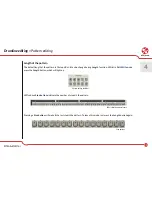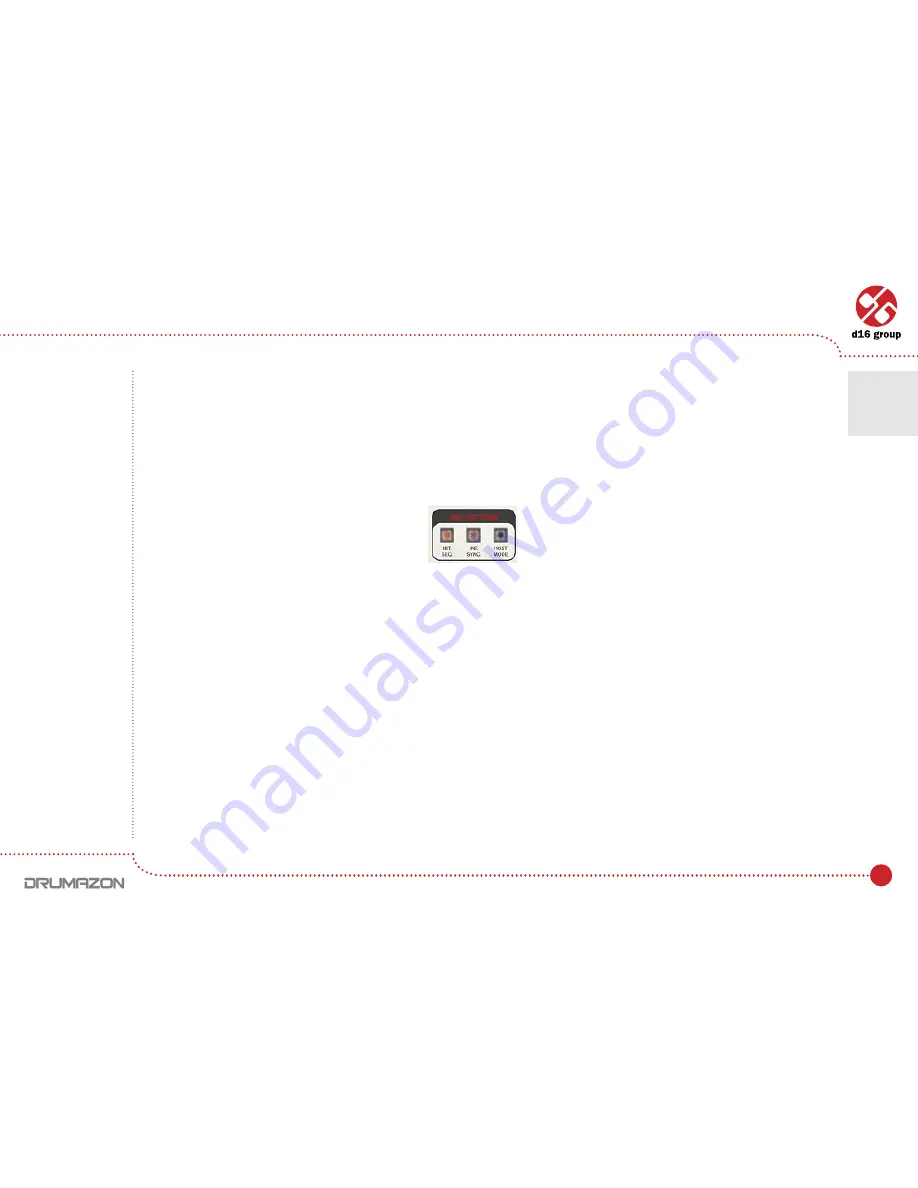
8
When the
Start
button is pressed, the LED on the
Step Buttons
will indicate the current step in the pattern. To select
another pattern whilst playing, select it using the combination of
Step Button
and
Bank button
or select it using
the keys on a connected MIDI keyboard. The next pattern will start when the current pattern comes to the end of its
final step.
Internal sequencer has two internal
Play
modes:
•
Native mode
– available when the
Host mode
LED is turned off:
•
Host mode
– when this LED is turned on.
Native mode
Drumazon is in this mode when it is first loaded. This is the default mode. It allows a range of patterns (or single
pattern) to be selected and for Drumazon to continually cycle through these patterns.
To select the start pattern, press the appropriate
Step button
with the mouse. To select the last pattern in the range,
select another pattern WHILST holding down the
CTRL
key on the keyboard (On
MacOS
use
Apple CMD
key instead
of
CTRL
key). Drumazon will now cycle up through the range and repeat. A MIDI keyboard can be used to select
a range to play. To do this, press the two notes on the keyboard, which cover the range, at the same time. Drumazon will
now cycle through this range and continually loop.
Whilst playing back in
Native
mode, selecting a different pattern (either using a
Step key
on the interface will cause
Drumazon to play that pattern next after coming to the last step in the currently playing pattern. It will then continue
to play the new pattern until stopped.
Play mode settings
Play modes
•
Internal Pattern Storage
2