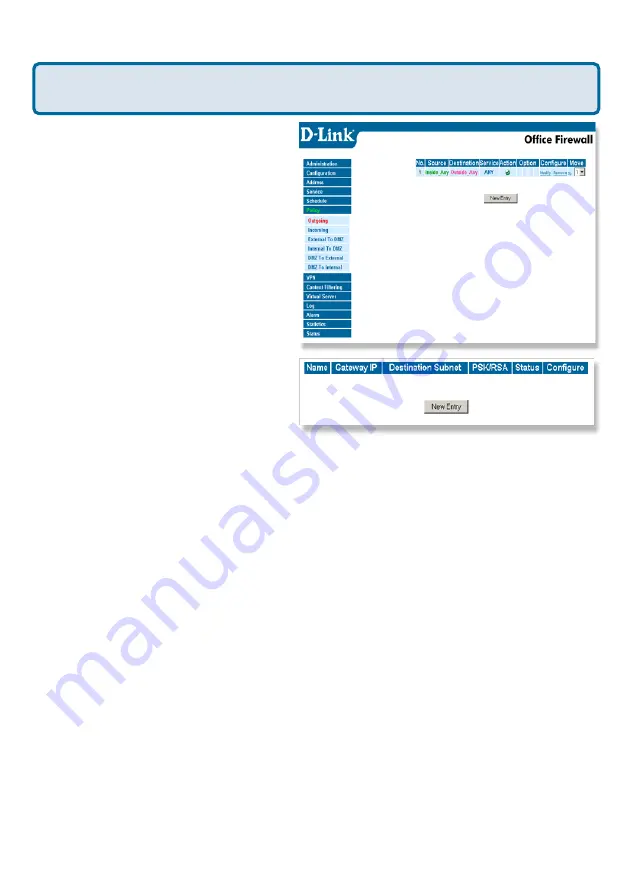
134
Frequently Asked Questions (continued)
Step 4
Click on Policy and verify that
you have an Outgoing policy configured.
If not, click on New Entry, accept the
default values, and click OK.
Step 5
Click on VPN and then click
New Entry.
Step 6
Give the VPN connection a name with no spaces.
Step 7
Enter the network identifier and subnet mask of the Internal interface.
Step 8
In the To Destination section, select either Remote Gateway—Fixed IP or Remote
Gateway—Dynamic IP. Enter the WAN IP address of the DI-824VUP if Remote Gateway—
Fixed IP is selected.
Step 9
Enter the network identifier corresponding subnet mask of the DI-824VUP´s
LAN.
Step 10
Enter a Preshared Key. The Preshared Key needs to be identical to the one
configured on the DI-824VUP.
Step 11
Select Data Encryption and Authentication as the Encapsulation and click OK.
How can I set up my DI-824VUP to work with a DFL-300 Firewall?
(continued)
















































