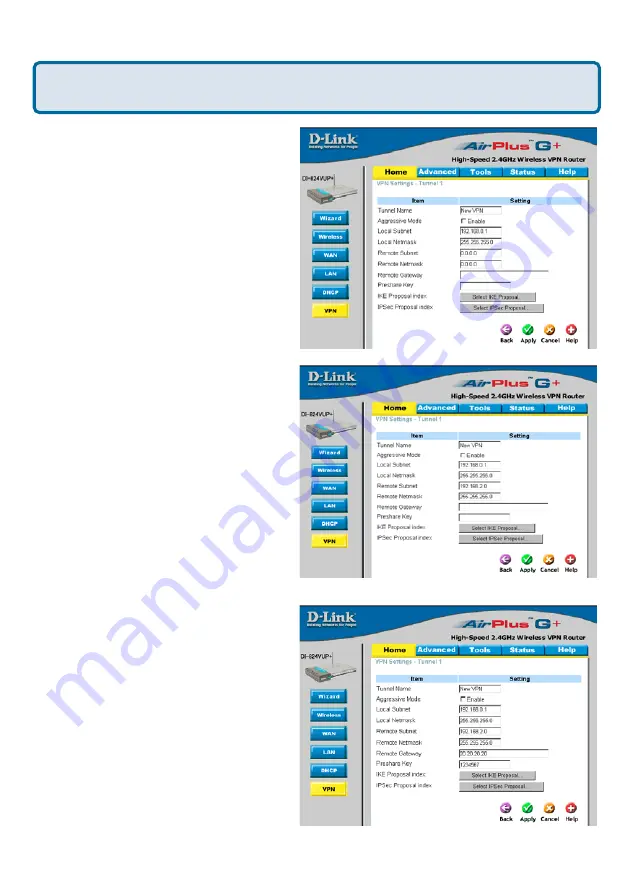
116
I have two DI-824VUP Routers, how can I set them up to work with
each other?(continued)
Frequently Asked Questions (continued)
Step 4
In the
Local Subnet
and
Local
Netmask
fields enter the network
identifier for the local DI-824VUP´s LAN
and the corresponding subnet mask.
Step 5
In the
Remote Subnet
and
Remote Netmask
fields enter the
network identifier for the remote DI-
824VUP´s LAN and the corresponding
subnet mask.
Step 6
In the
Remote Gateway
field
enter the WAN IP address of the remote
DI-824VUP and in the
Preshare Key
field, enter a key which must be exactly
the same as the Preshare Key that is
configured on the remote DI-824VUP.
Step 7
Click Apply.






























