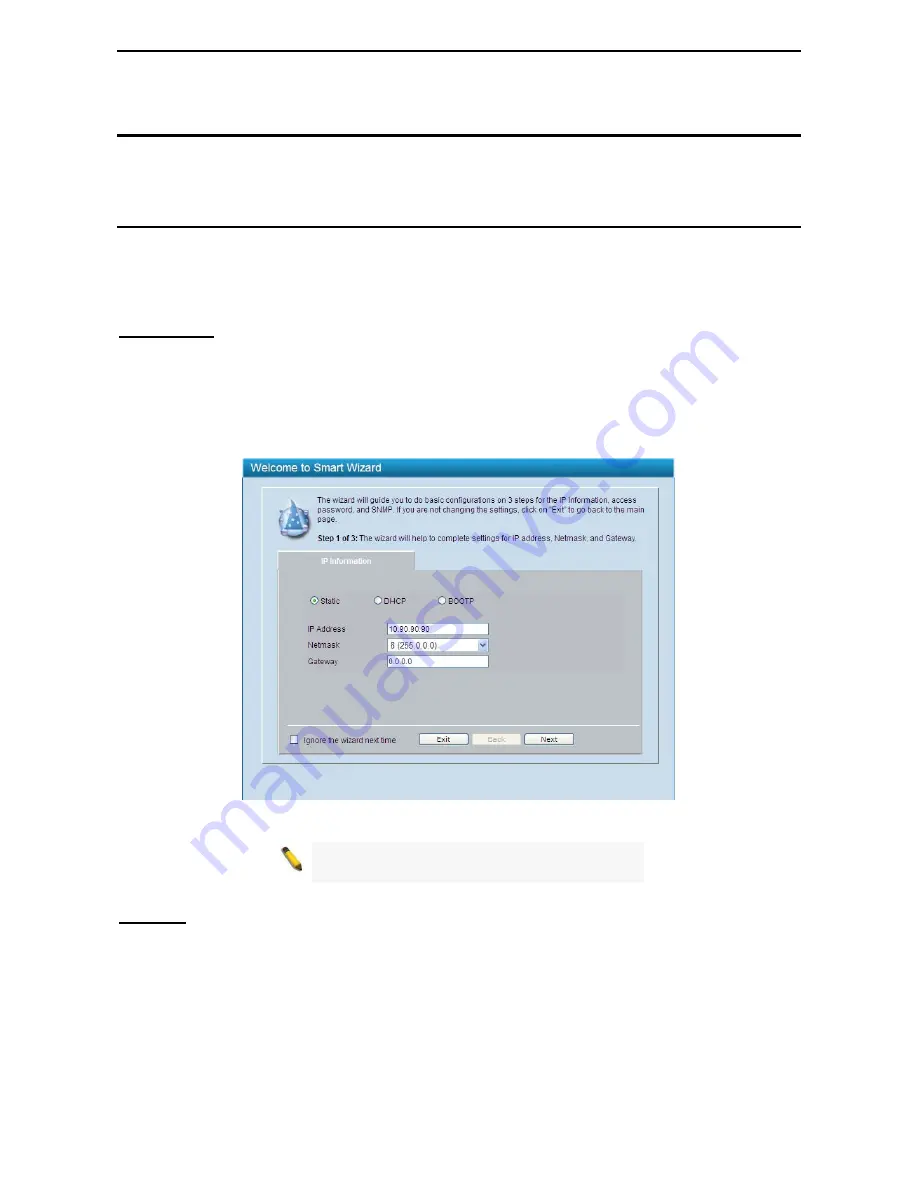
4 Configuration
D-Link Web Smart Switch User Manual
12
4
Configuration
The features and functions of the D-Link Web Smart Switch can be configured for optimum use through the
Web-based Management Utility.
Smart Wizard Configuration
After a successful login, the Smart Wizard will guide you through essential settings of the D-Link Web Smart
Switch. If you do not plan to change anything, click
Exit
to leave the Wizard and enter the Web Interface.
You can also skip it by clicking
Ignore the Wizard next time
for the next time you logon to the Web-based
Management.
IP Information
IP Information
will guide you to do basic configurations in 3 steps for the IP Information, access password, and SNMP.
Select
Static
,
DHCP
or
BOOTP
, and enter the desired new
IP Address
, select the
Netmask
and enter the
Gateway
address, then click the
Next
button to enter the next Password setting page. (No need to enter IP
Address, Netmask and Gateway if DHCP and BOOTP are selected.) The Smart Wizard is for the quick
setting in IPv4 environment. For IPv6 network, please go to
System > IPv6 System Settings
.
If you are not
changing the settings, click
Exit
button to go back to the main page. Or you can click on
Ignore the wizard next time
to
skip wizard setting when the switch boots up
.
Figure 4.1 – IP Information in Smart Wizard
NOTE:
The Smart Wizard supports quick settings
for IPv4 network.
Password
Type the desired new password in the
Password
box and again in the
Confirm Password,
then click the
Next
button to the
SNMP
setting page.
















































