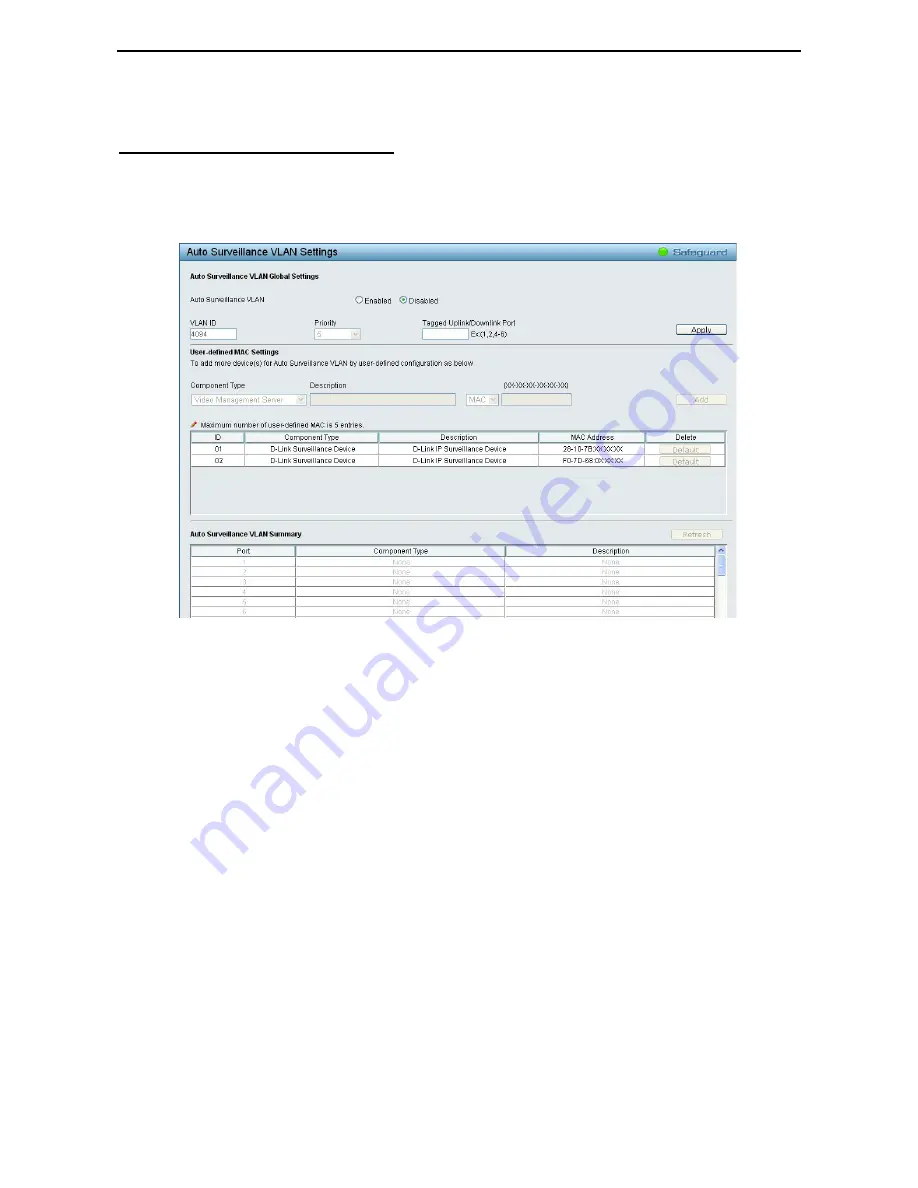
4 Configuration
D-Link Web Smart Switch User Manual
3
3
3
3
Select a port or all ports and click
Search
to display the Voice Device information in the table.
VLAN > Auto Surveillance VLAN Settings
Similar as Voice VLAN, Auto Surveillance VLAN is a feature that allows you to automatically place the video
traffic from D-Link IP cameras to an assigned VLAN to enhance the IP surveillance service. With a higher
priority and individual VLAN, the quality and the security of surveillance traffic are guaranteed. The Auto
Surveillance VLAN function will check the source MAC address / VLAN ID on the incoming packets. If it
matches specified MAC address / VLAN ID, the packets will pass through switch with desired priority.
Figure 4.42 – VLAN > Auto Surveillance VLAN
Auto Surveillance VLAN Global Settings:
Auto Surveillance VLAN State:
Select to enable or disable Auto Surveillance VLAN. The default is
Disabled.
VLAN ID:
By default, the VLAN ID 4094 was created as Auto Surveillance VLAN. You also can create
another Auto Surveillance VLAN by selecting a VLAN ID that you have created a VLAN from the 802.1Q
VLAN page. The member port you configured in 802.1Q VLAN setting page will be the static member port of
Auto Surveillance VLAN.
Priority:
The 802.1p priority levels of the traffic in the Auto Surveillance VLAN. The possible values are
0 to
7
.
Tagged Uplink/Downlink Port:
Specifies the ports to be tagged uplink port or downlink port for the Auto
Surveillance VLAN.
Click
Apply
to implement changes of Auto Surveillance VLAN global settings.
User-defined MAC Settings:
Component Type:
Auto Surveillance VLAN will automatically detect D-Link Surveillance Devices by default.
There are another five surveillance components that could be configured to be auto-detected by the Auto
Surveillance VLAN. These five components are
Video Management Server (VMS), VMS Client/Remote
viewer, Video Encoder, Network Storage
and Other
IP Surveillance Devices
.
Description:
Here to input the description for the component type.
MAC/OUI:
You can manually create an MAC or OUI address for the surveillance component. The maximum
number of user defined MAC address is 5.
Click
Add
to create a new surveillance component and
Refresh
to refresh the Auto Surveillance VLAN
summary table.






























