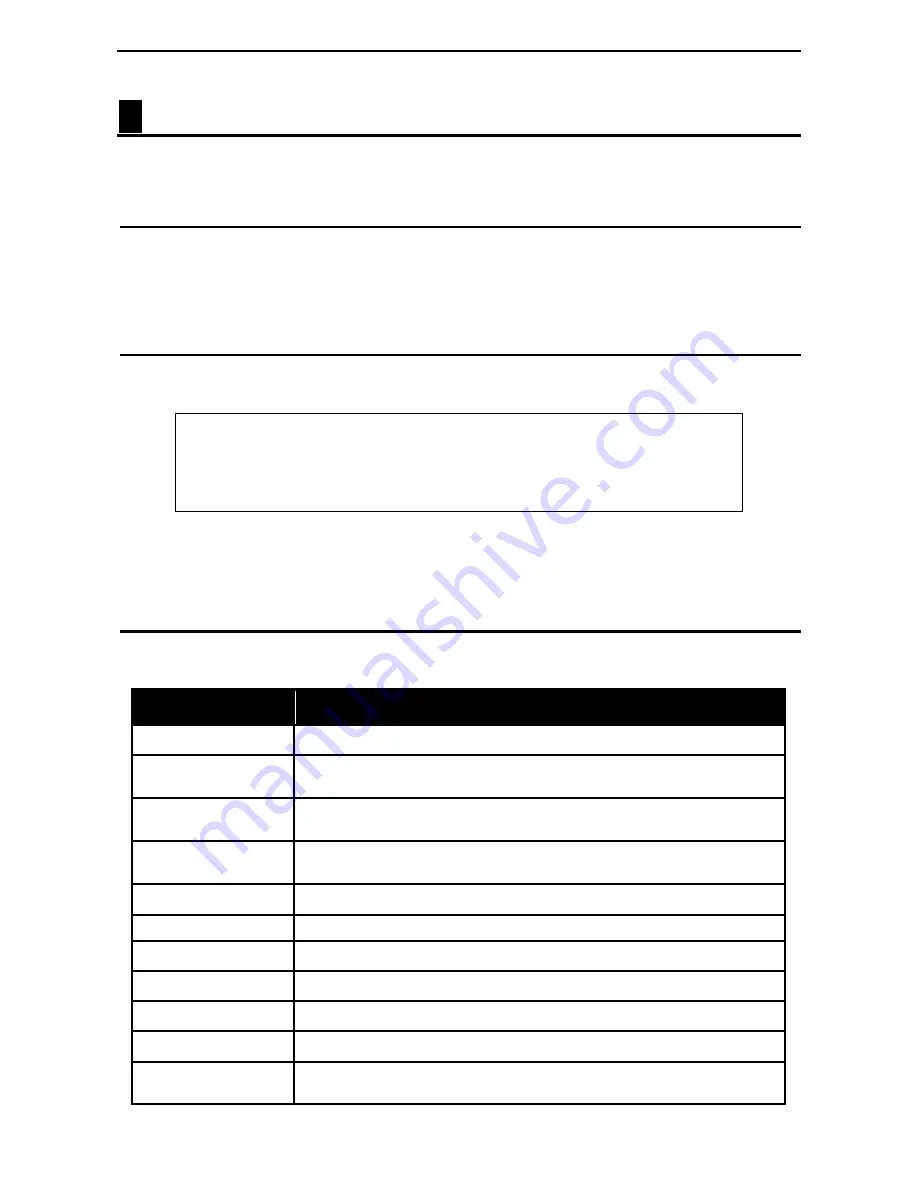
6 Command Line Interface
D-Link Web Smart Switch User Manual
7
7
7
7
6
Command Line Interface
The D-Link SmartPro Switch allows a computer or terminal to perform some basic monitoring and
configuration tasks by using the Command Line Interface (CLI) via TELNET protocol.
To connect a switch via TELNET:
1. Make sure the network connection between the switch and PC is active.
2. To connect, launch any terminal software like
HyperTerminal
in Microsoft Windows, or just use the
command prompt by typing the command
telnet
followed by the switch IP address, eg.
telnet 10.90.90.90
.
3. The logon prompt will appear.
Logging on to the Command Line Interface:
Enter your User Name and Password to log in. The default user name and password is
admin
. Note that the
user name and password are case-sensitive. Press
Enter
in both the Username and Password fields. The
command prompt will appear as shown below (
DGS-1500-28>):
DGS-1500-28 login: admin
Password:
DGS-1500-28>
Figure 6.1 – Command Prompt
The user session is automatically terminated if idle for the login timeout period. The default login timeout
period is 5 minutes. To change the login timeout session, please refer to chapter 5.
CLI Commands:
The Basic Switch commands in the Command Line Interface (CLI) are listed (along with the
appropriate parameters) in the following table.
Command
Parameter
?
download
{ firmware_fromTFTP tftp://ip-address/filename | cfg_fromTFTP
tftp://ip-address/filename}
upload
{ firmware_toTFTP tftp://ip-address/filename | cfg_toTFTP tftp://ip-
address/filename }
config ipif system
{ ipaddress <ip-address> <subnet-mask> gateway <gw-address> |
dhcp }
logout
ping
<ip_addr>
reboot
reset config
show ipif
show switch
config account admin
password
<passwd>
Содержание SmartPro DGS-1500-20
Страница 1: ......
Страница 29: ...5 Configuration D Link Web Smart Switch User Manual 24 Figure 5 15 User Guide Micro Site ...
Страница 93: ......


























