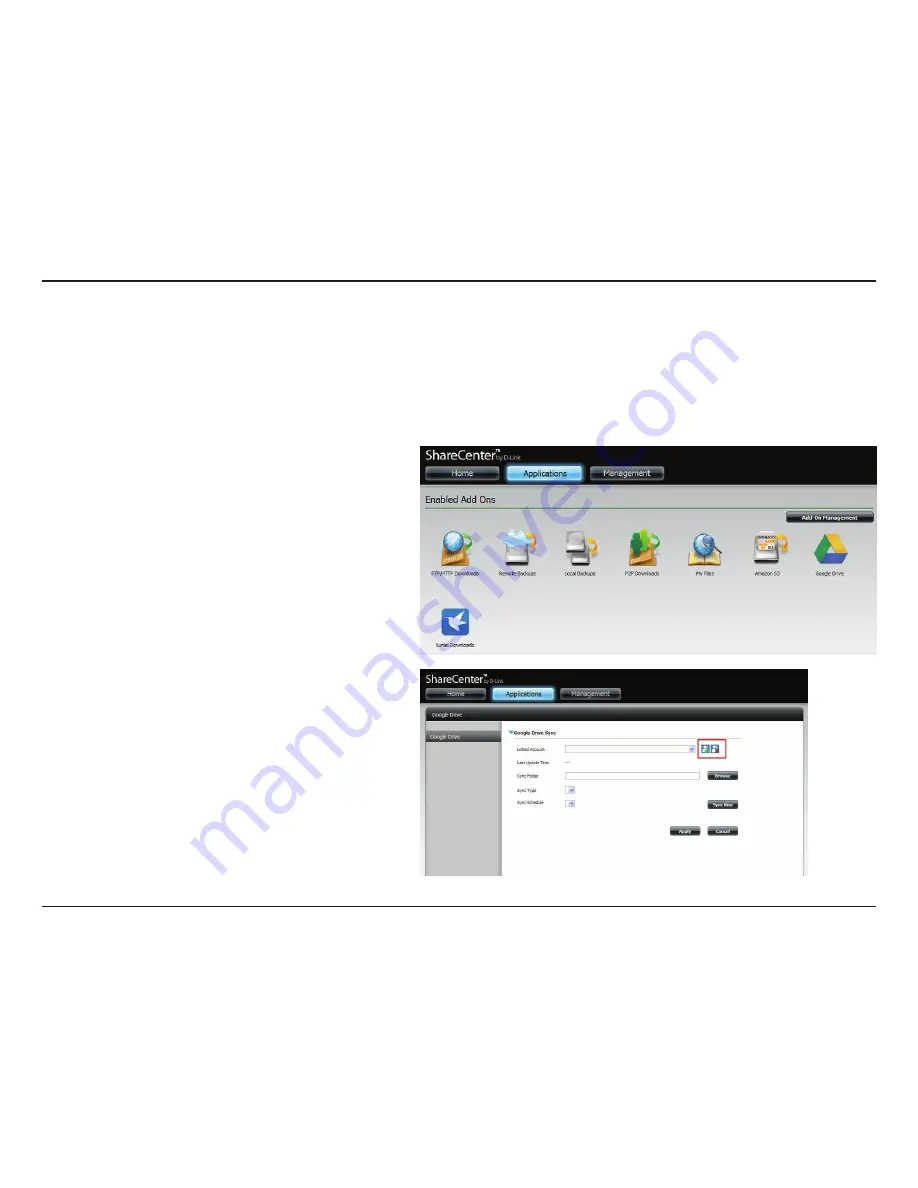
406
D-Link ShareCenter DNS-340L User Manual
Section 4 - Configuration
Google Drive is a third-party application and part of the built-in Management applications. This application creates a directory on your DNS-340L
and allows you to sync data with your own Google Drive account. You are required to create a Google Drive account and preferably have a Gmail
account. Users who already have a Gmail account, automatically get Google Drive access, can download the app from Google’s website. The
advantage of using Google Drive is that it syncs all your Google activity from Gmail, Google Docs, etc. onto the DNS-340L. So, when you are away
from your NAS, you are still able to access data from your DNS-340L and Google Drive as long as your NAS is powered on. To setup your Google
Drive Add-on application do the following:
Google Drive
Application Settings
Click Applications, Google Drive.
Under
Google Drive Sync
, enter the
Linked Account
name
(this is the name you have used to setup your
Google Gmail
and
Google Drive
account). If the drop-down list is blank,
create an account using the icons next to it.
The green + button is used to create the Linked Account. The
red x is used to delete a Linked Account.
Содержание ShareCenter DNS-340L
Страница 1: ...ShareCenter 4 Bay Cloud Network Storage Enclosure User Manual Version 1 20 10 06 2014 DNS 340L ...
Страница 255: ...253 D Link ShareCenter DNS 340L User Manual Section 4 Configuration The Photo Album now features your Album ...
Страница 288: ...286 D Link ShareCenter DNS 340L User Manual Section 4 Configuration Enter a new name for the file Click Apply ...
Страница 298: ...296 D Link ShareCenter DNS 340L User Manual Section 4 Configuration Click My Music to view the My Music features ...
Страница 366: ...364 D Link ShareCenter DNS 340L User Manual Section 4 Configuration My Surveillance Status ...






























