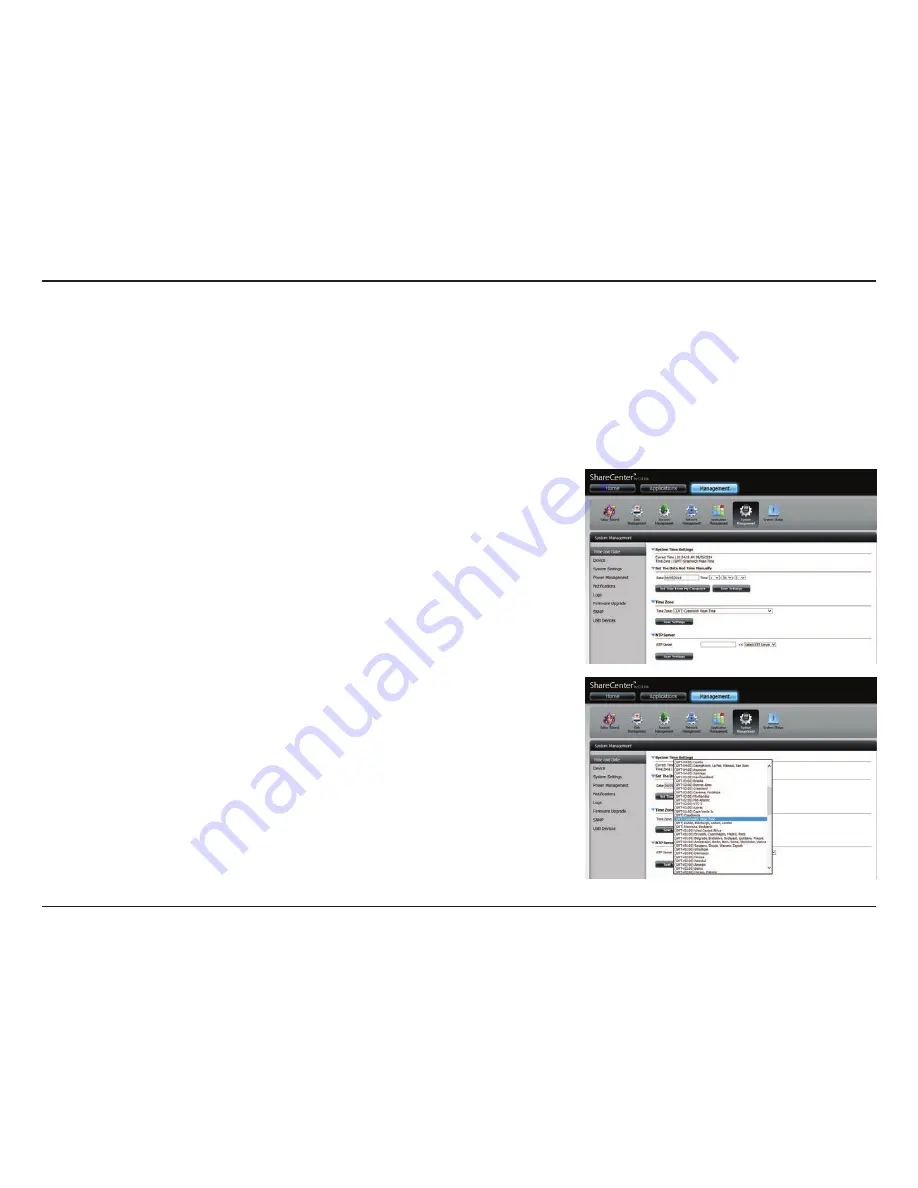
229
D-Link ShareCenter DNS-340L User Manual
Section 4 - Configuration
Click
System Management>>Time and Date.
You can manually enter the
date, and select the time from the drop-down menu. You can also click the
Set Time from My Computer
button if you want to use the time and date of
your computer. When a confirmation message appears, click
Yes
to continue.
Click
Save Settings
to save the current time configuration
Select your time zone from the drop-down menu.
Click
Save Settings
.
If you wish to synchronize the system time with an online NTP server, enter
the address of the server in the field provided, or select an NTP server from
the drop-down menu, and click
<<
to populate the field.
Click
Save Settings
.
The Time and Date configuration option allows you to configure, update, and maintain the correct time and date on the
internal system clock. In this section you can set the time zone that you are in, and set the NTP (Network Time Protocol) server
in order to periodically update your system time from the NTP Server. You can also synchronize the system time with the time
and date of your computer.
System Management
Time and Date
Содержание ShareCenter DNS-340L
Страница 1: ...ShareCenter 4 Bay Cloud Network Storage Enclosure User Manual Version 1 20 10 06 2014 DNS 340L ...
Страница 255: ...253 D Link ShareCenter DNS 340L User Manual Section 4 Configuration The Photo Album now features your Album ...
Страница 288: ...286 D Link ShareCenter DNS 340L User Manual Section 4 Configuration Enter a new name for the file Click Apply ...
Страница 298: ...296 D Link ShareCenter DNS 340L User Manual Section 4 Configuration Click My Music to view the My Music features ...
Страница 366: ...364 D Link ShareCenter DNS 340L User Manual Section 4 Configuration My Surveillance Status ...






























