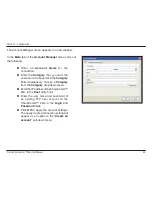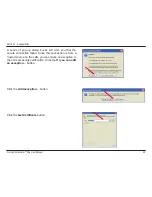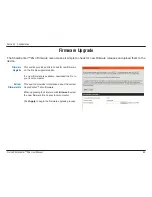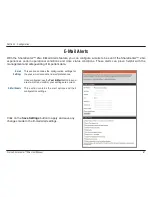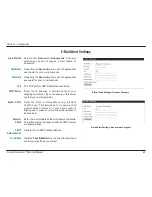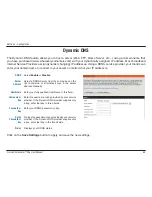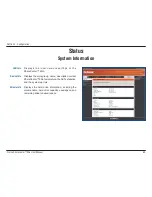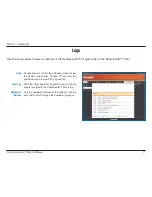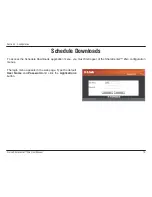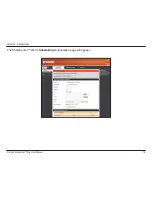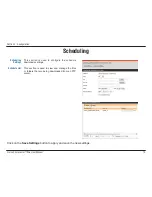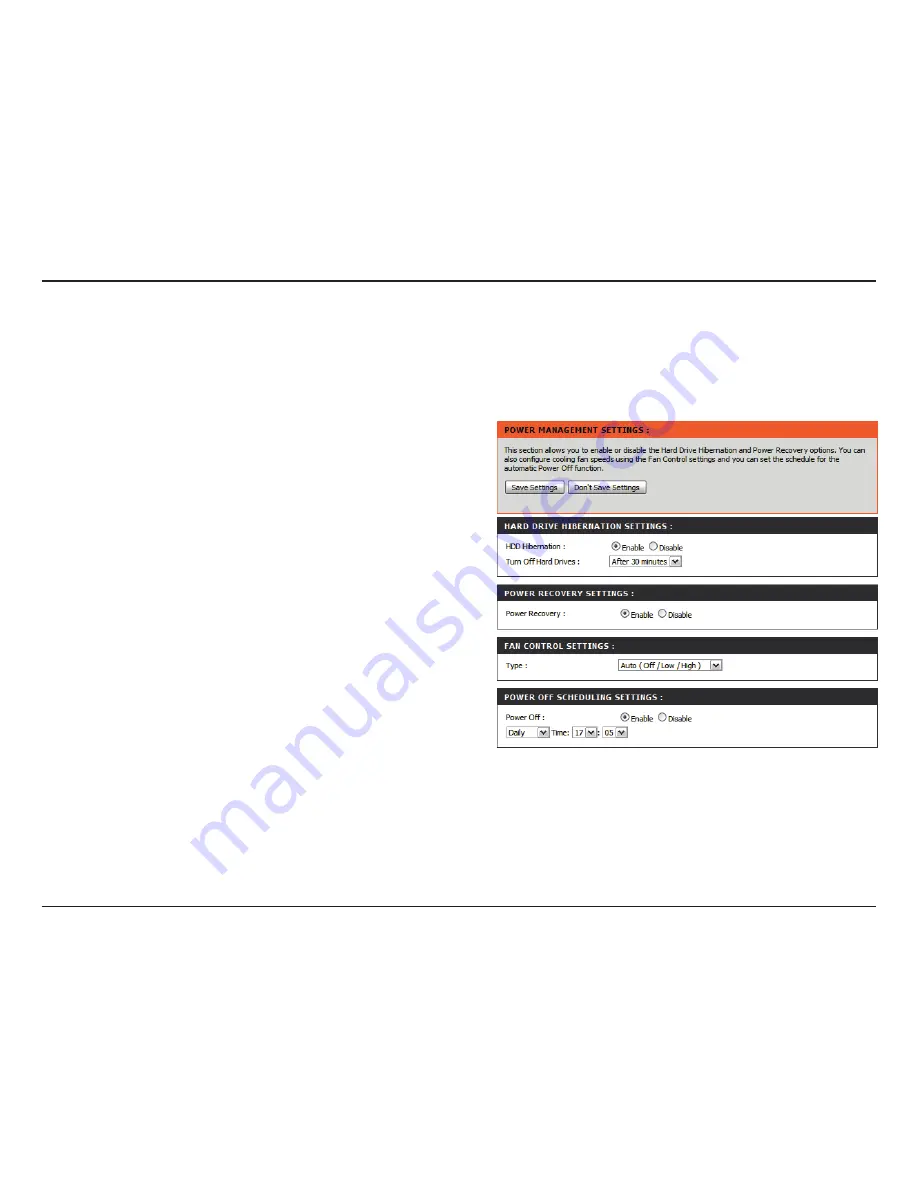
64
D-Link ShareCenter™ 2Go User Manual
Section 3 - Configuration
Power Management
The ShareCenter™ 2Go Power Management feature allows you to configure the drive to shut down while power
remains constant to the device. The drive will power up again when data is accessed. You can also turn on Hard Drive
Hibernation, set Fan Speeds using Fan Control and enable Power Recovery to automatically restart the Share Center
after a power failure.
Hard Drive
Hibernation
Settings
Power
Recovery
Settings
Fan Control
Settings
Power Off
Scheduling
Settings
Click the
Enable
button at the top of the window and
then use the drop-down menu to set the amount of
time that must pass before the hard drive will go into
hibernation.
Enable
or
Disable
Power Recovery on the
ShareCenter™ 2Go by clicking the appropriate radio
button. Power Recovery in the Enabled state will
restart your ShareCenter™ 2Go and recover it to an
operational state after an unexpected power outage
Select the Fan Control states suitable for the
environment your ShareCenter will operate in.
Use the
Power Off Scheduling
section if you would
like the ShareCenter™ 2Go to automatically power
off on a monthly, weekly or daily time. To use this
feature carry out the following:
1. Click the
Enable
radio button,
2. Check the boxes next to the days you
would like to enable the Power Off
Scheduling feature on.
3. Use the
Time
drop-down menus to specify
the time that you want the ShareCenter™
2Go to power off on.
4. Click the
Apply
button at the bottom
of the window to save the Power Off
Scheduling settings.