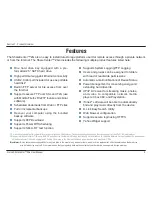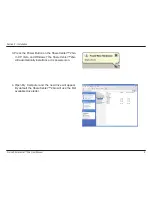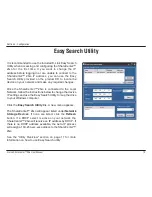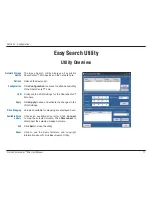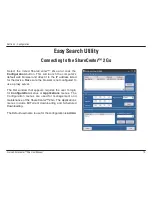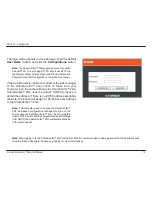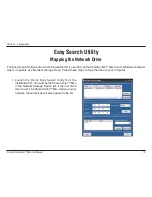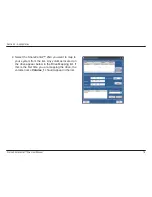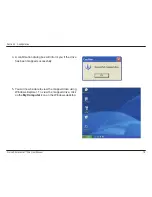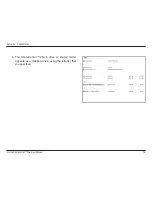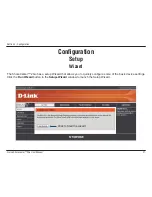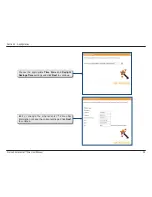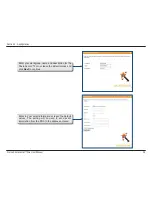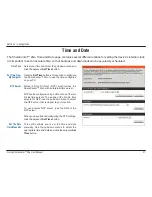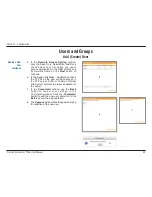17
D-Link ShareCenter™ 2Go User Manual
Section 3 - Configuration
3. Select the
Volume
that you want to map from the list
and choose a
Drive Letter
from the
Available Drive
Letters
pull-down menu. Volumes can be the entire
disk or previously configured shared folders on the
DNS harddrive.
Click the
Connect
button to map the drive.
Note:
To avoid possible conflicts with detachable storage
devices (such as USB flash memory sticks or external hard
drives) that may have previously been configured on your
Windows system, the
Available Drive Letters
pull-down
menu begins with “Z” as the default. The pull-down menu lists
drive letter options in reverse alphabetical order (Z to A). If
you add another ShareCenter™ 2Go, the next default letter
will be “Y” then “X” and so on.