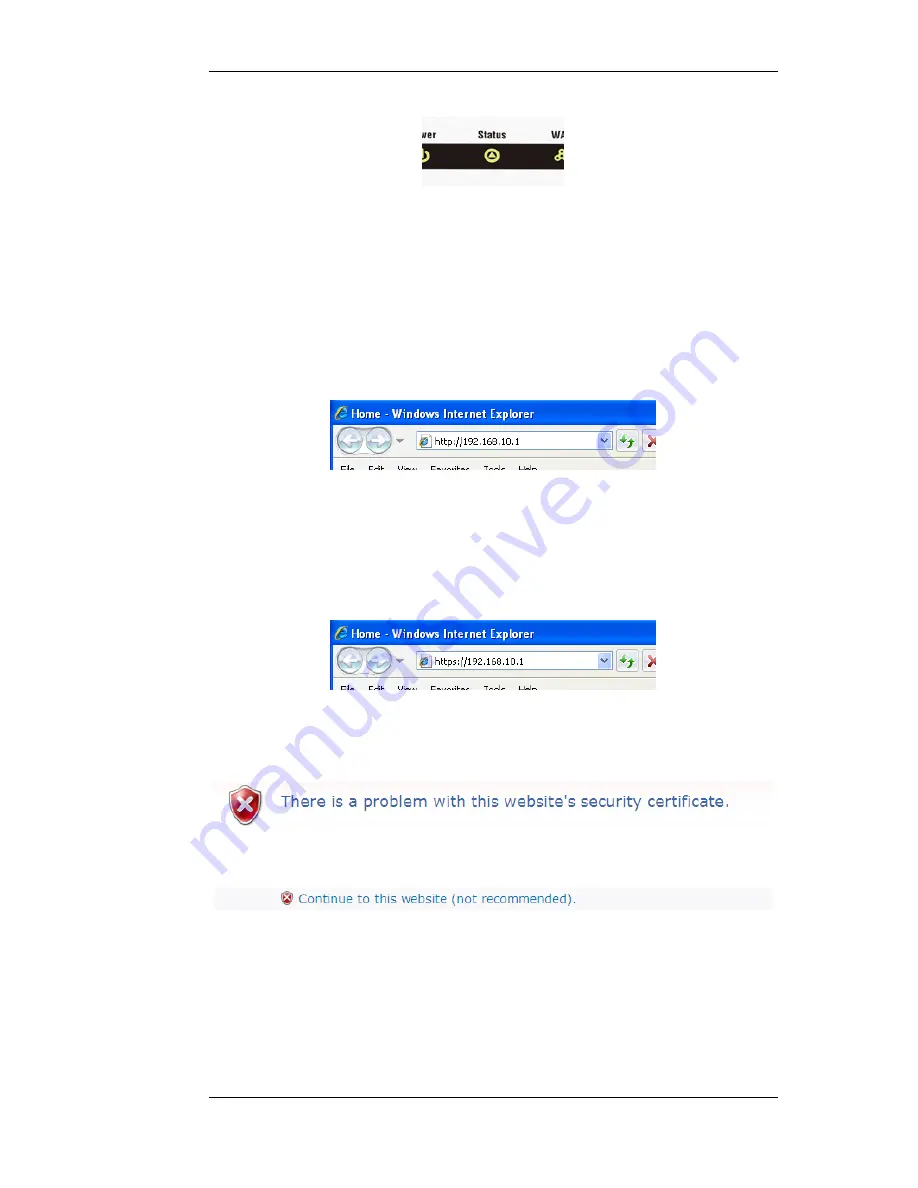
4. Connect to the DFL-160 by Surfing to the IP address 192.168.10.1
Using a web browser (Internet Explorer or Firefox is recommended), surf to the IP address
192.168.10.1. This can be done using either HTTP or the more secure HTTPS protocol in the URL.
These two alternatives are discussed next.
A. Using HTTP
Enter the address http://192.168.10.1 into the browser navigation window as shown below. This will
send an initial browser request to the DFL-160.
If the browser does not respond, check that the web browser does not have a proxy server
configured. For possible problems with the network connection, consult Section 2.3, “Browser
Connection Troubleshooting”.
B. Using HTTPS
To connect with the added security of HTTPS instead, enter https://192.168.10.1 in the browser.
When responding to an https:// request, NetDefendOS sends a self-signed certificate which will not
be initially recognized so it will be necessary to tell the browser to accept the certificate for this and
future sessions. Different browsers handle this in slightly different ways. For example, in Microsoft
Internet Explorer the following error message will be displayed in the browser window.
To continue, tell the Windows IE browser to accept the certificate by clicking the following link
which appears near the bottom of the browser window.
In FireFox, this procedure is called "Add a security exception" and is a similar process of telling the
browser to accept the unsigned certificate.
5. Logging on to the DFL-160
NetDefendOS will next respond like a web server with the initial login dialog page as shown below.
2.2. Web Browser Connection
Chapter 2. Initial Setup
15
Содержание NetDefend SOHO DFL-160
Страница 11: ...1 3 The LED Indicators Chapter 1 Product Overview 11...
Страница 22: ...2 4 Console Port Connection Chapter 2 Initial Setup 22...
Страница 39: ...3 7 Dynamic DNS Settings Chapter 3 The System Menu 39...
Страница 76: ...4 10 Schedules Chapter 4 The Firewall Menu 76...
Страница 78: ...5 1 Ping Chapter 5 The Tools Menu 78...
Страница 93: ...6 11 DHCP Server Status Chapter 6 The Status Menu 93...
Страница 102: ...7 6 Technical Support Chapter 7 The Maintenance Menu 102...






























