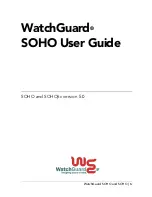Web Interface
1.
Go to Traffic Management > Traffic Shaping > Pipes > Add > Pipe
2.
Specify a suitable name for the pipe, for instance std-in
3.
Enter 2000 in the Total textbox under Pipe Limits
4.
Click OK
Traffic needs to be passed through the pipe and this is done by using the pipe in a Pipe Rule.
We will use the above pipe to limit inbound traffic. This limit will apply to the actual data packets, and not the
connections. In traffic shaping we're interested in the direction that data is being shuffled, not which computer
initiated the connection.
Create a simple rule that allows everything from the inside, going out. We add the pipe that we created to the
return chain. This means that the packets travelling in the return direction of this connection (outside-in) should
pass through the std-in pipe.
Command-Line Interface
gw-world:/> add PipeRule ReturnChain=std-in SourceInterface=lan
SourceNetwork=lannet DestinationInterface=wan
DestinationNetwork=all-nets Service=all_services name=Outbound
Web Interface
1.
Go to Traffic Management > Traffic Shaping > Add > Pipe Rule
2.
Specify a suitable name for the pipe, for instance outbound
3.
Now enter:
•
Service: all_services
•
Source Interface: lan
•
Source Network: lannet
•
Destination Interface: wan
•
Destination Network: all-nets
4.
Under the Traffic Shaping tab, make std-in selected in the Return Chain control
5.
Click OK
This setup limits all traffic from the outside (the Internet) to 2 megabits per second. No priorities are applied, nor
any dynamic balancing.
10.1.4. Limiting Bandwidth in Both Directions
Using a Single Pipe for Both Directions
A single pipe does not care in which direction the traffic through it is flowing when it calculates
total throughout. Using the same pipe for both outbound and inbound traffic is allowed by
NetDefendOS but this will not partition the pipe limit exactly in two between the two directions.
In the previous example only bandwidth in the inbound direction is limited. In most situations, this
is the direction that becomes full first. But what if the outbound traffic must be limited in the same
way?
Just inserting std-in in the forward chain will not work since we probably want the 2 Mbps limit for
outbound traffic to be separate from the 2 Mbps limit for inbound traffic. If 2 Mbps of outbound
traffic attempts to flow through the pipe in addition to 2 Mbps of inbound traffic, the total
10.1.4. Limiting Bandwidth in Both
Directions
Chapter 10. Traffic Management
455
Содержание NetDefend DFL-260E
Страница 27: ...1 3 NetDefendOS State Engine Packet Flow Chapter 1 NetDefendOS Overview 27...
Страница 79: ...2 7 3 Restore to Factory Defaults Chapter 2 Management and Maintenance 79...
Страница 146: ...3 9 DNS Chapter 3 Fundamentals 146...
Страница 227: ...4 7 5 Advanced Settings for Transparent Mode Chapter 4 Routing 227...
Страница 241: ...5 4 IP Pools Chapter 5 DHCP Services 241...
Страница 339: ...6 7 Blacklisting Hosts and Networks Chapter 6 Security Mechanisms 339...
Страница 360: ...7 4 7 SAT and FwdFast Rules Chapter 7 Address Translation 360...
Страница 382: ...8 3 Customizing HTML Pages Chapter 8 User Authentication 382...
Страница 386: ...The TLS ALG 9 1 5 The TLS Alternative for VPN Chapter 9 VPN 386...
Страница 439: ...Figure 9 3 PPTP Client Usage 9 5 4 PPTP L2TP Clients Chapter 9 VPN 439...
Страница 450: ...9 7 6 Specific Symptoms Chapter 9 VPN 450...
Страница 488: ...10 4 6 Setting Up SLB_SAT Rules Chapter 10 Traffic Management 488...
Страница 503: ...11 6 HA Advanced Settings Chapter 11 High Availability 503...
Страница 510: ...12 3 5 Limitations Chapter 12 ZoneDefense 510...
Страница 533: ...13 9 Miscellaneous Settings Chapter 13 Advanced Settings 533...