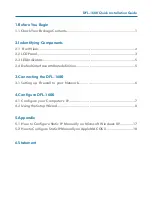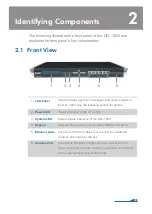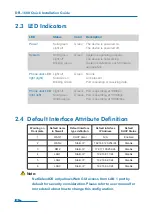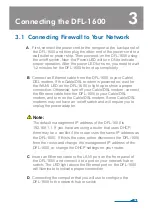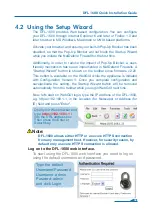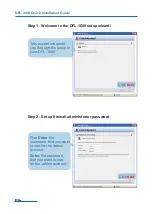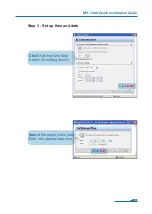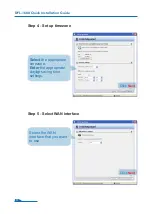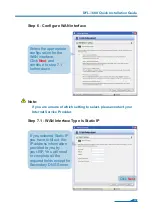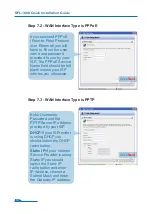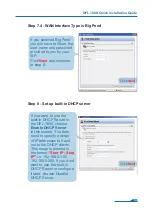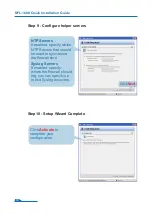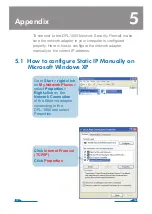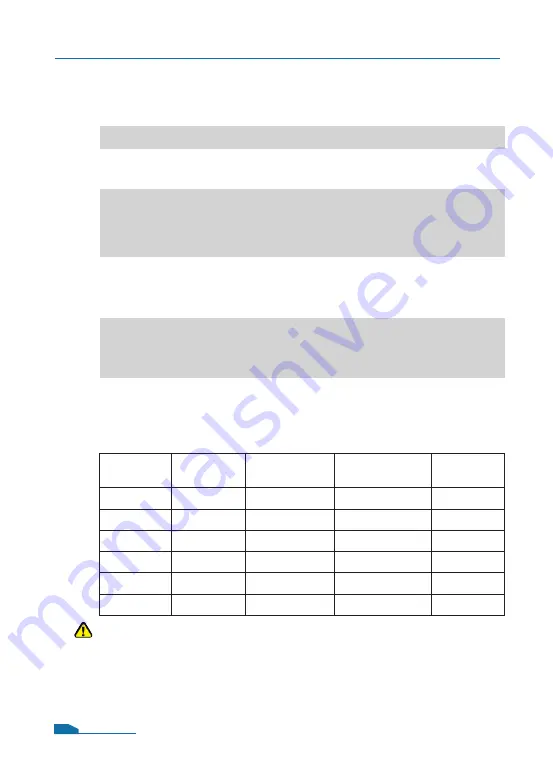
2.4 Default Interface Attribute Definition
Note:
NetDefendOS only allows Web GUI access from LAN 1 port by
default for security consideration. Please refer to user manual for
more detail about how to change this configuration.
DFL-1600 Quick Installation Guide
05
Wording on
Front plate
Default name
in firewall
Default interface
type definition
Default interface
IP Address
Default
DHCP Status
1
WAN1
DHCP client
N/A
Enabled
2
WAN2
Static IP
192.168.120.254/24
Disable
3
DMZ
Static IP
172.17.100.254/24
Disable
4
LAN1
Static IP
192.168.1.1/24
Disable
5
LAN2
Static IP
192.168.2.1/24
Disable
6
LAN3
Static IP
192.168.3.1/24
Disable
2.3 LED Indicators
Status
Solid green
Light off
Solid green
Light off
Blinking green
Light off
Solid Green
Blinking Green
Light off
Solid green
Solid orange
Description
The device is powered on.
The device is powered off.
System is operating properly.
The device is not working.
System is defective, such firmware
upgrade fail.
No link
Link present
Port is sending or receiving data.
Port is operating at 10Mbps.
Port is operating at 100Mbps.
Port is operating at 1000Mbps.
Color
Green
Green
Green
Green/
Orange
LED
Power
System
Phone Jack LED
light (right)
Phone Jack LED
light (left)