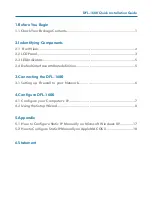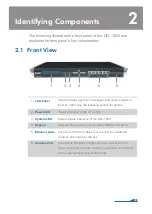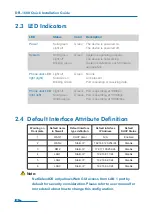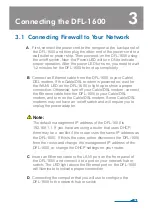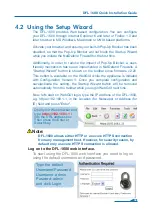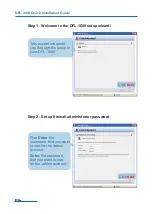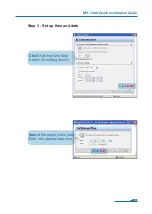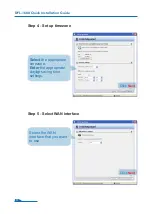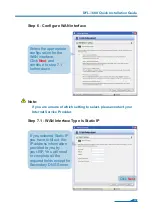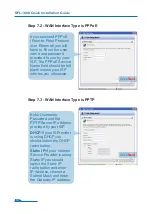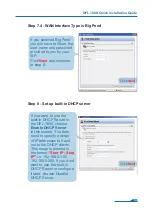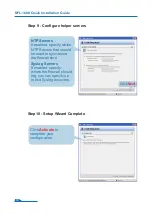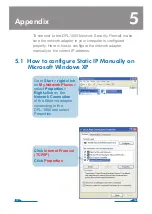Connecting the DFL-1600
3
06
3.1 Connecting Firewall to Your Network
A
. First, connect the power cord to the receptor at the back panel of
the DFL-1600 and then plug the other end of the power cord to a
wall outlet or power strip. Then powered on the DFL-1600 using
the on/off switch. Now the Power LED will turn ON to indicate
proper operation. After the power LED turns on, you need to wait
1-2 minutes for the DFL-1600 to boot up completely.
B
. Connect an Ethernet cable from the DFL-1600 to your Cable/
DSL modem. If the Cable/DSL modem is powered on, wait for
the WAN1 LED on the DFL-1600 to light up to show a proper
connection. Otherwise, turn off your Cable/DSL modem, connect
the Ethernet cable from the DFL-1600 to your Cable/DSL
modem, and turn on the Cable/DSL modem. Some Cable/DSL
modems may not have an on/off switch and will require you to
unplug the power adapter.
Note:
The default management IP address of the DFL-1600 is
192.168.1.1. If you have are using a router that uses DHCP,
there may be a conflict if the router uses the same IP address as
the DFL-1600. If this is the case, either disconnect the DFL-1600
from the router and change the management IP address of the
DFL-1600, or change the DHCP settings on your router.
C
. Insert an Ethernet cable to the LAN1 port on the front panel of
the DFL-1600 and connect it to a port on your network hub or
switch. The LED light above the Ethernet port on the DFL-1600
will illuminate to indicate proper connection
D
.
Connecting the computer that you will use to configure the
DFL-1600 to the network hub or switch.