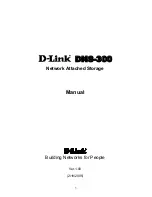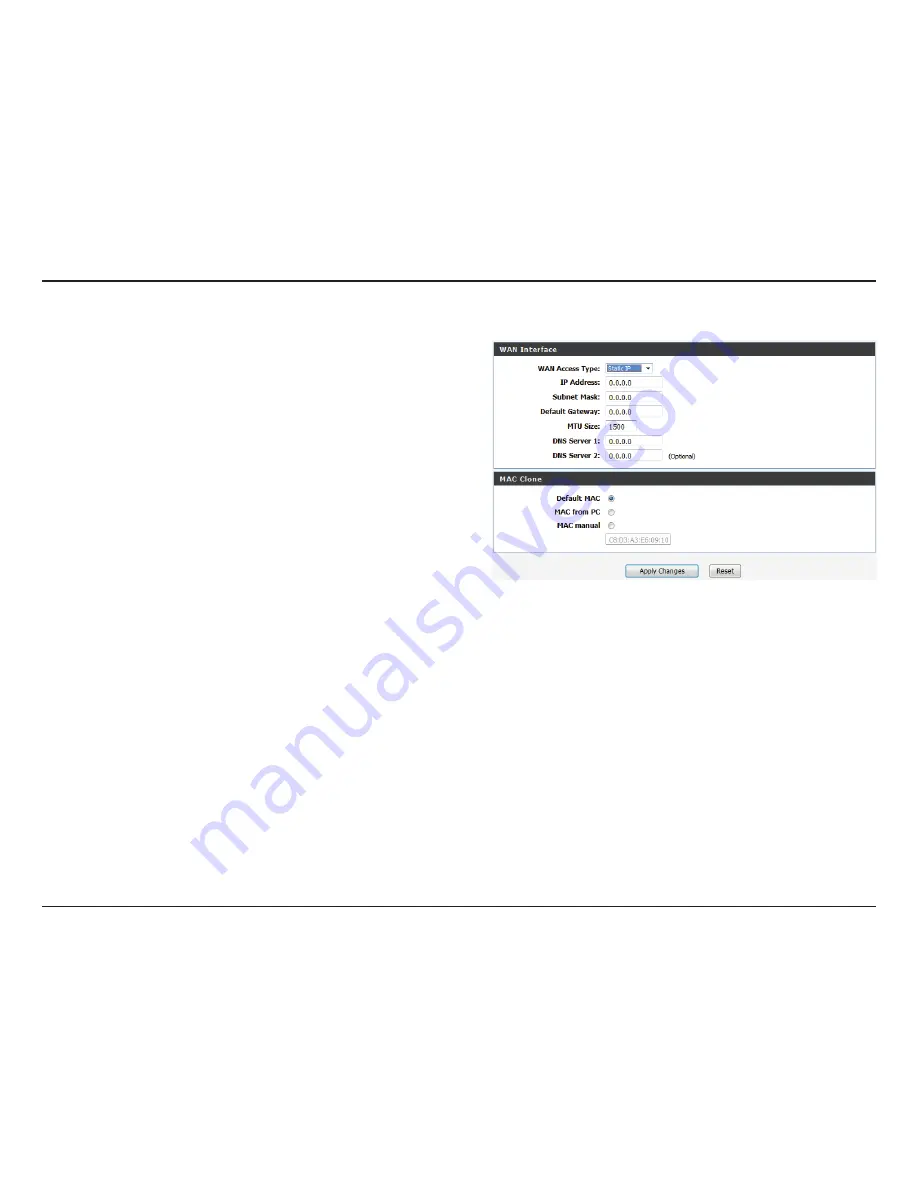
22
D-Link GO-RT-N300 User Manual
Section 3 - Configuration
Select
Static.IP
from the drop-down menu.
Enter the static IP address which was provided to you by your
Internet Service Provider (ISP).
Enter the subnet provided by your ISP.
Enter the default gateway provided by your ISP.
Enter the Maximum Transmission Unit size. The default value
is 1500.
Enter the primary DNS server address provided by your ISP.
Enter the secondary DNS server address provided by your ISP.
Select the MAC address to be used for the connection. Select
Default
MAC
to use
the router’s MAC address. Select
MAC.from.PC
to copy your PC’s MAC address,
or select
MAC.Manual.
to manually enter a MAC address in the field provided.
Click
Apply.Changes
to save the current configuration, or click
.Reset
to discard.
WAN Access
Type:
IP Address:
Subnet Mask:
Default
Gateway:
MTU Size:
DNS Server 1:
DNS Server 2:
MAC Clone:
If you choose Static IP, please configure the following fields;