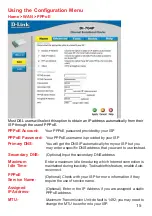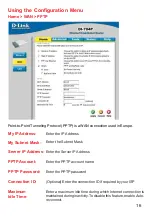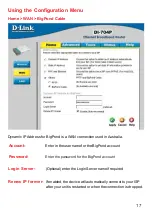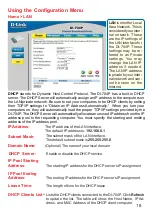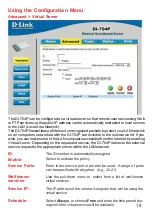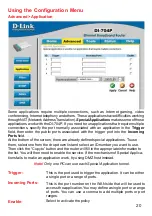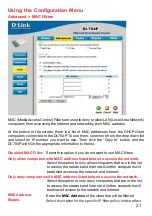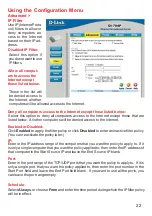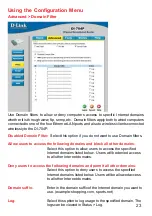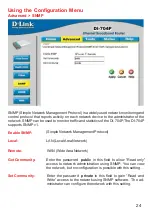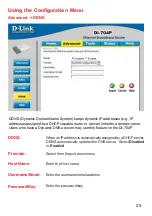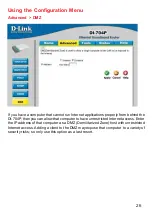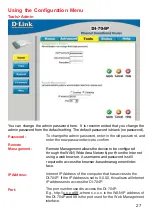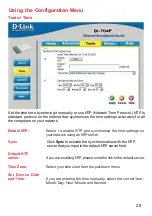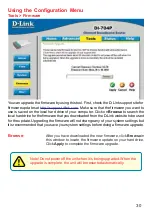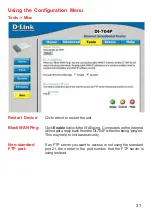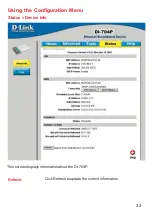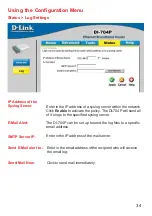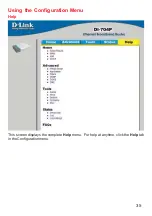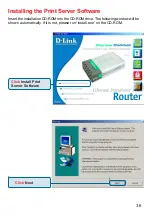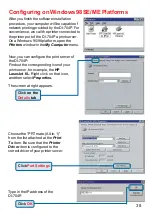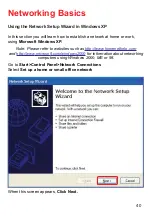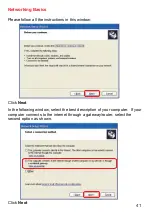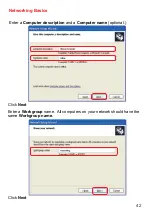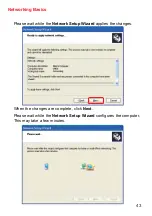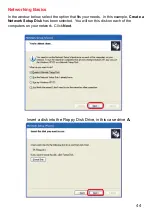29
Using the Configuration Menu
Tools > System
Click
Save
to save the current settings to the local Hard Drive
Click
Browse
to find the settings file, then click
Load
Save Settings to
Local Hard Drive-
Load Settings from
Local Hard Drive-
Restore to Factory
Default Settings-
Click
Restore
to restore the factory default settings
The current system settings can be saved as a file onto the local hard drive. The
saved file or any other saved setting file created by the DI-704P can be uploaded into
the unit. To reload a system settings file, click on
Browse
to search the local hard
drive for the file to be used. The device can also be reset back to factory default
settings by clicking on the
Reset to Default
button. Use the restore feature only if
necessary. This will erase previously saved settings for the unit. Make sure to save
your system settings to the hard drive before doing a factory restore.