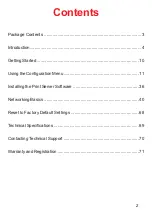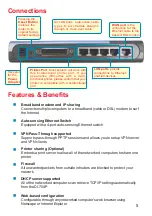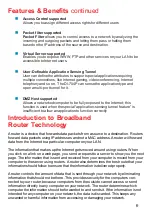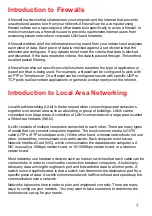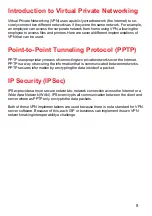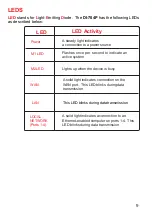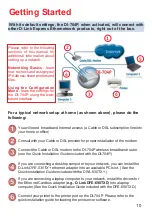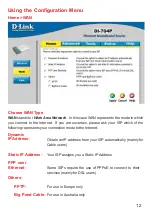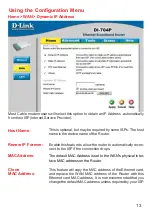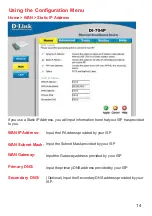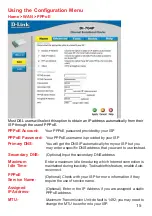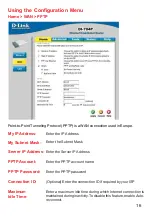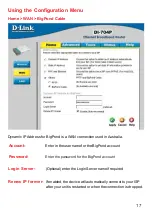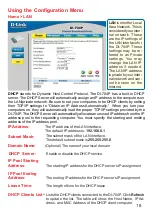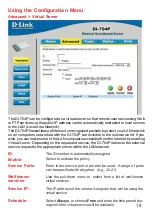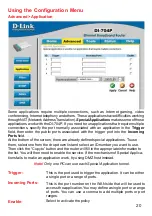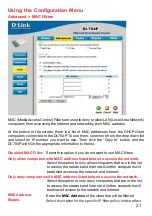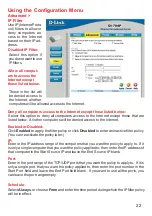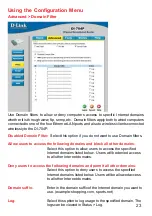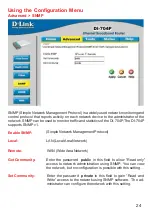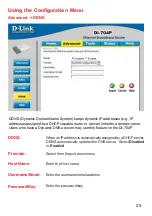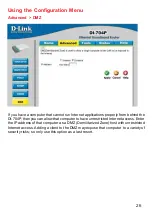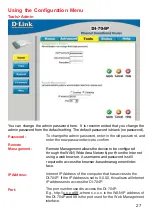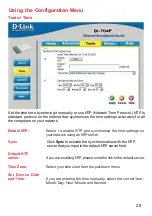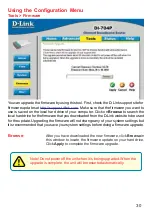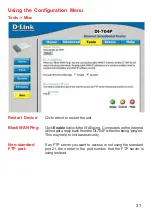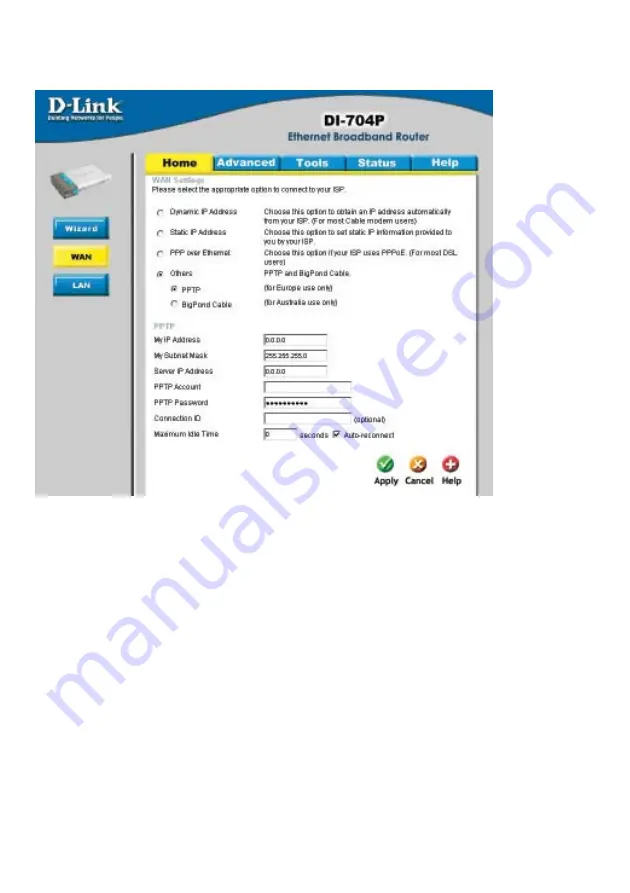
16
Using the Configuration Menu
Home > WAN > PPTP
PPTP Password-
Enter the PPTP password
PPTP Account-
Enter the PPTP account name
My Subnet Mask-
Enter the Subnet Mask
Connection ID-
(Optional) Enter the connection ID if required by your ISP
Maximum
Idle Time-
Enter a maximum idle time during which Internet connection is
maintained during inactivity. To disable this feature, enable
Auto-
reconnect.
My IP Address-
Enter the IP Address
Server IP Address-
Enter the Server IP Address
Point-to-Point Tunneling Protocol (PPTP) is a WAN connection used in Europe.