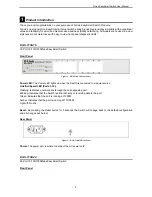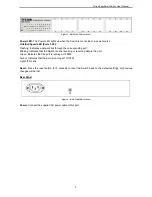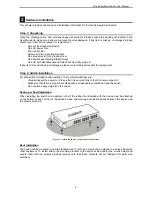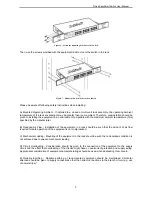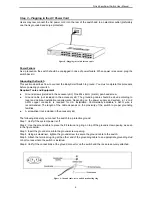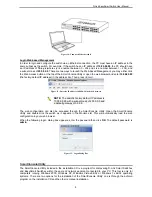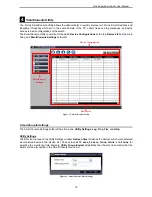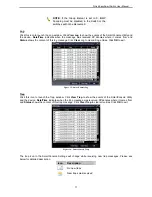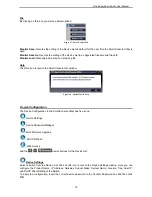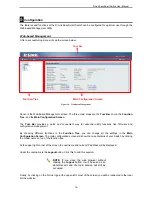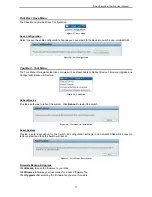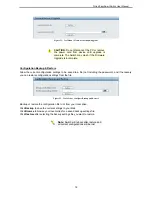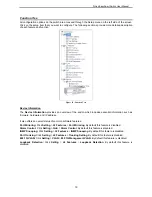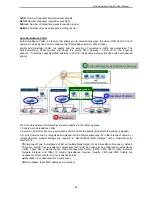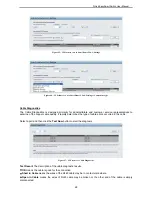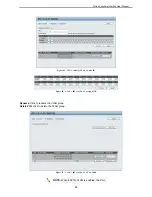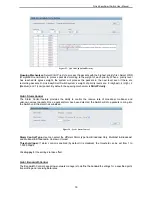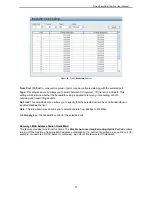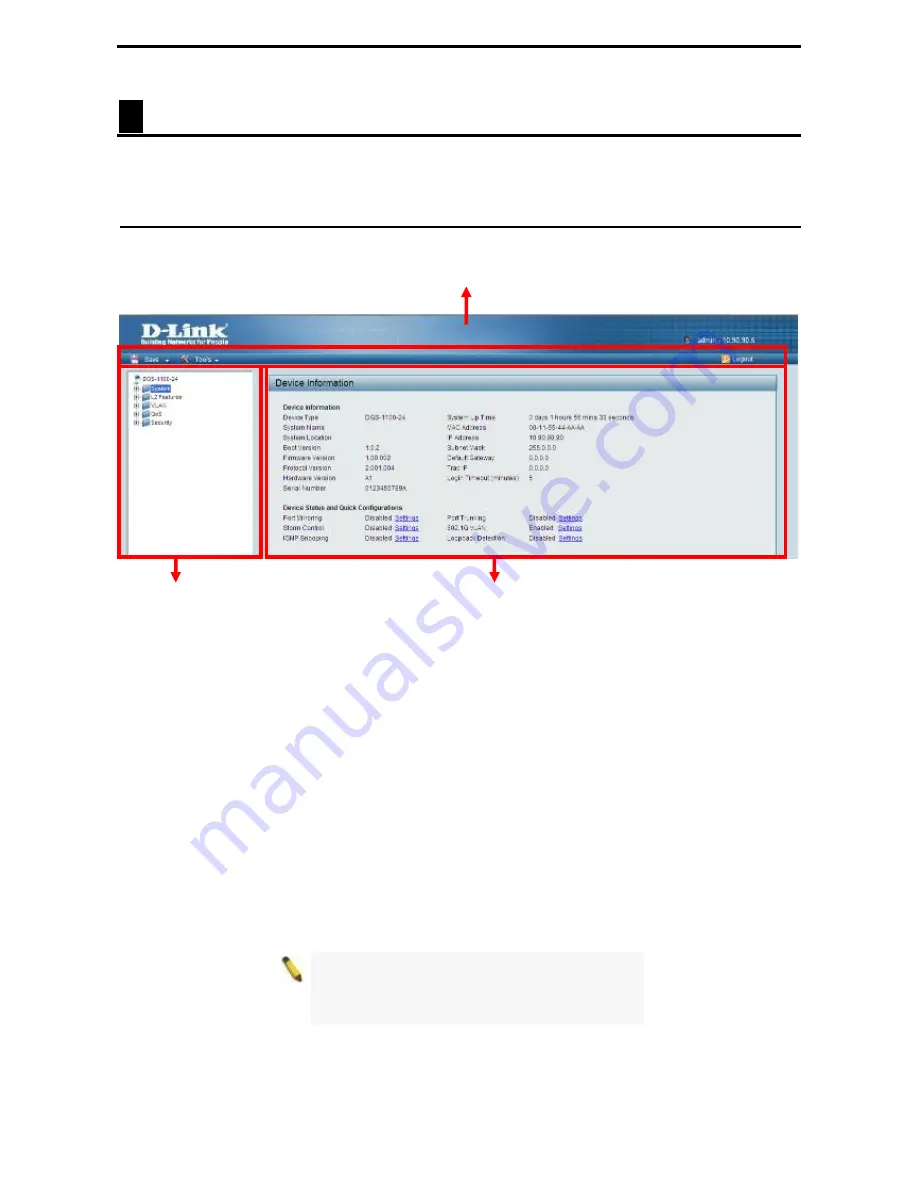
D-Link EasySmart Switch User Manual
5
Configuration
The features and functions of the D-Link EasySmart Switch can be configured for optimum use through the
Web-based Management Utility.
Web-based Management
After a successful login you will see the screen below:
Tool bar
Function Tree
Main Configuration Screen
Figure 26 – Web-based Management
Above is the Web-based Management screen. The three main areas are the
Tool Bar
on top, the
Function
Tree
, and the
Main Configuration Screen
.
The
Tool Bar
provides a quick and convenient way for essential utility functions like firmware and
configuration management.
By choosing different functions in the
Function Tree
, you can change all the settings in the
Main
Configuration Screen
. The main configuration screen will show the current status of your Switch by clicking
the model name on top of the function tree.
At the upper right corner of the screen the username and current IP address will be displayed.
Under the username is the
Logout
button. Click this to end this session.
NOTE:
If you close the web browser without
clicking the
Logout
button, it will be seen as an
abnormal exit and the login session will still be
occupied.
Finally, by clicking on the D-Link logo at the upper-left corner of the screen you will be redirected to the local
D-Link website.
16
Содержание EasySmart DGS-1100-24
Страница 1: ...Ver 1 00 ...
Страница 36: ...D Link EasySmart Switch User Manual Figure 57 Security Dynamic Forwarding Table 33 ...
Страница 40: ......