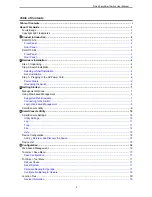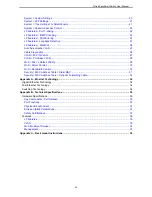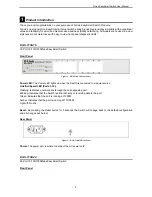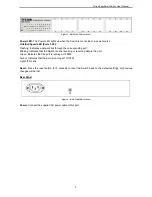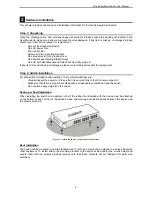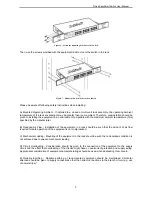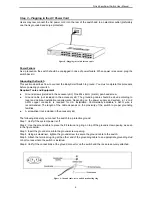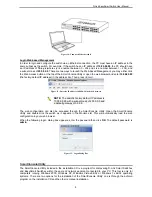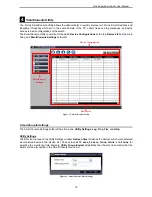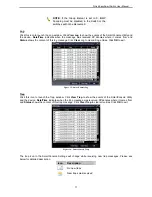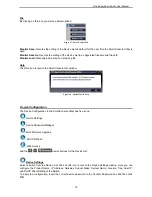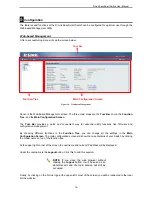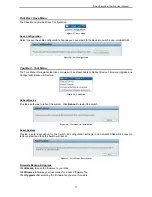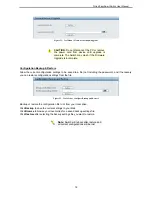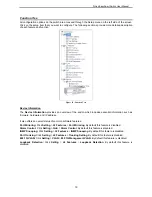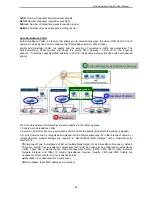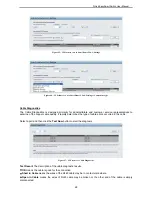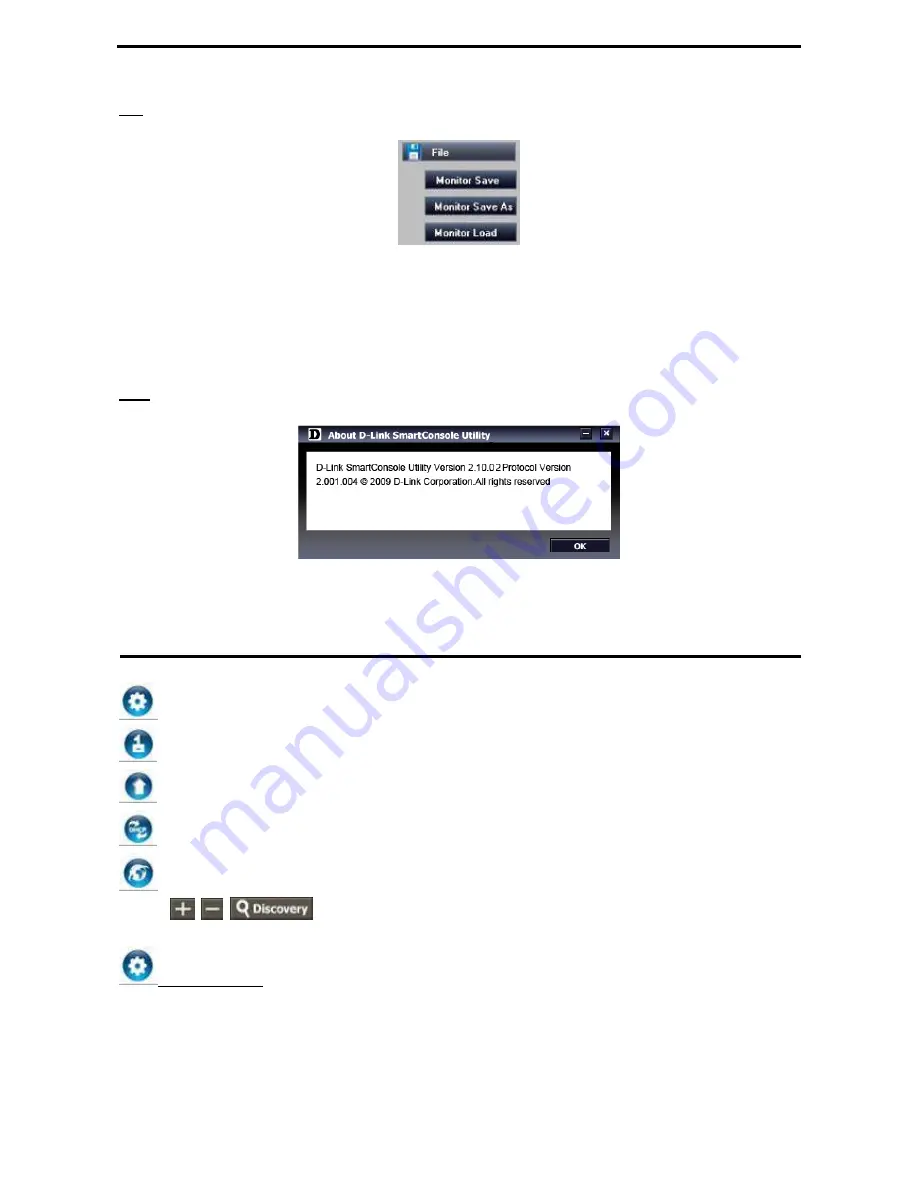
D-Link EasySmart Switch User Manual
File
By clicking on this icon you will see below options:
Figure 17 – SmartConsole File
Monitor Save:
Records the setting of the Device List as default for the next time the SmartConsole Utility is
used.
Monitor Save As:
Records the setting of the Device List in an appointed filename and file path.
Monitor Load:
Manually load a Device List setting file.
Help
Click this icon to launch the SmartConsole Info window.
Figure 18 – SmartConsole Help
Device Configuration
The Device Configuration in the SmartConsole Utility has five icons:
Device Settings
Device Password Manager
Multi Firmware Upgrade
DHCP Refresh
Web Access
and the
,
,
device buttons for the Device List.
Device Settings
Select a switch from the Device List. Click on this icon to launch the Device Settings window. Here you can
configure the Product Name, IP Address, Gateway, Subnet Mask, System Name, Location, Trap Host IP,
and DHCP Client Setting of the Switch.
To apply the configuration, insert the correct device password in the Confirm Password box and then click
OK
12
Содержание EasySmart DGS-1100-24
Страница 1: ...Ver 1 00 ...
Страница 36: ...D Link EasySmart Switch User Manual Figure 57 Security Dynamic Forwarding Table 33 ...
Страница 40: ......