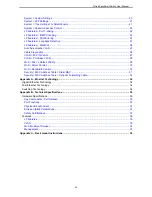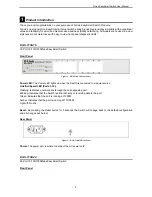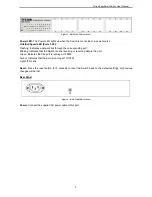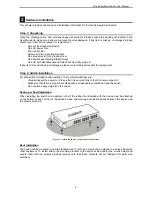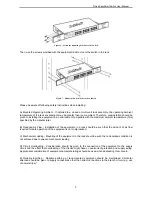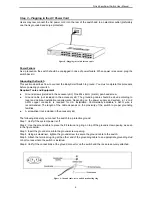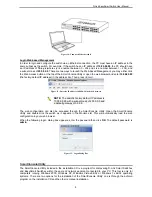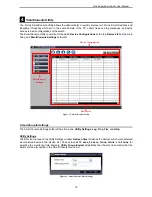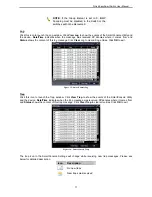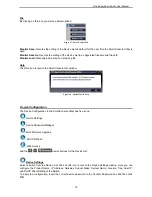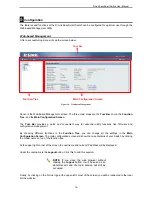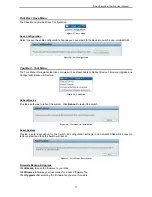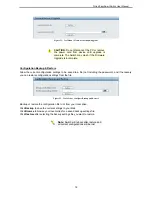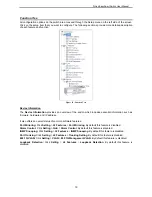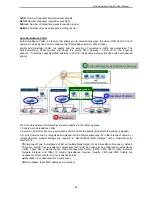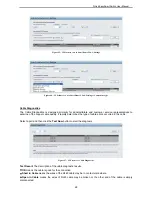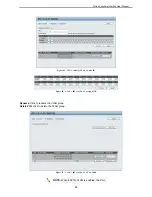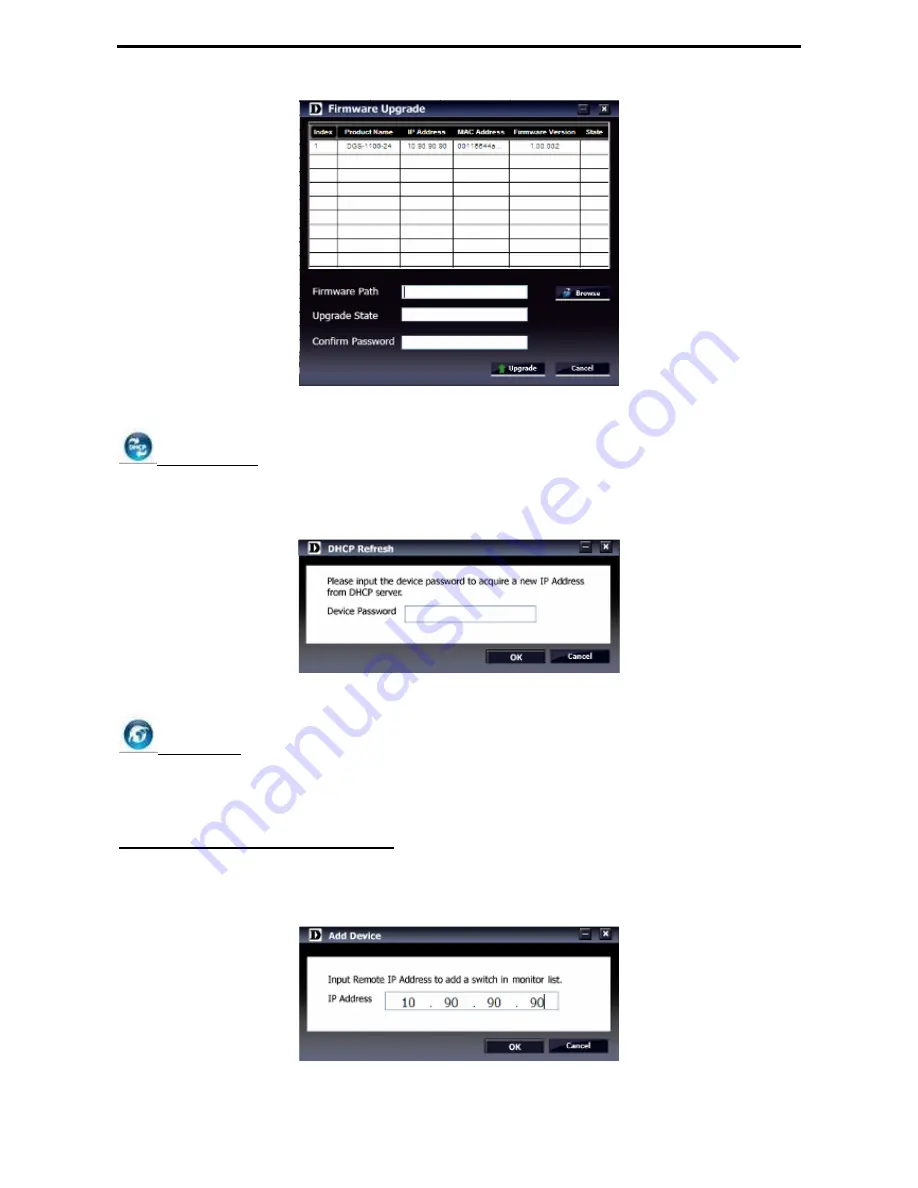
D-Link EasySmart Switch User Manual
Figure 21 – Multi Firmware Upgrade
DHCP Refresh:
If a DHCP-client enabled switch in the Device List shows the default IP is still used, it means the device did
not receive an IP address from the DHCP server successfully. Select that switch and click the DHCP refresh
icon. Enter the correct Device Password and then
click
OK.
The device will renew the IP address from the
DHCP server.
Figure 22 – DHCP Refresh
Web Access
Select a switch from the Device List. Click this icon to launch your internet browser (eg. The Internet
Explorer). Here you can configure the Switch through the Web-based Management utility. You may also get
into the Web-based Management by double-clicking the device in the device list.
Add(+), Delete(-) and Discover the device
Click the
Discovery
button to display all the Web Smart and EasySmart switches located in the same
domain with the management PC.
Click the
+
and insert a device IP address to add a device into Discover List, or select a device and click
the
–
button to remove it.
Figure 23 – SmartConsole Add device
14
Содержание EasySmart DGS-1100-24
Страница 1: ...Ver 1 00 ...
Страница 36: ...D Link EasySmart Switch User Manual Figure 57 Security Dynamic Forwarding Table 33 ...
Страница 40: ......