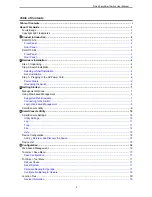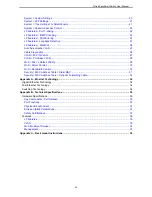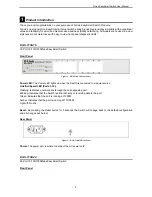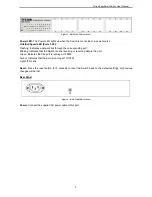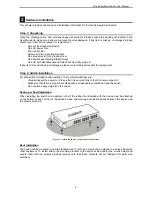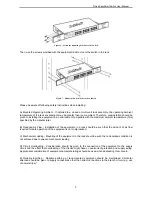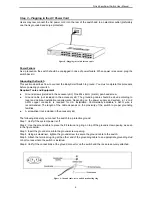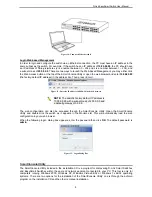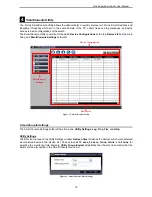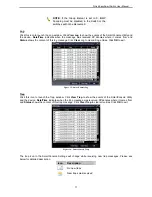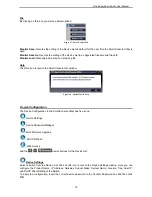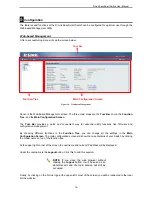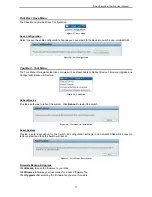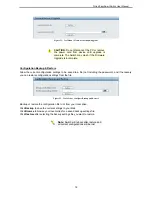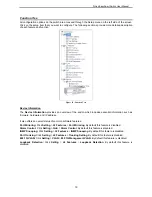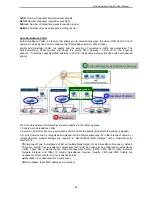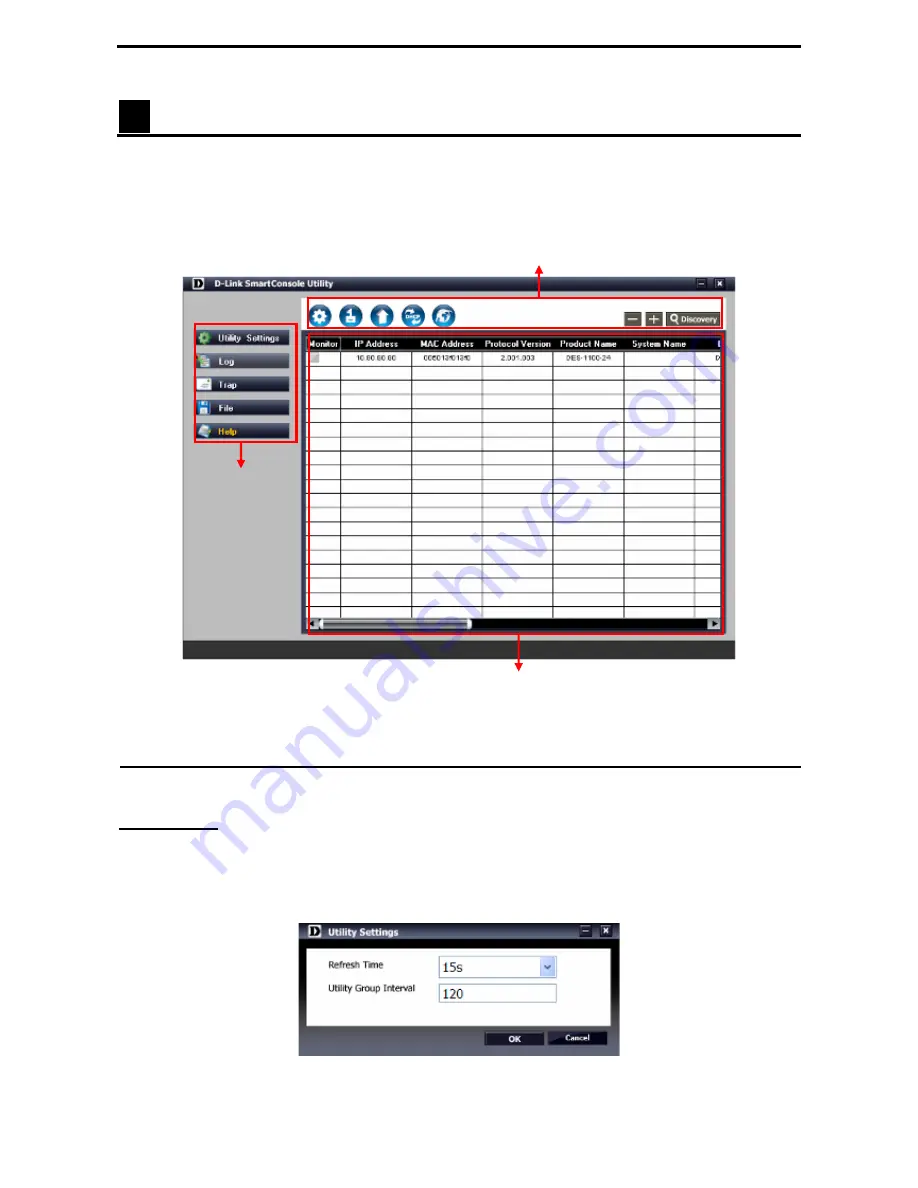
D-Link EasySmart Switch User Manual
4
SmartConsole Utility
The D-Link SmartConsole Utility allows the administrator to quickly discover all D-Link Smart Switches and
EasySmart Switches which are in the same domain of the PC, collect traps and log messages, and quick
access to basic configurations of the switch.
The SmartConsole Utility consists of three parts,
Device Configurations
at the top,
Device List
as the main
body, and
SmartConsole Settings
at the left.
Device Configuration
SmartConsole
Settings
Device List
Figure 13 – SmartConsole Utility
SmartConsole Settings
The SmartConsole Settings at the left has five icons,
Utility Settings
,
Log
,
Trap
,
File
, and
Help
.
Utility Settings
Click this icon to launch the Utility Settings window.
Refresh time
refreshes the devices which were selected
as monitored device in the Device List. Choices include
15 secs, 30 secs, 1mins, 2mins,
and
5 mins
for
selecting the monitoring time intervals.
Utility Group Interval
establishes the intervals (in seconds) that the
Switch will be discovered in the SmartConsole Device List.
Figure 14– SmartConsole Utility Settings
10
Содержание EasySmart DGS-1100-24
Страница 1: ...Ver 1 00 ...
Страница 36: ...D Link EasySmart Switch User Manual Figure 57 Security Dynamic Forwarding Table 33 ...
Страница 40: ......