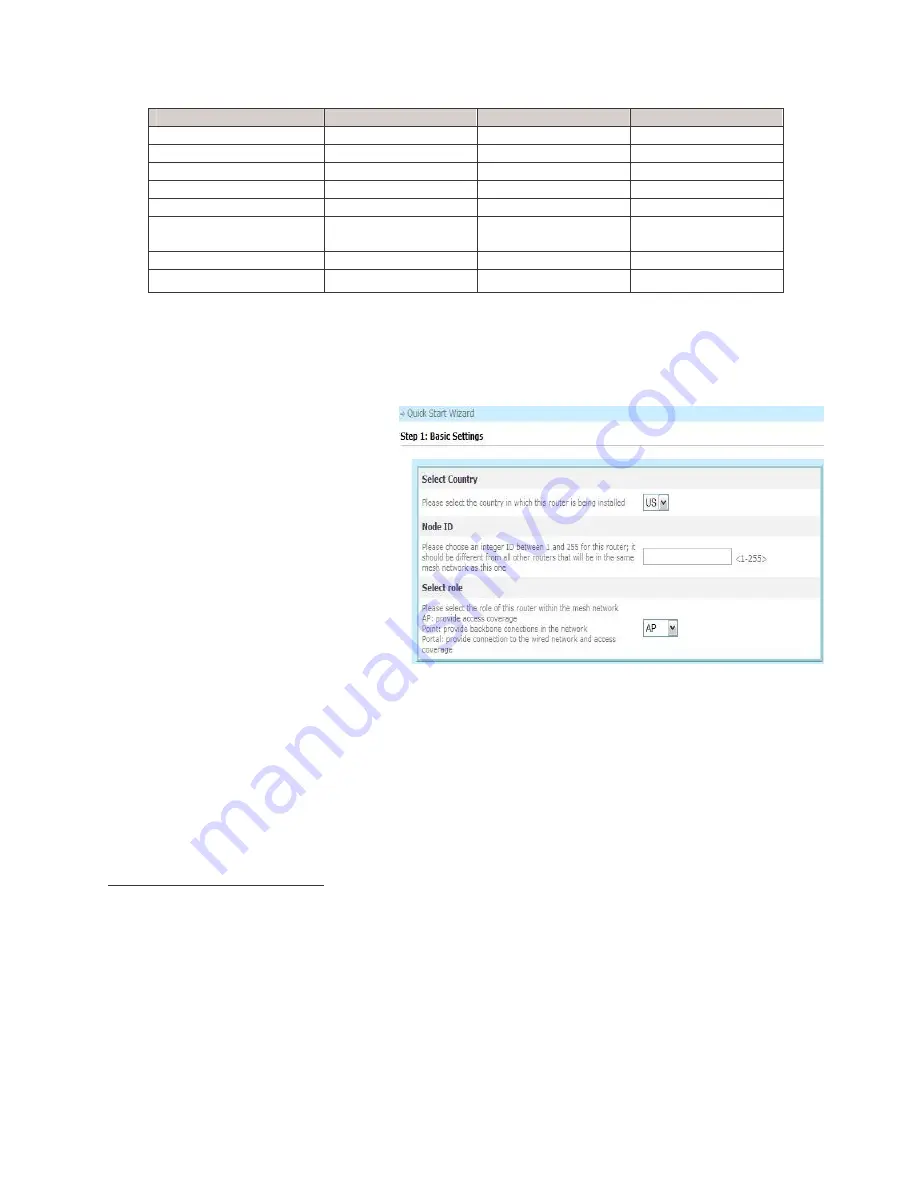
DWR-500 Quick Installation Guide
12
Name and Type
Portal
Point
AP
Node ID
1
1
2
3
Router ID
2
192.168.10.1
192.168.10.2
192.168.10.3
Ethernet-port IP/Mask
3
206.10.5.2/24
192.168.2.2/24
192.168.3.3/24
Ethernet Gateway
4
206.10.5.1
N/A
N/A
SSID for AP
5
D-Link
Not set
D-Link
DNS servers
6
206.10.10.12,
206.10.10.13
Not set
206.10.10.12,
206.10.10.13
Roaming (Dtrix)
7
Enabled
Disabled
Enabled
NAT
8
Enabled
Disabled
Disabled
Table 7. Sample configuration used in the following example
Using the Quick Setup Wizard
To start configuring the DWR-500,
access the web-based GUI as seen in
Figure 24 and Figure 25. In the left
navigation bar, click on the link “Quick
Setup” to access the Quick Setup Wizard
as seen in Figure 27.
The Quick Setup Wizard will prompt
through a basic set of questions to setup
DWR-500. After entering the selections,
click the “Next” button to proceed. Use
the “Back” button to return to the
previous step. Click the “Finish” button at
the end of the configuration steps will
complete the configuration.
Figure 27. Quick Setup to configure DWR-500
1
Node ID can be any integer 1 and 255, and must be unique within a single mesh network.
2
Router ID is an IPv4 loopback address that identifies the router, and is usually the best way to connect to the
administration functions of an operational router; must be unique within a single mesh network.
3
This is the IP address and netmask of the Ethernet port 0 on the DWR-500. Depending on the exact model, there
may be one or two Ethernet ports. This quick start guide only uses Ethernet port 0.
4
This is the IP address of the gateway router that the Ethernet port 0 is connected to.
5
SSID is the alphanumeric identifier of a wireless AP which clients use to connect.
6
DNS server information is needed for the clients to connect to the internet; this information is passed to the client
when the client uses the DHCP protocol to obtain an IP address from the AP on the DWR-500.
7
Dtrix-roaming is a service provided by the DWR-500 that allows wireless clients to move from the coverage area of
one AP to another without experiencing any disruption in service. For details, refer to the Configuration Guide.



















