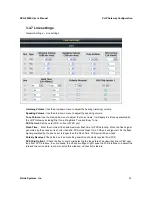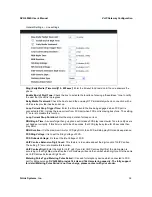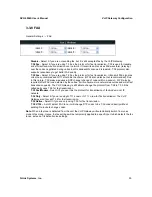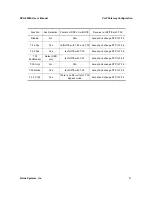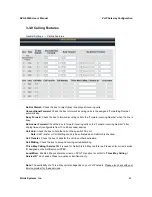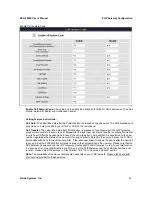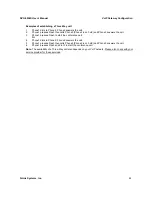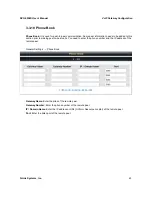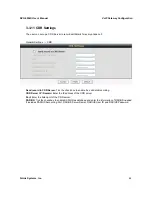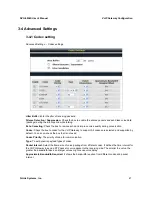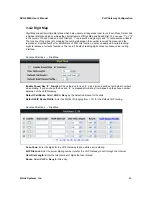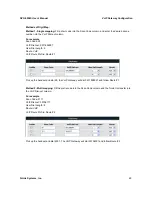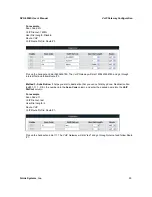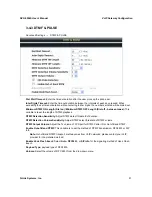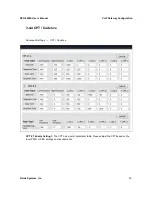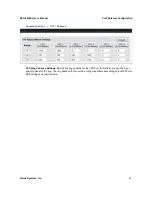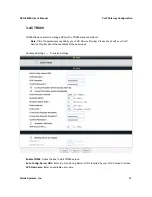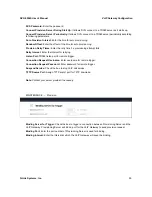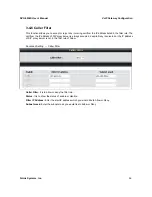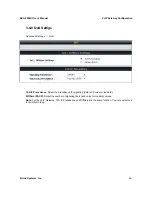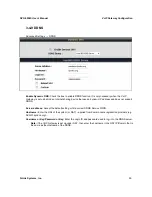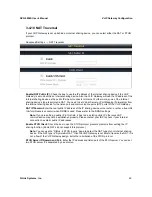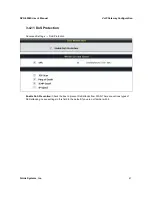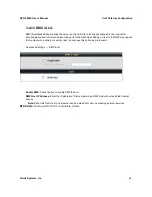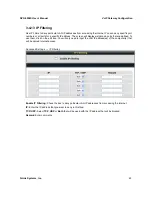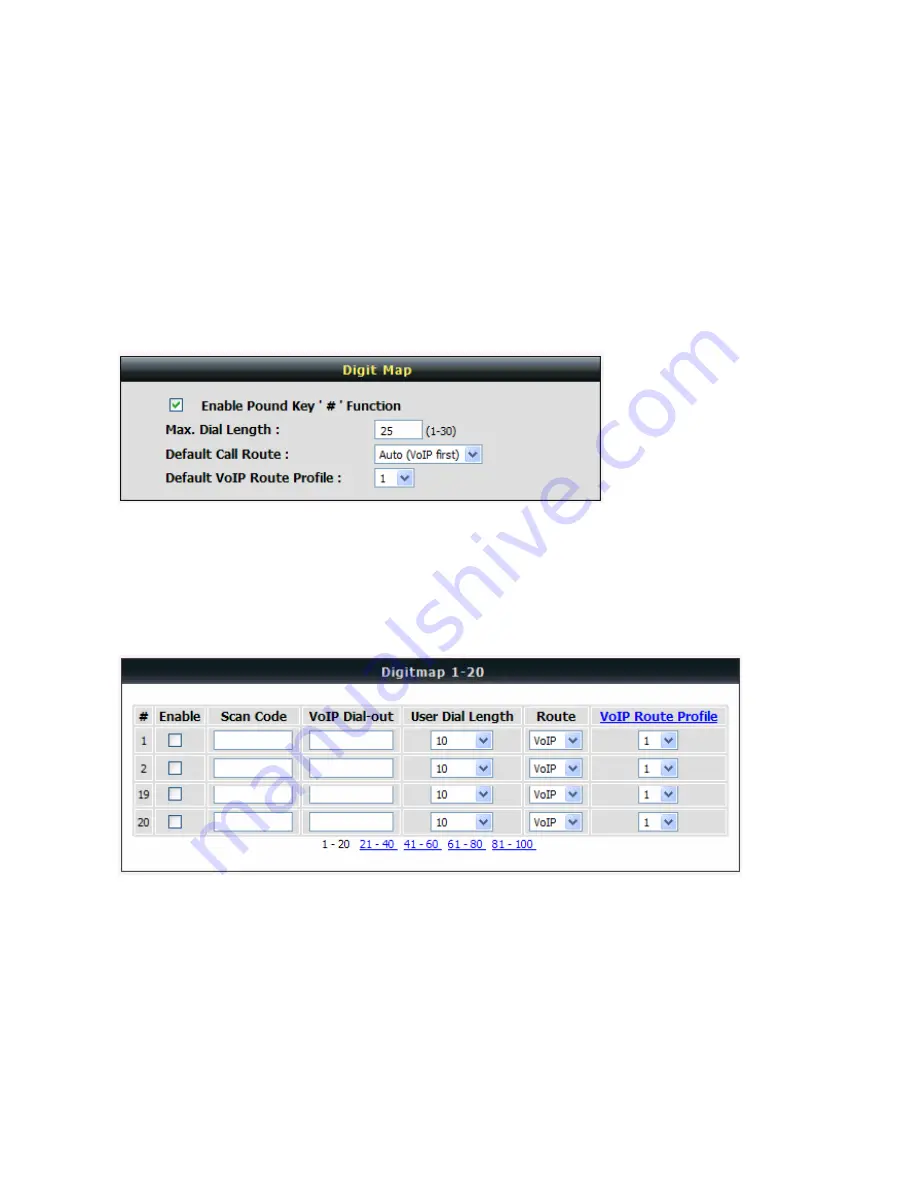
DVG-5004S User’s Manual
VoIP Gateway Configuration
D-Link Systems, Inc.
48
3-4-2 Digit Map
Digit Map supports multiple dial plans which help users to arrange least cost route. Each Proxy Server has
individual dial plan which combines the original feature of Digit Map and Speed Dial. You can use “?” or “%”
in the column of Scan Code and VoIP Dial-out. “?” represents a single digit, and “%” represents a wildcard.
The function of the signs is to mapping the numbers between the number received from user and the
replaced or modified number for actual dial out. With this function, users can easily add certain leading
digits to replace a full set of numbers. There are 50 sets of leading digit entries to choose voice routing
interface.
Advanced Settings
→
Digit Map
Enable Pound Key ' # ' Function:
Check the box to treat ‘ # ‘ as a digit and send out with other numbers
when dialing. If you un-check the box and ‘ # ‘ is pressed after dialing, it will speed up the phone number
detection of the VoIP Gateway.
Default Call Route:
Select
VoIP
or
Deny
as the default call route for the calls.
Default VoIP Route Profile:
Enter the Profile ID (ranging from 1-10) for the Default VoIP routing.
Advanced Settings
→
Digit Map
Scan Code:
Enter the digits for the VoIP Gateway to scan while user is dialing.
VoIP Dial-out:
Enter the actual dialing number rule for the VoIP Gateway to call through the Internet.
User Dial Length:
Enter the total number of digits that user dialed.
Route:
Select
VoIP
or
Deny
for this entry.