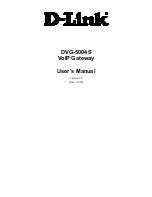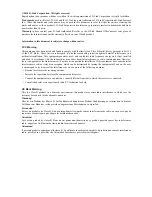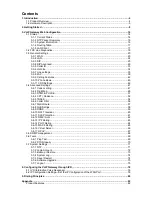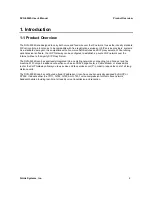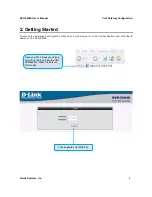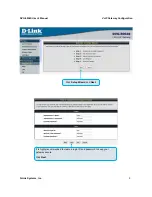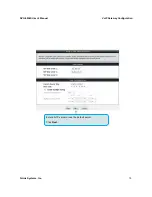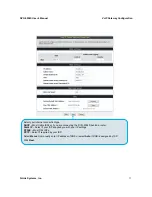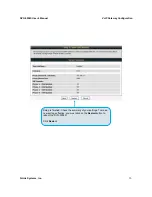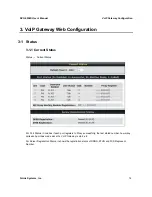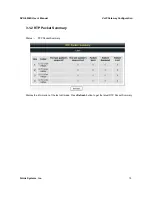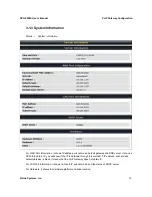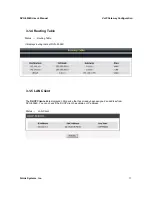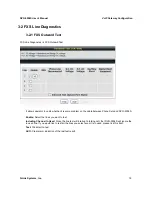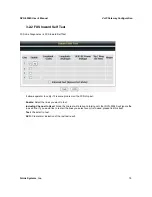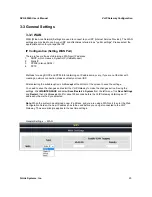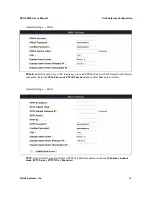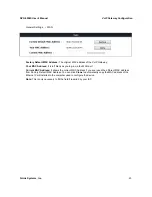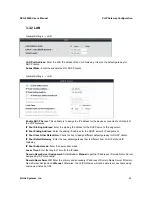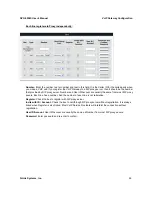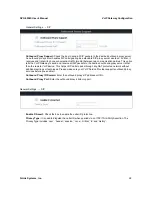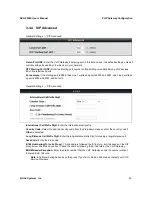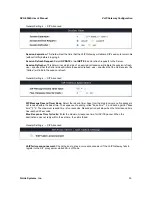Отзывы:
Нет отзывов
Похожие инструкции для DVG-5004S

SRD
Бренд: Kärcher Страницы: 7

BTI-N4510C-EN
Бренд: Bticino Страницы: 28

NIOT-E-TPI51-EN-RE
Бренд: hilscher Страницы: 258

SR6602-I AI Series
Бренд: H3C Страницы: 29

8520-R1
Бренд: Innoband Страницы: 131

PVSG-IQAN-C2E1M2W1U1
Бренд: Parker Страницы: 70

Meraki Z3
Бренд: Cisco Страницы: 10

MERAKI MR66
Бренд: Cisco Страницы: 7

MERAKI MR66
Бренд: Cisco Страницы: 19

Network Device MGX 8240
Бренд: Cisco Страницы: 2

Physical Access CIAC-GW-K9
Бренд: Cisco Страницы: 26

VG350
Бренд: Cisco Страницы: 60

RF Gateway 10
Бренд: Cisco Страницы: 58

Linksys WPG12
Бренд: Cisco Страницы: 29

WAG54G
Бренд: Cisco Страницы: 94

RF 1
Бренд: Cisco Страницы: 5

VG420
Бренд: Cisco Страницы: 10

VG450
Бренд: Cisco Страницы: 12