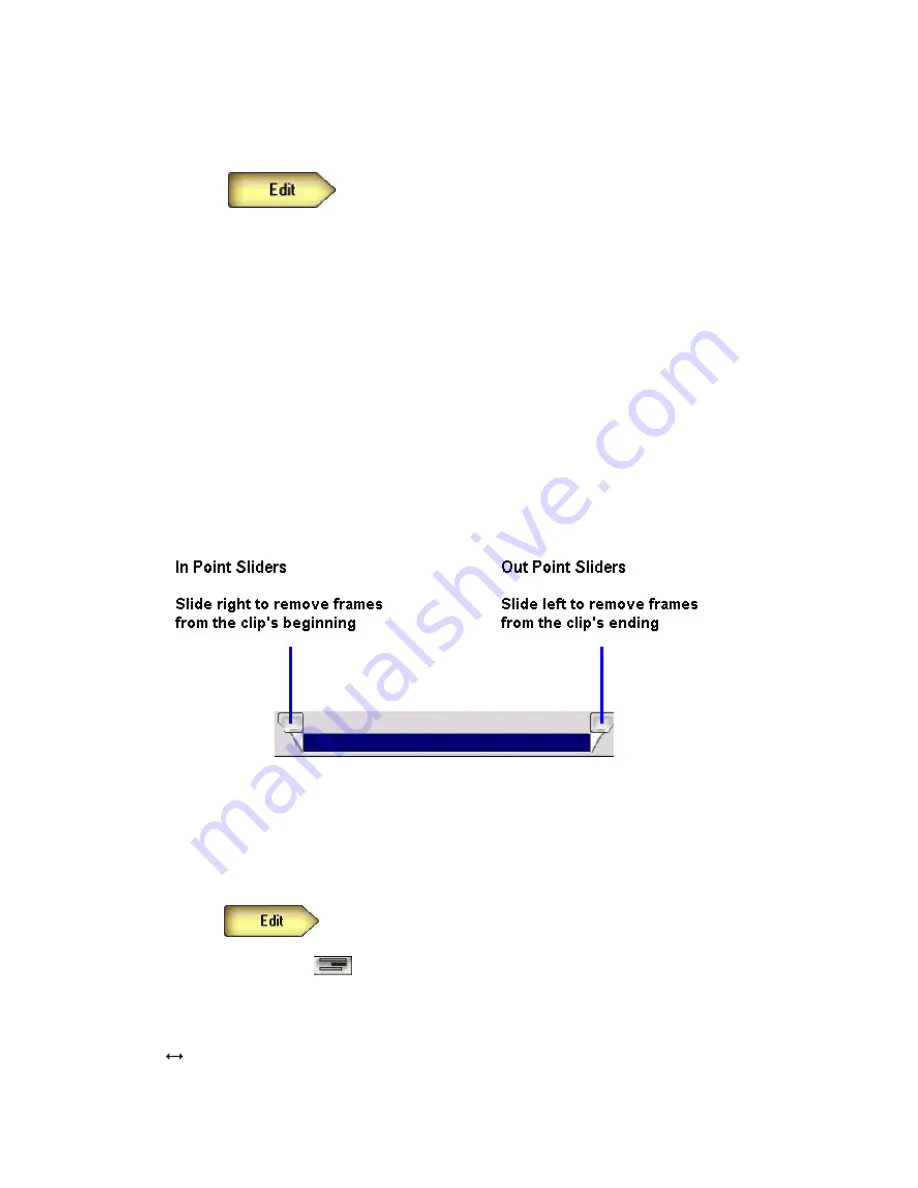
30
video or audio that would normally be beyond that point in the clip.
To trim a clip with the Video Cut Tool:
1. Click
2. In the Time Line or Story Board, select the clip you want to trim. Then right-click,
You may trim a clip with the Video Cut Tool in either the Story Board mode or
Time Line mode. In both modes, you will be able to view the effects of your
changes in the Video Manager. However, trimming it in the Time Line mode gives
you the advantage of viewing the clip's changes on the Time Line as well.
3. From the shortcut menu that appears, choose
Video Manger
to open the Video Cut
Tool.
4. Trim the clip by using the In Point Trimmer and Out Point Trimmer;
As summarized in the following figure, sliding the In Point Trimmer trims frames
from the clip's beginning and Sliding the Out Point Trimmer trims frames from the
clip's ending.
Dragging to Trim a Clip in the Time Line
Dragging one end of a clip is a quick method for removing frames from a video or
audio clip's beginning or ending.
To drag a clip to trim it:
1.Click
.
2. If necessary, click
. to open the Time Line.
3. In the Time Line, select the clip you want to trim.
4. At the end you want to trim, position the mouse until the pointer becomes a
.Then drag the clip's end in or out to trim the clip.


























