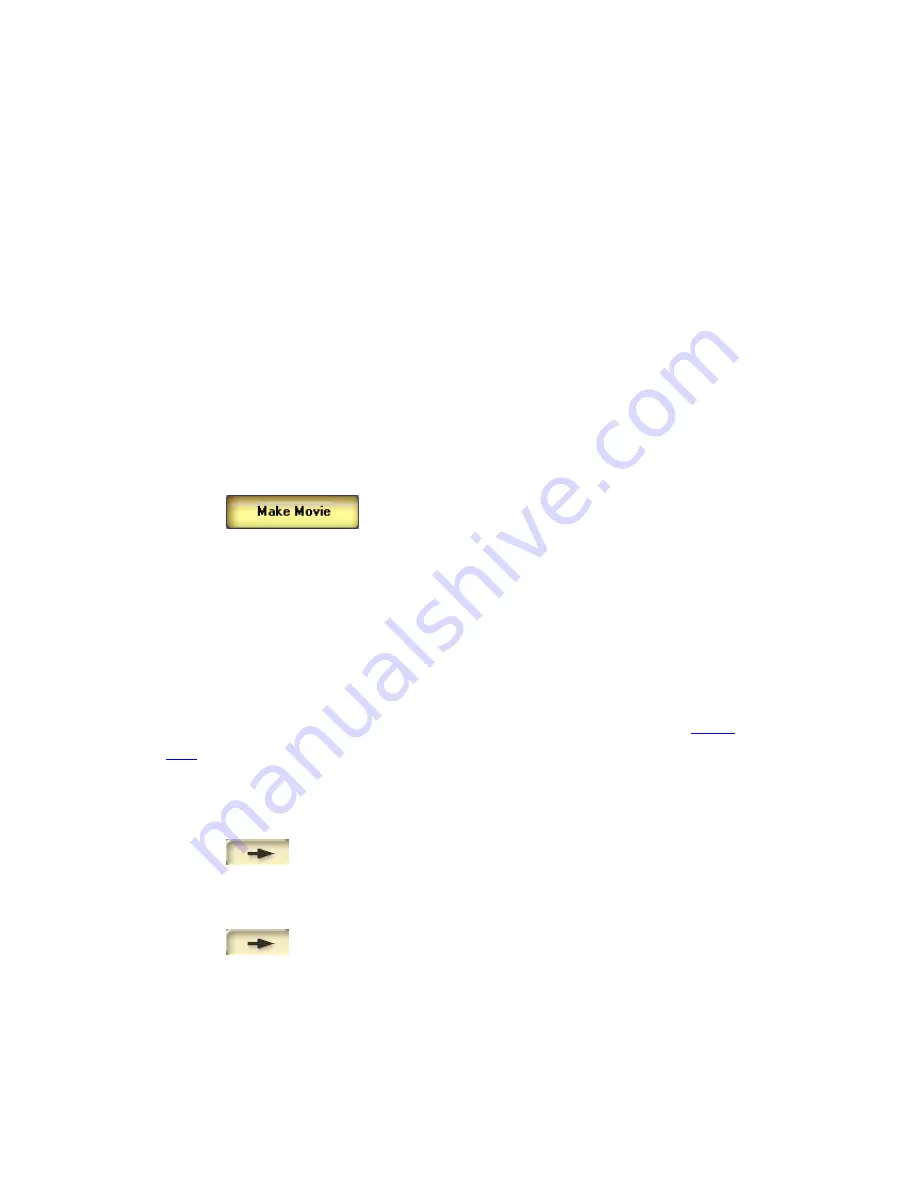
14
2. In the Story Board, right-click an item you do not want included in the online
table of contents.
Note
: You cannot delete the first chapter.
3. From the shortcut menu that appears, choose
Delete Chapter Mark
.
If you accidentally delete an object's chapter mark, you can restore it by
right-clicking the item again and choosing
Add Chapter Mark
from the
shortcut menu that appears.
Note:
When modifying the Chapter list, you can not delete the first clip on the
Story Board.
3.6.c. Burning to a CD or DVD
To burn your movie to a CD or DVD:
1. Click
to open the Burning wizard.
2. From the Format drop-down menu, select the format in which you want to save your
movie. WinDVD Creator 2 supports several formats, each of which is best for certain
uses as discussed in
Output Format Guidelines
. These formats include:
DV Type I,
DV Type II, AVI, MPEG1, or MPEG2.
The format parameters WinDVD Creator displays at the bottom of the wizard depend
on the format you select.
3. From the TV System drop-down menu, select the appropriate video format (
NTSC
or
PAL
).
4. In the Volume Name of Disc text box, enter the name you want Windows Explorer to
use to refer to your movie on the disc.
5. Click
, to go to the next panel.
6. Click
Burn to Disc.
7. Click
, to go to the next panel.
8. From the
Select Device
drop-down menu, select the CD or DVD device to which you
want to save your movie.
9. From the
Burning Speed
drop-down menu, select the speed at which you want to
write to the CD or DVD.Increasing the speed increases the chances of losing data.






























