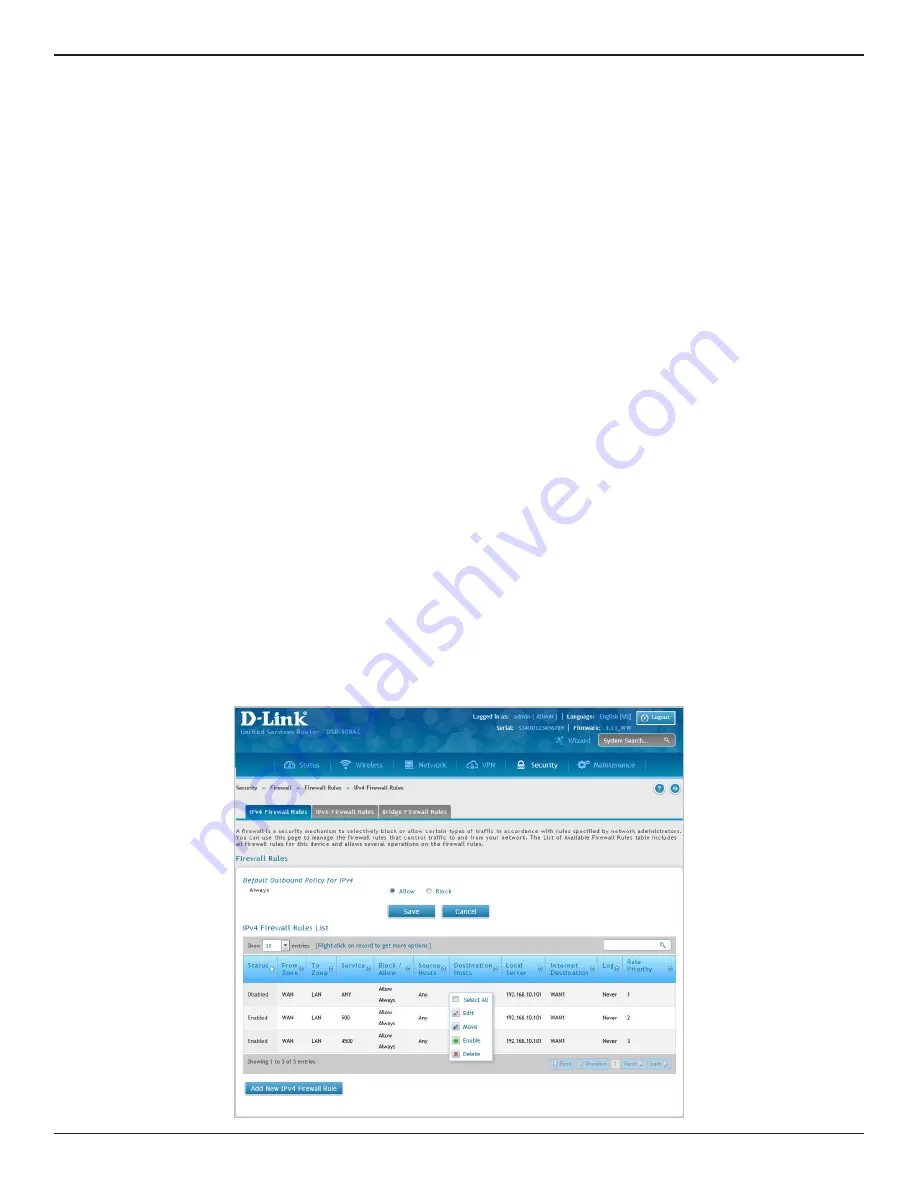
D-Link DSR-Series User Manual
182
Section 8 - Security
Path: Security > Firewall > Firewall Rules > IPv4 Firewall Rules or IPv6 Firewall Rules
Inbound (WAN to LAN/DMZ) rules restrict access to traffic entering your network, selectively allowing only
specific outside users to access specific local resources. By default all access from the insecure WAN side are
blocked from accessing the secure LAN, except in response to requests from the LAN or DMZ. To allow outside
devices to access services on the secure LAN, you must create an inbound firewall rule for each service.
If you want to allow incoming traffic, you must make the router’s WAN port IP address known to the public. This is
called “exposing your host.” How you make your address known depends on how the WAN ports are configured;
for this router you may use the IP address if a static address is assigned to the WAN port, or if your WAN address
is dynamic a DDNS (Dynamic DNS) name can be used.
Outbound (LAN/DMZ to WAN) rules restrict access to traffic leaving your network, selectively allowing only
specific local users to access specific outside resources. The default outbound rule is to allow access from the
secure zone (LAN) to either the public DMZ or insecure WAN. On other hand, the default outbound rule is to
deny access from DMZ to insecure WAN. You can change this default behavior on the IPv4 or IPv6 Firewall
Rules page (Security> Firewall > Firewall Rules > IPv4 Firewall Rules or IPv6 Firewall Rules), under
Default
Outbound Policy for IPv4 or IPv6
section. When the
Default Outbound Policy
is
Allow
Always
, it permits any
outbound traffic to pass through the firewall and reach the WAN. When the
Default Outbound Policy
is
Block
Always
, the router admin will configure the firewall and application rules in order to permit outbound traffic
from LAN and DMZ addresses.
To create a new firewall rule:
1. Click
Security
>
Firewall
>
IPv4 Firewall Rules
tab or
IPv6 Firewall Rules
tab.
Firewall
Firewall Rules
IPv4 & IPv6 Firewall Rules






























