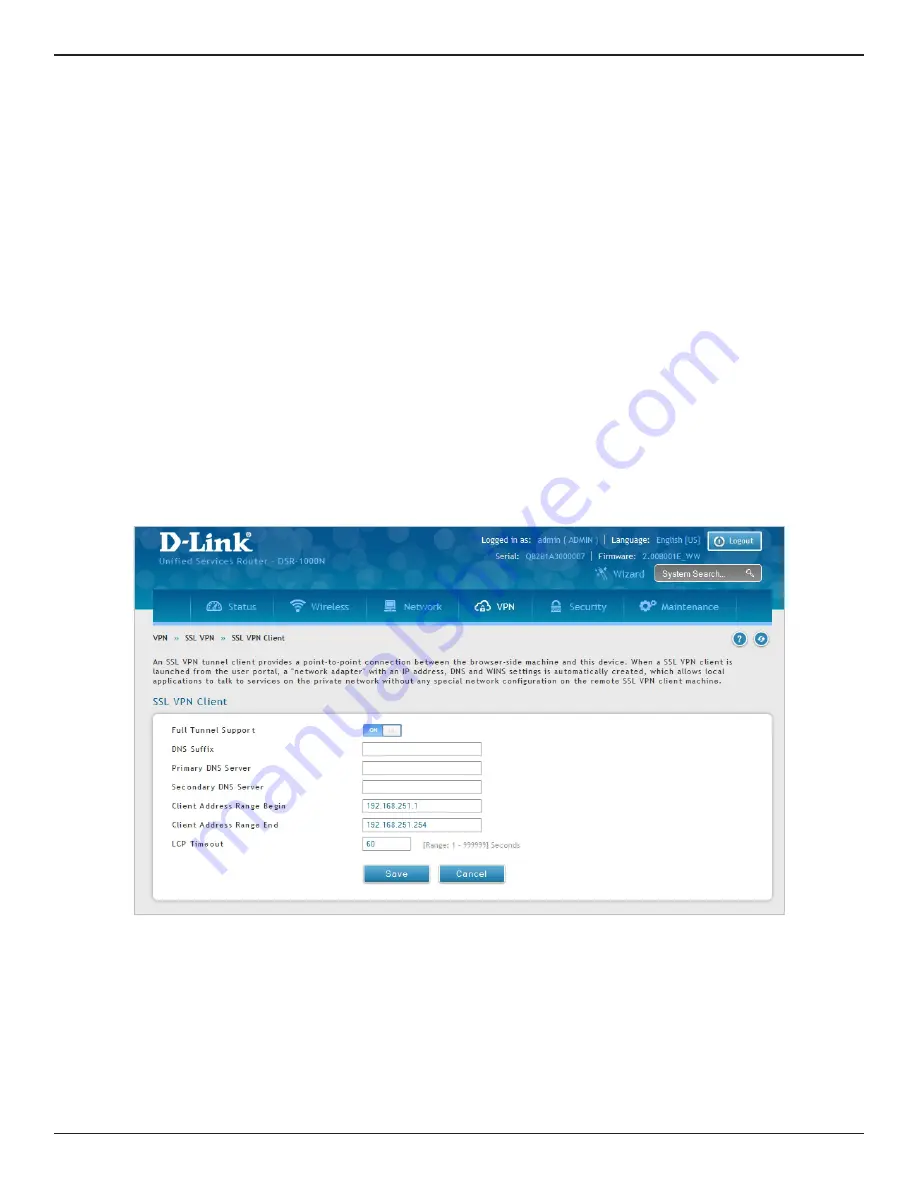
D-Link DSR-Series User Manual
134
Section 7 - VPN
SSL VPN Client
To configure client mode:
1. Click
VPN
>
SSL VPN
>
SSL VPN Client
.
Path: VPN > SSL VPN > SSL VPN Client
An SSL VPN tunnel client provides a point-to-point connection between the browser-side machine and this
router. When a SSL VPN client is launched from the user portal, a "network adapter" with an IP address from the
corporate subnet, DNS and WINS settings is automatically created. This allows local applications to access services
on the private network without any special network configuration on the remote SSL VPN client machine.
It is important to ensure that the virtual (PPP) interface address of the VPN tunnel client does not conflict with
physical devices on the LAN. The IP address range for the SSL VPN virtual network adapter should be either in a
different subnet or non-overlapping range as the corporate LAN.
The router allows full tunnel and split tunnel support. Full tunnel mode just sends all traffic from the client
across the VPN tunnel to the router. Split tunnel mode only sends traffic to the private LAN based on pre-
specified client routes. These client routes give the SSL client access to specific private networks, thereby
allowing access control over specific LAN services.
2. Toggle
Full Tunnel Support
to
ON
to support full tunnel or
OFF
to enable split tunnel.
3. Enter a DNS suffix to assign to this client (optional).
4. Enter a primary and secondary DNS server addresses (optional).
5. Enter the range of IP addresses clients will be assigned (DHCP).
6. Next to
LCP Timeout
, set the value for LCP echo interval (in seconds).
7. Click
Save
.






























